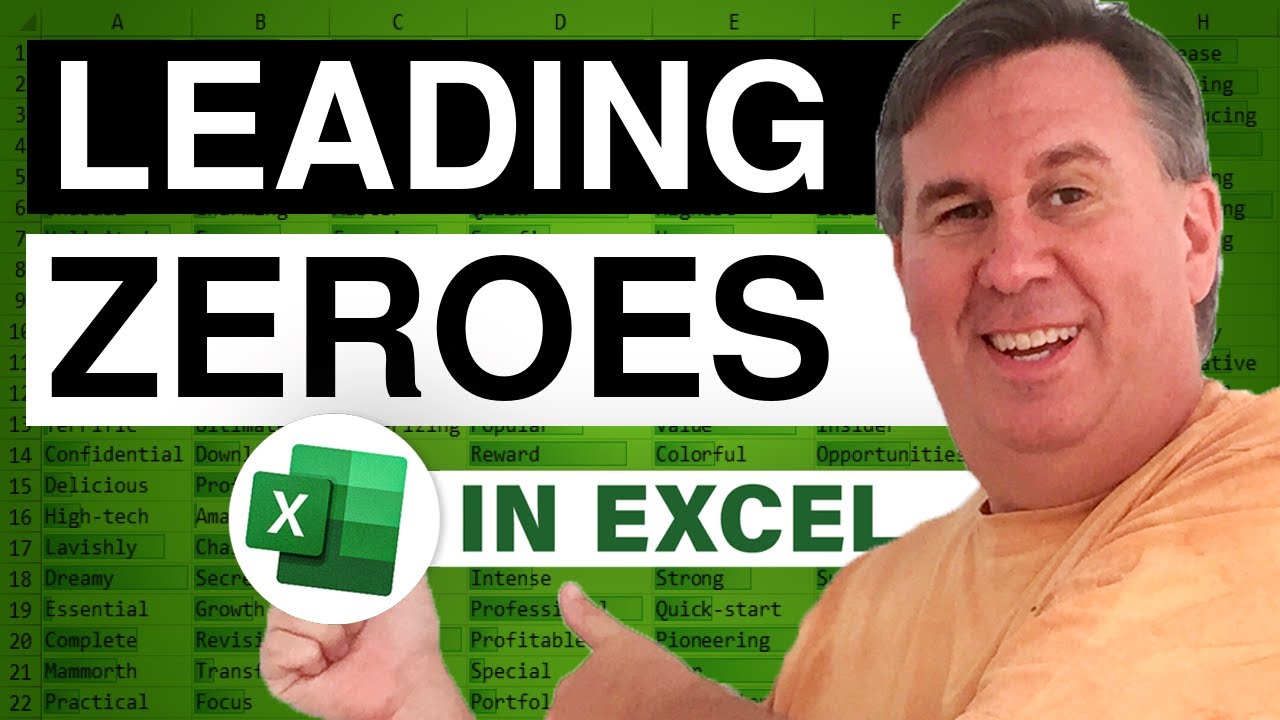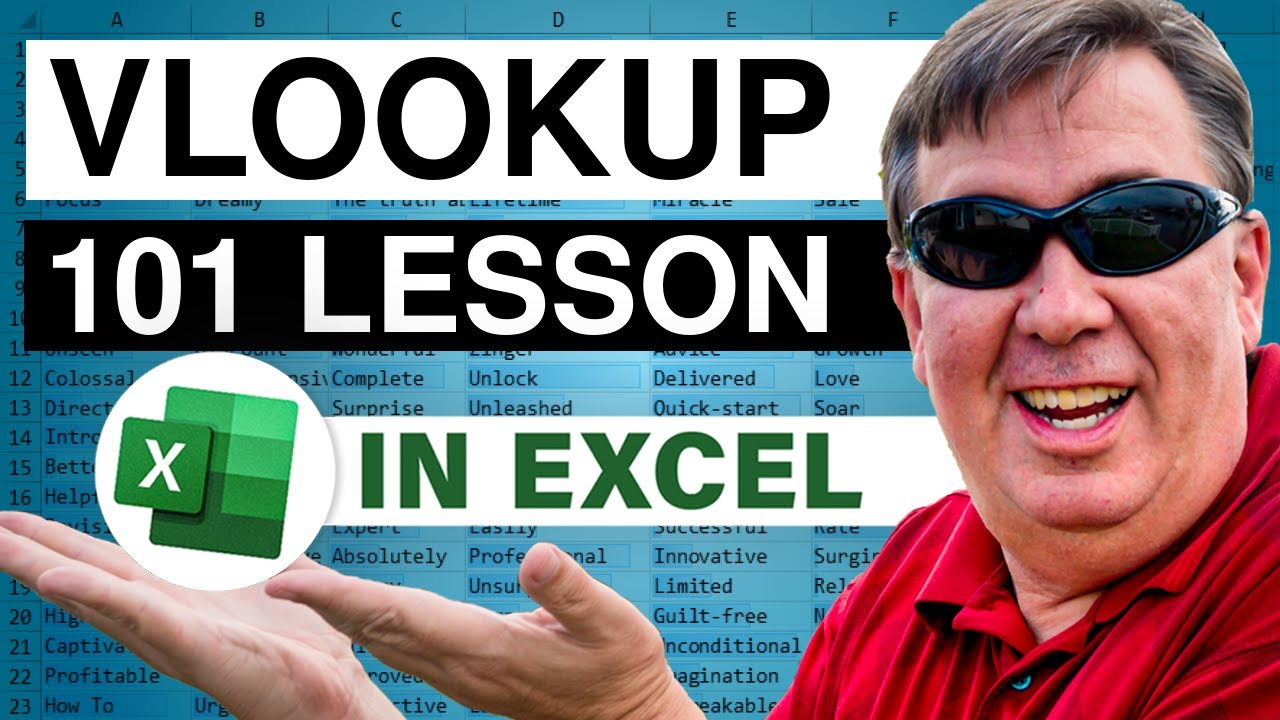-
If you would like to post, please check out the MrExcel Message Board FAQ and register here. If you forgot your password, you can reset your password.
You are using an out of date browser. It may not display this or other websites correctly.
You should upgrade or use an alternative browser.
You should upgrade or use an alternative browser.
MrExcel Excel Videos
Learn Excel from MrExcel - Excel tips and tricks from Bill Jelen.
Filters
Show only:
Loading…
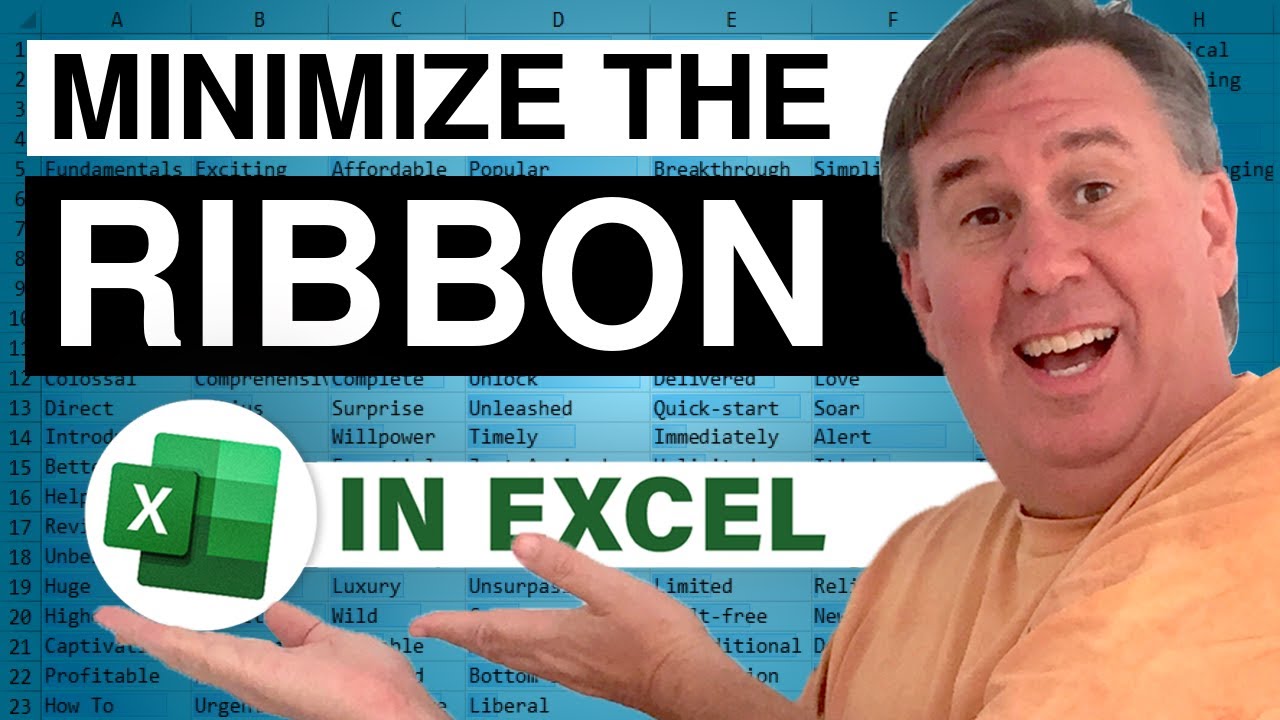
Starting on Tuesdays and Thursdays, I will be taking a look at the new features in Excel 2007. Today, an introduction to the ribbon and the options to minimize the ribbon. Episode 391 shows you the details.
This blog is the video podcast companion to the book, Learn Excel from MrExcel. Download a new two minute video every workday to learn one of the 277 tips from the book!
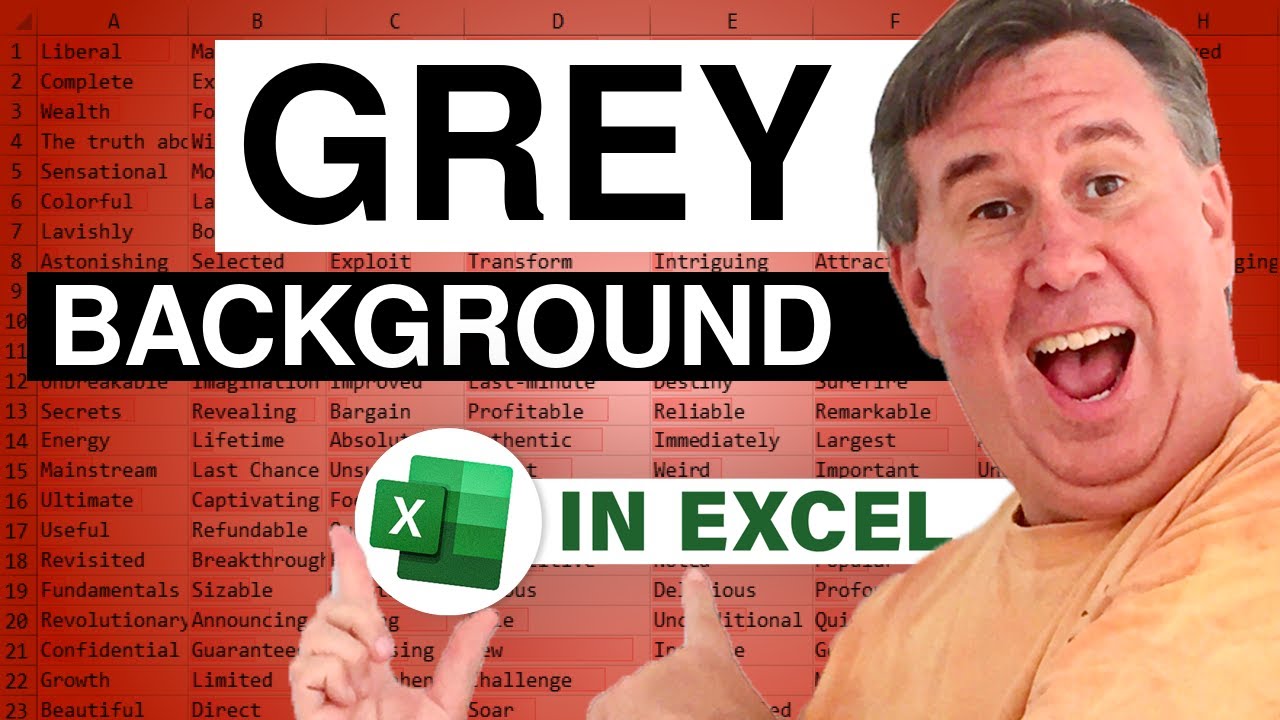
Jim from Montreal calls in today to ask if there is any way to change the grey background lurking behind your workbooks in Excel. While there is a setting that will adjust this background, it also annoyingly changes many other items as well. Episode 390 shows you how.
This blog is the video podcast companion to the book, Learn Excel from MrExcel. Download a new two minute video every workday to learn one of the 277 tips from the book!
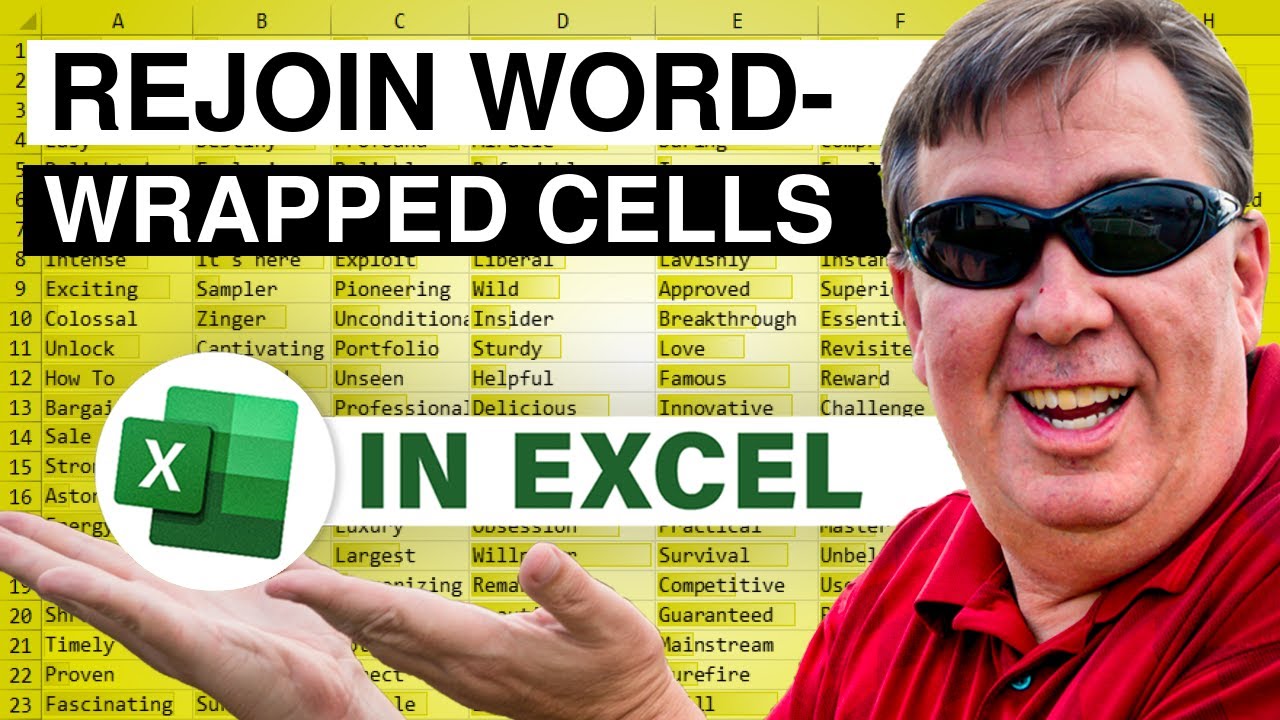
External data pasted into Excel shows up with 1 row in columns A & C, but multiple rows in B. Today's dueling Excel Episode 1119 shows how to deal with this data.
This blog is the video podcast companion to the book, Learn Excel 97-2007 from MrExcel. Download a new two minute video every workday to learn one of the 377 tips from the book!

Roy asks how to prevent a workbook from being saved until the workbook is complete. Episode 1118 will show you the four lines of VBA needed to make this happen.
This blog is the video podcast companion to the book, Learn Excel 97-2007 from MrExcel. Download a new two minute video every workday to learn one of the 377 tips from the book!

Michael wonders what happened to the old Excel 2003 Natural Language Formulas feature. It is out of Excel 2007, but replaced with something similar. Episode 1117 shows you now.
This blog is the video podcast companion to the book, Learn Excel 97-2007 from MrExcel. Download a new two minute video every workday to learn one of the 377 tips from the book!
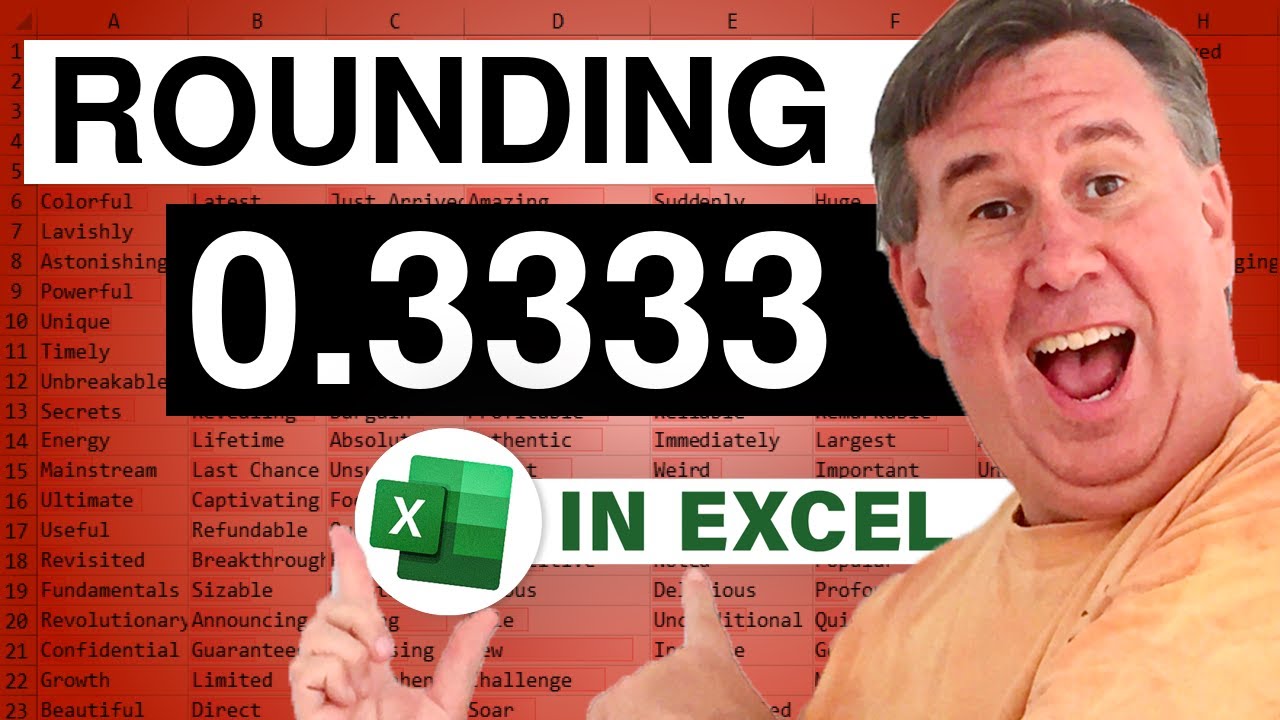
Michael asks why when you add up three cells with 1/3, you don't get 0.99? Episode 1116 takes a look at how to solve this.
This blog is the video podcast companion to the book, Learn Excel 97-2007 from MrExcel. Download a new two minute video every workday to learn one of the 377 tips from the book!
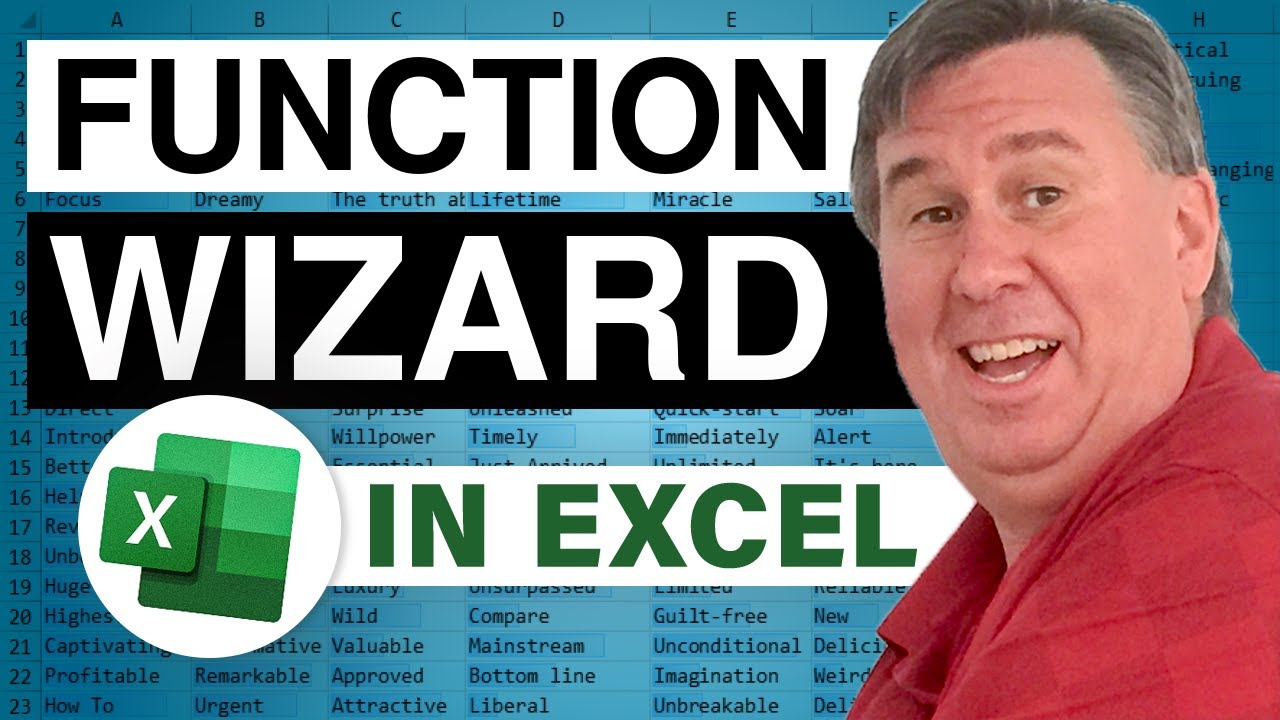
Learn how to use a simple English-language query in order to discover new functions. Episode 409 will show you how to find a function to calculate a monthly car payment. You can also use the Goal Seek function to immediately back into an answer.
This blog is the video podcast companion to the book, Learn Excel from MrExcel. Download a new two minute video every workday to learn one of the 277 tips from the book!