-
If you would like to post, please check out the MrExcel Message Board FAQ and register here. If you forgot your password, you can reset your password.
You are using an out of date browser. It may not display this or other websites correctly.
You should upgrade or use an alternative browser.
You should upgrade or use an alternative browser.
MrExcel Excel Videos
Learn Excel from MrExcel - Excel tips and tricks from Bill Jelen.
Filters
Show only:
Loading…
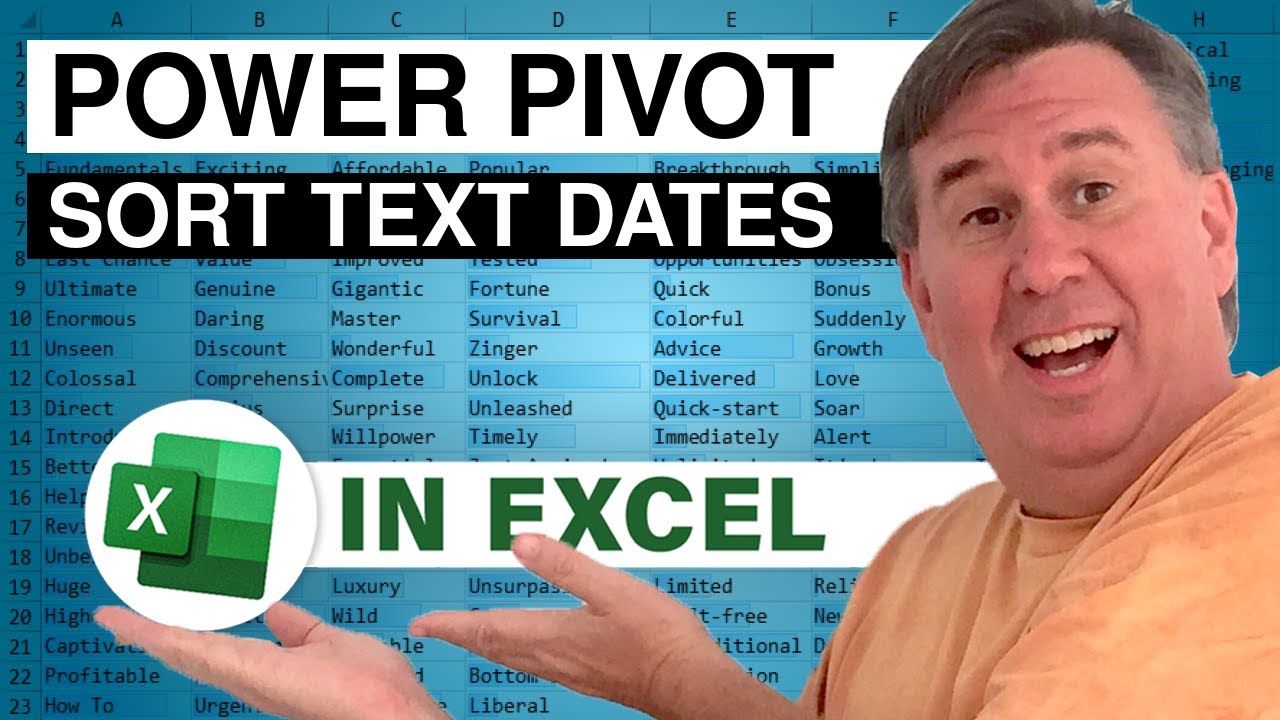
In PowerPivot, Dates will show up in Alphabetical order. However, in today's example, Bill shows us that this particular Data Set has Dates that are stored -not as Dates- but as Text. In Episode #1678, we learn how to work with these Text entries as Dates in PowerPivot.
...This episode is the video podcast companion to the book, "PowerPivot For The Data Analyst: Microsoft Excel 2010", from Bill Jelen a.k.a. MrExcel. PowerPivot for the Data Analyst: Microsoft Excel 2010 by Bill Jelen
For all of your Microsoft Excel needs visit MrExcel.com
Your One Stop for Excel Tips and Solutions.

"I want to Calculate the Commission Amount for those persons present based on a several Criteria- how can I do that in Excel?" Follow along with Mike "ExcelisFun" Girvin and Bill "MrExcel" Jelen as they offer different methods of achieving the Commission Totals.
Dueling Excel Podcast #117...This episode is the video podcast companion to the book, "Slaying Excel Dragons: A Beginners Guide to Conquering Excel's Frustrations and Making Excel Fun", by Mike Girvin and Bill Jelen. [Currently available in eBook / Print Edition and as a DVD Bundle] Slaying Excel Dragons
and
"Learn Excel 2007 through Excel 2010 from MrExcel". Download a new two minute video every workday to learn one of the 512 Excel Mysteries Solved! and 35% More Tips...

Heather has Sales Rep assignments stored next to a range of Zip Codes. For example, John is responsible for the territory that includes zip codes 41000-44699. "How can I use a VLOOKUP that pulls Data that is stored in Ranges like this?" Today, in Episode #1676, Bill shows us how to get the Zip Code and offers a few tips on Data Setup as well.
"Learn Excel 2007 through Excel 2010 from MrExcel". Download a new two minute video every workday to learn one of the 512 Excel Mysteries Solved! and 35% More Tips than the previous edition of Bill's book! Power Excel With MrExcel - 2017 Edition
"The Learn Excel from MrExcel Podcast Series"
MrExcel.com — Your One Stop for Excel Tips and Solutions. Visit us today!

If you've tried out - or are using - Office 15, you will notice that there has been a change to Office Theme Colors and they are different than those we became accustom to seeing. Can we get back to those Theme Colors that we've been familiar with? Yes! Follow along with Episode #1675 as Bill shows us how to get those colors back for Office 15.
Today's Podcast is sponsored by "Microsoft 2013 InDepth" -- by Bill Jelen. Excel 2013 In Depth is the beyond-the-basics, beneath-the-surface guide for everyone working with Excel 2013. Excel expert and MVP Bill Jelen provides specific, tested, proven solutions to the problems Excel users run into every day: the types of challenges other books ignore or oversimplify. Jelen thoroughly covers all...
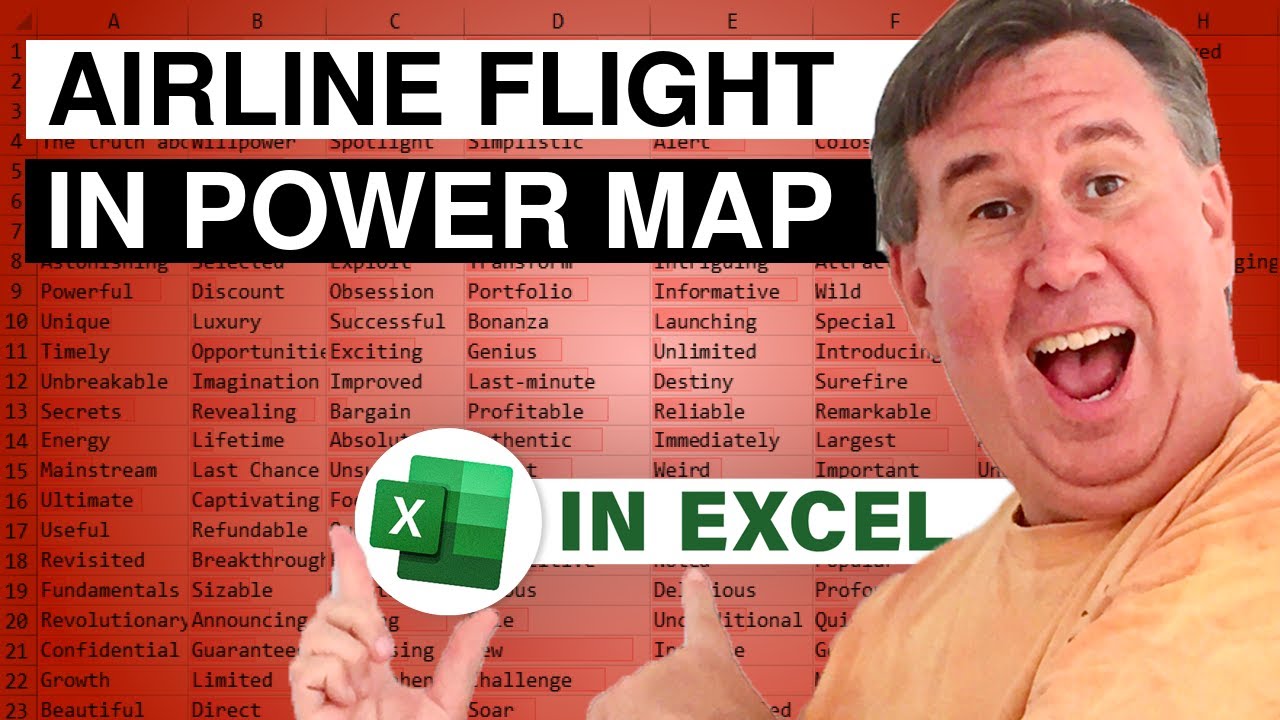
FlightStats.com is a great resource for a demonstration of Microsoft GeoFlow. Yesterday's Airtran Flight 435 from CAK to MCO was a little delayed, but otherwise went fine. Using data from Flightstats.com and GeoFlow in Excel 2013, we take a look at the flight path and Altitude of the Journey.
UTC Time, Time At Departure, Time At Arrival, Time, Air speed, Altitude, Latitude and Longitude. Add a 'Category' column for the Under/Over 10K Feet segments to know when you can or cannot use your computer... Now create a Table, pull the Data to PowerPivot and get into actually flight path mapping in GeoFlow for the Visualization in Graphic style. Follow along with Bill as he shows us a few tricks in this demonstration of GeoFlow's capabilities...

On one Worksheet we have Item Number, Date and Quantity; on another Worksheet - our LOOKUP Table - we have Item Descriptions. The idea is to set up a VLOOKUP to pull that Description Data to the rest of our Data on the same Worksheet. Today, in Episode #1673, Bill shows us how to quickly and easily accomplish this task in Excel.
Today's Podcast is sponsored by "Microsoft 2013 InDepth" -- by Bill Jelen. Excel 2013 In Depth is the beyond-the-basics, beneath-the-surface guide for everyone working with Excel 2013. Excel expert and MVP Bill Jelen provides specific, tested, proven solutions to the problems Excel users run into every day: the types of challenges other books ignore or oversimplify. Jelen thoroughly covers all facets of...
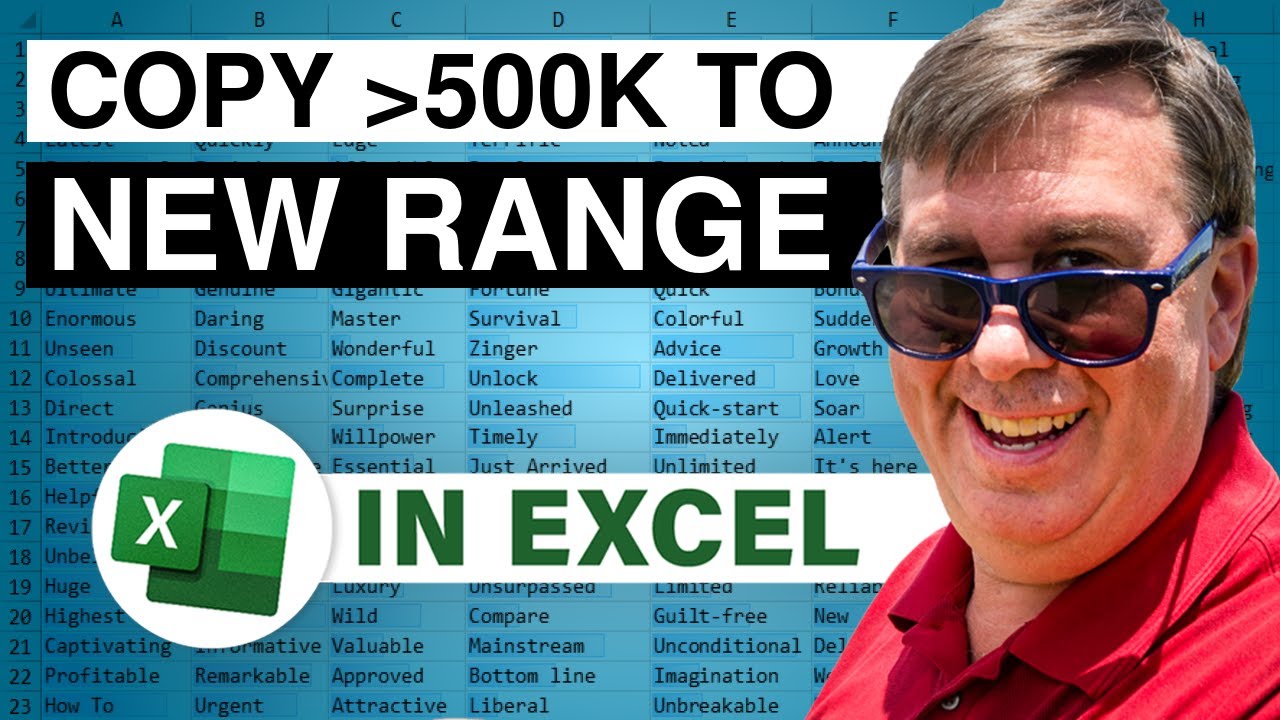
Mike and Bill have a question from Dandy: "Is there a Formula that would pull values over 500,000 to a New Range?" Bill addresses the solution using VBA with a few modifications and Mike takes the Formula route. Follow along with Mike and Bill to see how to get the Range in Episode #1672.
Dueling Excel Podcast #110...This episode is the video podcast companion to the book, "Slaying Excel Dragons: A Beginners Guide to Conquering Excel's Frustrations and Making Excel Fun", by Mike Girvin and Bill Jelen. [Currently available in eBook / Print Edition and as a DVD Bundle] Slaying Excel Dragons
and
"Learn Excel 2007 through Excel 2010 from MrExcel". Download a new two minute video every workday to learn one of the 512 Excel Mysteries...

We know that we can 'Insert Shapes' for use in Microsoft Excel... but how can we edit our shapes to the visual that we would like to show? Today in Episode #1671, Bill shows us how to use Microsoft Power Point to Edit our shapes for use in Excel.
Today's Podcast is sponsored by "Microsoft 2013 InDepth" -- by Bill Jelen. Excel 2013 In Depth is the beyond-the-basics, beneath-the-surface guide for everyone working with Excel 2013. Excel expert and MVP Bill Jelen provides specific, tested, proven solutions to the problems Excel users run into every day: the types of challenges other books ignore or oversimplify. Jelen thoroughly covers all facets of working with Excel 2013. Amazon.com: Excel 2013 In Depth (9780789748577): Jelen, Bill...






