-
If you would like to post, please check out the MrExcel Message Board FAQ and register here. If you forgot your password, you can reset your password.
MrExcel Excel Videos
Learn Excel from MrExcel - Excel tips and tricks from Bill Jelen.
Filters
Show only:
Loading…

How to prevent or embrace GetPivotData. Most people hate it and want to prevent it. But there is an actual good use for it. Episode Recap:
GetPivotData happens when a formula points inside of a pivot table
While the initial formula is correct, you can not copy the formula
Most people hate getpivotdata and want to prevent it
Method 1: Build a formula without the mouse or arrow keys
Method 2: Turn off GetPivotData permanently using the dropdown next to options
But there is a use for GetPivotData
You manager wants a report with Actuals for past months and budget for future
The normal workflow would have you create a pivot table, convert to values, delete columns
Removing Subtotals to prevent January Actual+Plan using Field Settings...

Publish your Excel workbook as a web-app dashboard. Episode recap:
Before going to the web, make your dashboard look less like Excel
Select all cells and apply a light fill color to get rid of the gridlines.
On the View tab, uncheck Formula Bar, Headings, and Gridlines.
At the right edge of the ribbon, use the ^ to collapse the Ribbon.
Use the arrow keys to move the active cell so it is hidden behind a chart or slicer.
Hide all sheets except for the dashboard sheet.
I use Custom Views so I can later Unhide All Worksheets
In Excel Options, Advanced, you can hide the scrollbars and sheet tabs.
Create a range name around your dashboard
File, Info, Browser View Options (used to be File, Export)
Save to the One Drive
Get a sharing link

The awesome advantage of slicers is that you can control multiple pivot tables from one set of slicers. Recap:
One set of slicers can run multiple pivot tables!
This is great for dashboards.
You can go to each pivot table and choose Slicer Connections
Or you can get to each slicer and chance the connections
To hide zeroes and other numbers from cells, use Custom Number Format of ;;;@
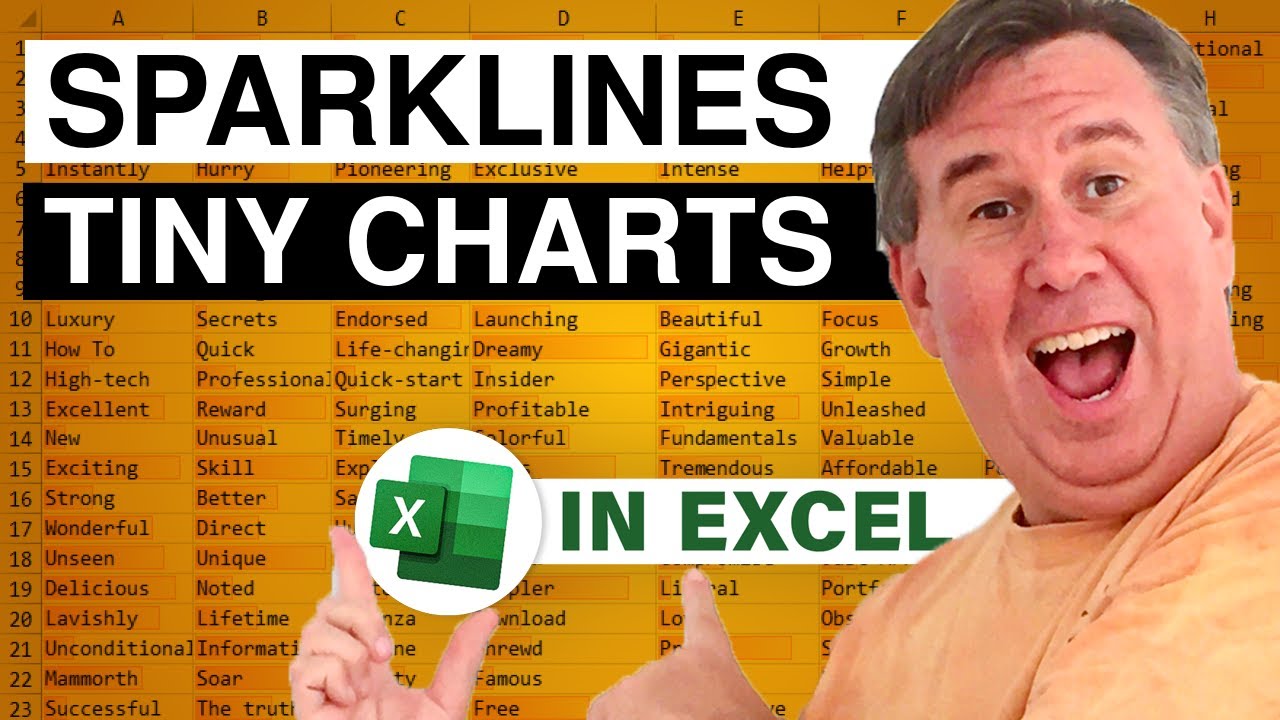
Sparklines are a great way to fit a trend into a small space. Episode recap:
Sparklines are word-sized charts
See the book Beautiful Evidence by Edward Tufte
Use Sparklines to fit data in a small space
Build a second pivot table from the original data
Put the data for the sparklines in the pivot table
Remove the grand totals from the pivot table
Select the numbers for the sparklines
Choose Insert, Sparklines, Column
Select where you want the sparklines to go
Make the column wider to make the sparklines larger
You can also make the row height taller
You can even (gasp) merge cells to make the sparklines wider
Change the color of the high and low point
If you want the sparklines to be scaled together, change the axis minimum and maximum

Slicers are visual filters for a pivot table.
Pivot Filters have been around
They have to live near the pivot table
They are awful when you want to select multiple items
Visual filters were introduced in Excel 2010 as Slicers
When you insert slicers, they are tiled in the middle of the screen
You can change number of columns
Arrange the size
Change the colors
Great for multi-select

Building a pivot chart to summarize a data set
I start with a pivot table.
If you want years to go across the chart, make them go down the Rows area
Change Field Settings to Show Values as a Percentage of Row
Format the pivot table as % with no decimal places
Create the pivot chart
Immediately Cut, Ctrl+Home, Paste
Formatting the chart:
Adding a Title at the top
Triple click the title to edit in place
Select second series. Ctrl+1. Narrow the Gap Width.
Add Data Labels to only the second series

Icon Sets debuted in Excel 2007
In Excel 2010, they added a set with Up, Flat, Down
But an icon set can only look at one cell! How can you use it to compare two cells?
Copy two helper columns off to the side
Use a calculation to show the change
Type that formula without using the mouse or arrow keys to prevent =GETPIVOTDATA
Use the SIGN function to convert that to +1, 0, -1
Add the Three Triangles icon set to the helper cells
Why do they call it Three Triangles, when it is really 2 triangles and a dash?
Manage Rules, Edit the Rule. Show Icon Only.
Manage Rules, Edit the Rule. Change from percent to numbers
Use greater than 0 for Green up arrow
Use greater than or =0 for yellow dash
all of the negative numbers will get the red down...

Rather than use VLOOKUP to compare lists, you can solve it with a pivot table. Episode Recap:
You have three lists to compare. Time for lots of VLOOKUP?!
There is a far easier way
Add a "Source" column to the first list and say that list came from List 1
Copy List 2 beneath List 1
Copy List 3 to the bottom of both lists
If you have more lists, keep going
Create a pivot table from the list
Move the Source to the columns area
Remove the grand total
You now have a superset of items appearing in any list and their answer on each list
After the credits, a super-fast-motion view of MATCH, VLOOKUP, IFERROR, MATCH, VLOOKUP, IFERROR old way of solving the problem






