-
If you would like to post, please check out the MrExcel Message Board FAQ and register here. If you forgot your password, you can reset your password.
MrExcel Excel Videos
Learn Excel from MrExcel - Excel tips and tricks from Bill Jelen.
Filters
Show only:
Loading…
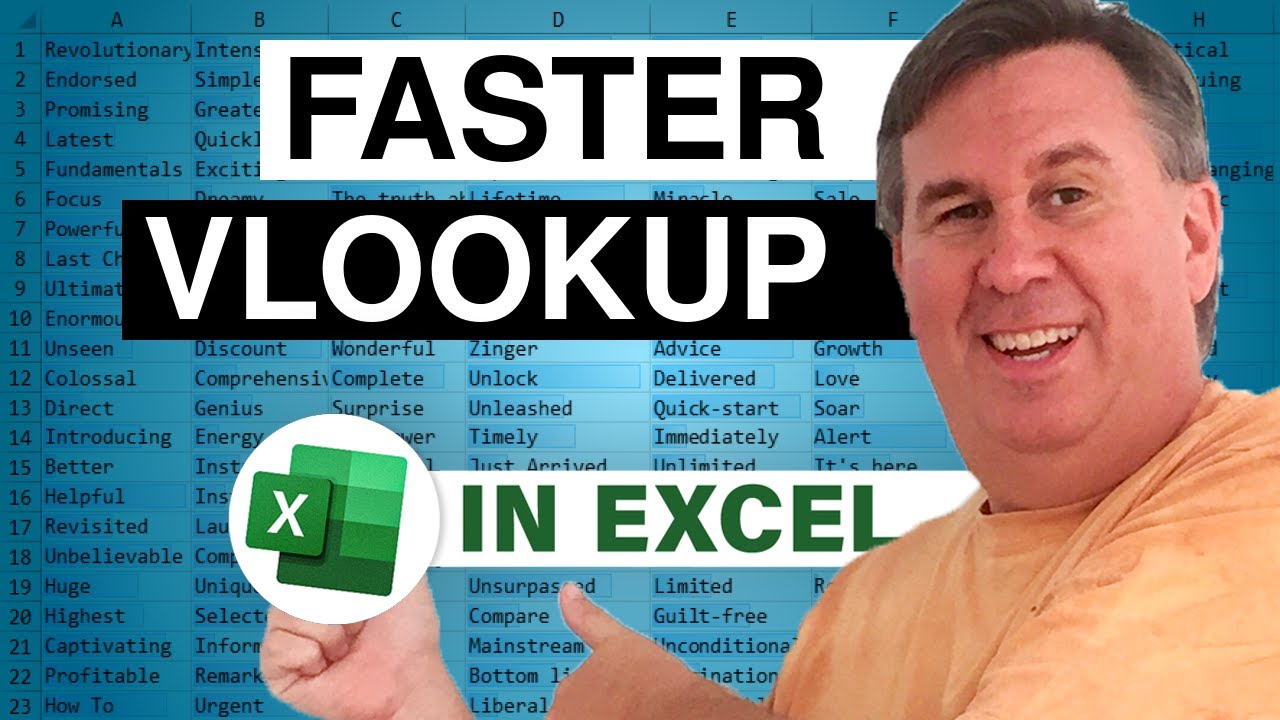
VLOOKUP when used with False is a slow function
Sorting the data AZ does not speed up the function
Sorting by popularity could speed up the function
Switching to VLOOKUP with True is faster, but it will report the wrong answer if the item is not found
To mitigate the problem, do a VLOOKUP(A2,Table,1,True) to see if the result is A2 first
14000 VLOOKUP(True) and 7000 IF run faster than 7000 VLOOKUP(False)

With a tiered commission, bonus, or discount program, you often have to nest your IF functions
The Excel 2003 limit was 7 nested IF statements.
You can now nest 32, but I don't think you should ever nest 32
When would you ever use the approximate match version of VLOOKUP? This is the time.
Translate the discount program into a lookup table
VLOOKUP won't find the answer in most cases.
Putting ,True at the end will tell VLOOKUP to find the value just less.
This is the only time the VLOOKUP table has to be sorted.
Don't want the VLOOKUP table off to the side? Embed it in the formula.
F2 to edit the formula. Select the lookup table. Press F9. Enter.

Say that you have to do 12 columns of VLOOKUP
Carefully use a single dollar sign before the column of the lookup value
Carefully use four dollar signs for the lookup table
You are still hard-coding the third column argument.
One common solution is to add a row of helper cells with the column number.
Another less-efficient solution is to use COLUMN(B2) inside the VLOOKUP formula.
But, doing 12 VLOOKUP for each row is very inefficient
Instead, add a helper column with a heading of WHERE and do a single Match.
The MATCH takes as long as the VLOOKUP for January.
You can then use 12 INDEX functions. These are incredibly fast compared to VLOOKUP.
The INDEX will point to a single column of answers with $ before the rows.
The INDEX will point...

VLOOKUP solves many problems
Common VLOOKUP problems:
If VLOOKUP starts out working, but #N/A becomes more prominent: forgot $ in lookup table
A few #N/A: items missing from the table
None of the VLOOKUP work: check for trailing spaces
Remove trailing spaces with TRIM
Numbers and numbers stored as text
Select both columns and use Alt+DEF
Episode includes a joke that both accountants and IT people find funny, but for different reasons

There are a secret class of formulas called Array Formulas.
An array formula can do thousands of intermediate calculations.
They often require you to press Ctrl+Shift+Enter, but not always.
The best book on array formulas is Mike Girvin's Ctrl+Shift+Enter.
INDIRECT lets you use concatenation to build something that looks like a cell reference.
Dates are nicely formatted but are stored as a number of days since January 1 1900.
Concatenating two dates will point to a range of rows in Excel.
Asking for the ROW(INDIRECT(Date1:Date2)) will "pop out" an array of many consecutive numbers
Using the WEEKDAY function to figure out if a date is Friday.
How many Fridays occur in this July?
To watch a formula calculate in slow motion, use the...

Three ways to handle multiple conditions in an IF function. Episode recap: The simplest IF function is =IF(Logical Test,Formula if True, Formula if False)
But what to you do if you have to test two conditions?
Many people will do =IF(Test 1, IF(Test 2, Formula if True, False), False)
This gets unwieldy if 3, 5, 17 conditions!
Instead, use =IF(AND(t1,t2,t3,t4),Formula if True, Formula if False)
If you like AND, consider OR, NOT for other situations
NAND can be done with NOT(AND())
NOR can be done with NOT(OR())
Be careful when using XOR as the results are not what you expect

Yesterday in podcast 2023 I used NETWORKDAYS and NETWORKDAYS.INTL
There is a similar pair of functions WORKDAY and WORKDAY.INTL
This function takes a start date, then a number of days, weekend type and holidays and calculates the end date.
For example, calculate when a 30 work-day probation period might end.
But a more common use might be to build an employee schedule or employee calendar
Put the first start date. Then add 1 workday using WORKDAY or WORKDAY.INTL.
Drag that formula down to build the schedule.







