-
If you would like to post, please check out the MrExcel Message Board FAQ and register here. If you forgot your password, you can reset your password.
MrExcel Excel Videos
Learn Excel from MrExcel - Excel tips and tricks from Bill Jelen.
Filters
Show only:
Loading…

April Fools Day Trick for a co-worker.
Right-click Quick Access Toolbar
Choose Customize Quick Access Toolbar
From the top left dropdown, choose Commands Not in the Ribbon
Find Speak Cells on Enter.
Click Add to add the icon to the toolbar
Turn on the feature.
Right-click the icon and Remove from Quick Access Toolbar
Wait for your co-worker to start typing!
Bonus trick as an outtake: Using VBA to add to Speak Cells.

Sometimes, you have to key data from a piece of paper.
You want to proofread the data in Excel.
You will get whiplash going back and forth between screen and paper.
Right-click Quick Access Toolbar
Choose Customize Quick Access Toolbar
From the top left dropdown, choose Commands Not in the Ribbon
Find Speak Cells.
Click Add five times to move all the Speech icons.
Select some cells, click Speak Cells.
Some of my co-workers should have the Stop Speaking icon on their foreheads!
You can control if they read by columns or by rows.
Pro tip: speed up the voice in the Control Panel
Microsoft Anna is the voice in Windows 7

Plot your Excel data on a map using Power Map in Excel 2013 or 3D Maps in Excel 2016. Episode Recap:
Power Map is in Office 365 editions of Excel 2013
Power Map Preview can be downloaded for Excel 2013
In Windows editions of Excel 2016, renamed to 3D Maps
Works with one worksheet (as a Ctrl+T table or not)
Works with multiple worksheets added to the Data Model
Once in Power Map, choose Geography
Category changes color
Height plots the height
Consider a flat map to see the whole world
Add a time field to animate over time
Wheel mouse to scroll in
Alt+ mouse up or down to tilt
Alt+ mouse left or right to rotate
Add labels
Theme 2
Use the time scrubber to animate data over time
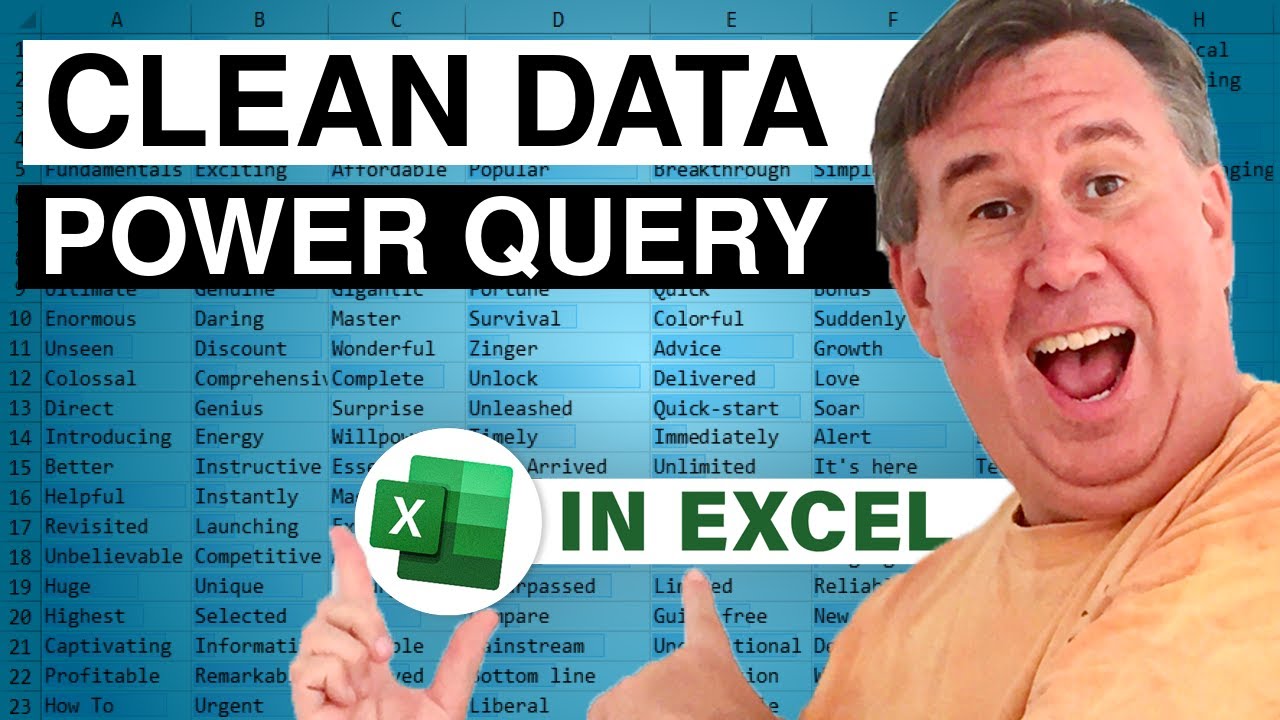
Two Power Query tricks today: Importing a list of files from a folder into Excel and then cleaning all CSV files in a folder. Episode Recap:
The Power Query tools are on the Data tab in Excel 2016
Free add-in for 2010 and 2013
List all files from a folder into the Excel grid using Power Query
Choose New Query, From File, From Folder
Not obvious: expand the attribute field to get size
If your data is in CSV files, you can import all of the files at once into a single grid
Promote the heading row
Delete the remaining header rows
Replace "" with null
Fill down for the outline view
Delete the grand total column
Unpivot the data
Formula to convert month names into dates
Complete list of steps - world's greatest Undo
Next day - refresh the...

Solver is a free add-in for Windows versions of Excel that can find optimal solutions for problems that are more complex than something Goal Seek can solve.
Solver has been a free add-in since the days of Lotus 1-2-3
Solver is a product of Visicorp founder Dan Fylstra
Solver in your Excel is a smaller version of heavy-duty solvers
Learn more about pro solvers: http://mrx.cl/solver77
To install Solver, type Alt+T then i. Check Solver.
Solver will be found on the right side of the Data tab
You want to have an objective cell that you are trying to minimize or maximize.
You can specify multiple input cells.
You can specify constraints, inluding some that you would not expect:
No half-people: Use INT for Integer
Solver will find an optimal...

Creating a what-if Data Table from a blank cell if your model includes RAND. Episode Recap:
Today's trick is from Professor Simon Benninga
Game of penny-pitching. 50/50 chance that player A or player B doubles their money
Play 25 rounds of penny-pitching in Excel
Use =RAND() and see if it is greater than 0.5 to find if you are up or down for the day
Copy that formula to 25 rows and chart it
Hot stock analyst might be up… but press F9
Past results are not indicative of future
Expand the worksheet to 250 rows to model a whole year
Add statistics about that year
The all-important corner cell will be blank
The row input cell is blank
The column input cell is any blank cell
The resulting table models 30 years of results

Three what-if tools in Excel
Yesterday - Goal Seek
Today - a Data Table
Great for two-variable problems
Trivia: the TABLE array function can not be manually entered - it will not work
Use a Color Scale to color the answers
What if you have 3 variables to change? Scenarios? No! Copy worksheet
Tables are slow to calculate: calculation mode for All Except Tables
Thanks to Owen W. Green for suggesting this tip

Algebra? Inverse function? No, most of us turn to the Price is Right method to back into an answer. Today's episode compares all methods (except algebra). Episode Recap:
How to back into an answer in Excel
Find an inverse function for PMT by using fx and searching for PMT
Try the Price is Right method - higher, lower, higher, lower
Goal Seek is an automated Bob Barker
Goal Seek even works with changing the term






