-
If you would like to post, please check out the MrExcel Message Board FAQ and register here. If you forgot your password, you can reset your password.
MrExcel Excel Videos
Learn Excel from MrExcel - Excel tips and tricks from Bill Jelen.
Filters
Show only:
Loading…

Running totals, both in regular data and in Ctrl+T tables. Recap:
This episode shows three ways to do running totals
The first method has a different formula in Row 2 than all the other rows
The first method is =Left in row 2 and =Left+Up in rows 3 through N
If you try to use the same formula, you get a #Value error with =Total+Number
Method 2 uses =SUM(Up,Left) or =SUM(Previous Total,This Row Amount)
SUM ignores Text so you don't get a VALUE error
Method 3 uses an expanding range: =SUM(B$2:B2)
Expanding ranges are cool, but they are slow
Read the Charles Williams whitepaper on Excel Formula Speed
The third method is a problem when you use Ctrl+T and add new rows
Excel can't figure out how to write the formula
The workarounds require...

When you use Ctrl+T tables, the references in formulas are easier to read. VLOOKUP is awesome and my favorite function
VLOOKUP haters complain that it is fragile due to the 3rd argument
If the shape of your lookup table changes, the answers can change
One workaround is to replace third argument with MATCH
But imagine doing a MATCH for 1000 rows of VLOOKUP
Make your lookup table into a table before doing the VLOOKUP
The structured table reference will handle if the table shape changes
Plus it does not require doing a MATCH over and over
Peter Albert submitted this tip

In this episode, more about Ctrl+T tables. See how they can improve VLOOKUP, Charts, and Data Validation. Episode Recap:
In the last episode, Ctrl+T made the pivot table source expand
This also helps VLOOKUP and Charts and Data Validation
Although it is slightly different in each
Create your VLOOKUP then make the table a Ctrl+T table
Remarkably the VLOOKUP formula will rewrite itself
Build a chart. Make the source data a Ctrl+T table. Add new months.
For Data Validation Source: Make it a table and then name the range without the heading
Use the named range as the Validation Source
Also mentioned in the episode: FORMULATEXT function for showing a formula

Update: Microsoft fixed this problem in version 1804. See:
Why does the revenue field in your pivot table always Count instead of Sum? It is one of two reasons. Both reasons, along with workarounds, are found in this episode. Recap:
In a perfect world, numeric fields will Sum in a pivot table
Why do they sometimes Count?
Reason 1: Empty or text cells
How to Fix reason 1: Go To Special Blanks. 0. Ctrl+Enter
Reason 2: You are selecting the whole column
You are selecting the whole column so you can add more data later
Ctrl+T to the rescue
Notice the end of table marker

After limiting a pivot table report to the top five, the Grand Total does not show the total of everyone. This episode shows how to use a Data Filter in a pivot table. Recap:
The pivot table Top 10 Filter gives a total of the visible rows
Include Filtered Items in Totals is Greyed Out
Odd way to invoke the Data Filter from the magic cell
Data Filters are not allowed in pivot tables
Excel fails to grey out the Data Filter from the magic cell
Ask for the top 6 to get top 5 plus Grand Total
Useful for filtering by a specific pivot item
Excel 2013 or newer: Different Way to get the True Total
Send your data through the Data Model
Include Filtered Items in Totals will be available
Get Total with asterisk
I learned this trick 10+ years ago...

You have 2 years of detail data in Excel. Use a pivot table to quickly compare last year to this year. Recap:
Start with multiple years of data
Insert, Pivot table
Drag date field to row area
Excel 2016: Press Ctrl+Z to ungroup dates
Drag revenue to values area
Select any date in row area
Use Group Field
Choose Months & Years
How to add subtotals to years field after grouping a pivot table
Use Tabular form in a pivot table to give each row field its own column
Repeat All Row Labels to fill in the blanks in a pivot table
Drag years to the column area
Right-click Grand Total column heading and remove
How to avoid GetPivotData function when formula points to a pivot table
To build a variance, type the formula without mouse or arrows
Thanks...
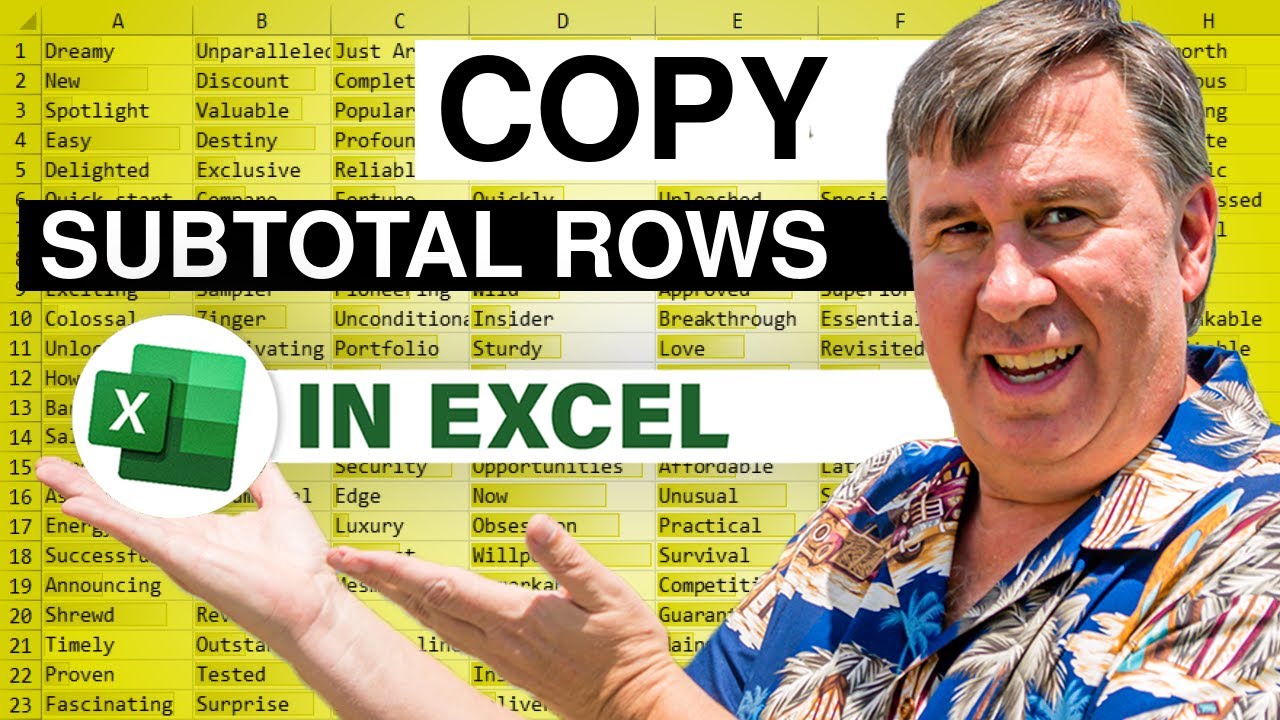
Use the #2 Group and Outline button to show only the subtotal rows in Excel. It is tough to copy those to a new workbook. Recap:
Add Subtotals
Collapse to #2 View
Copy the subtotals
New workbook & paste. All the detail rows appear
Finding Go To Special via the Go To Dialog
Visible Cells Only
Copy - you can see the difference with the marching ants
New workbook & paste. Only the subtotals, pasted as values
Thanks to Patricia McCarthy for suggesting this tip
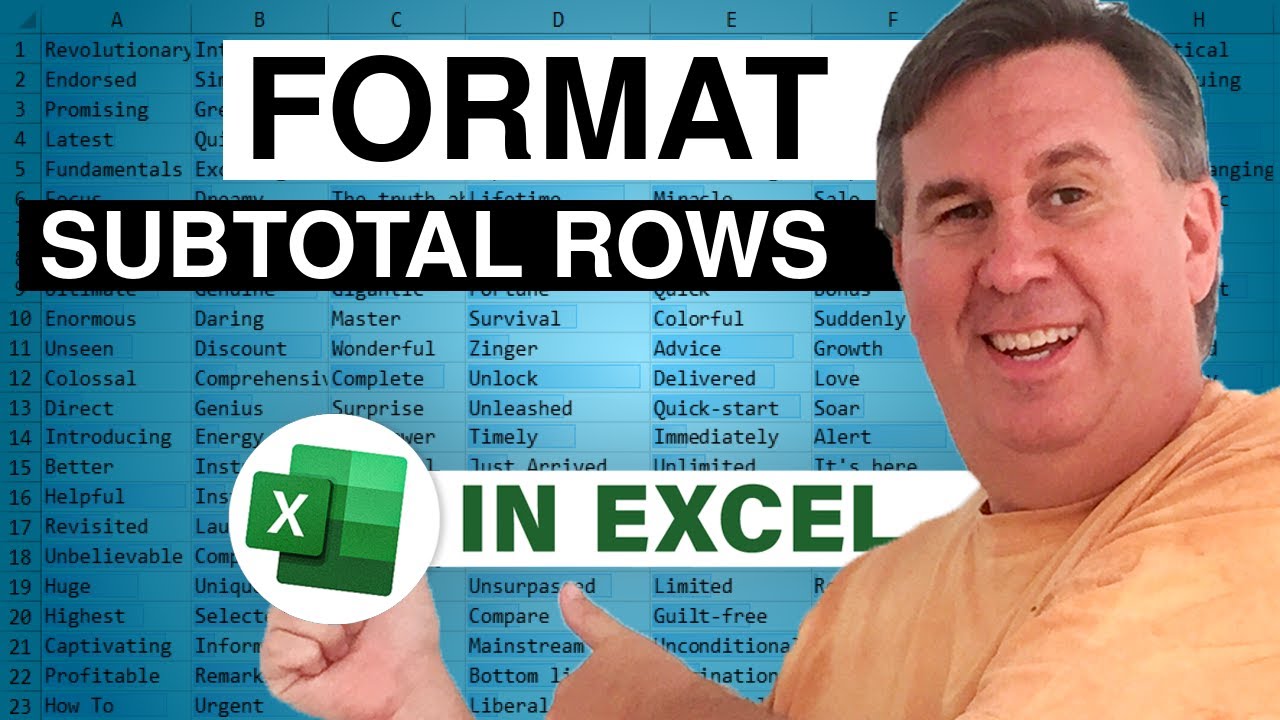
Excel bolds one column in the subtotal rows. This short episode shows you how to bold all of the columns. Recap:
Excel bolds one column on the Subtotal Rows
How do you bold all columns?
The intuitive way does not work
Collapse to #2 view
Select from first to last row
Select Visible Cells (Alt+;) or QAT Icon for Select Visible Cells
Format the subtotals
Go back to #3 view






