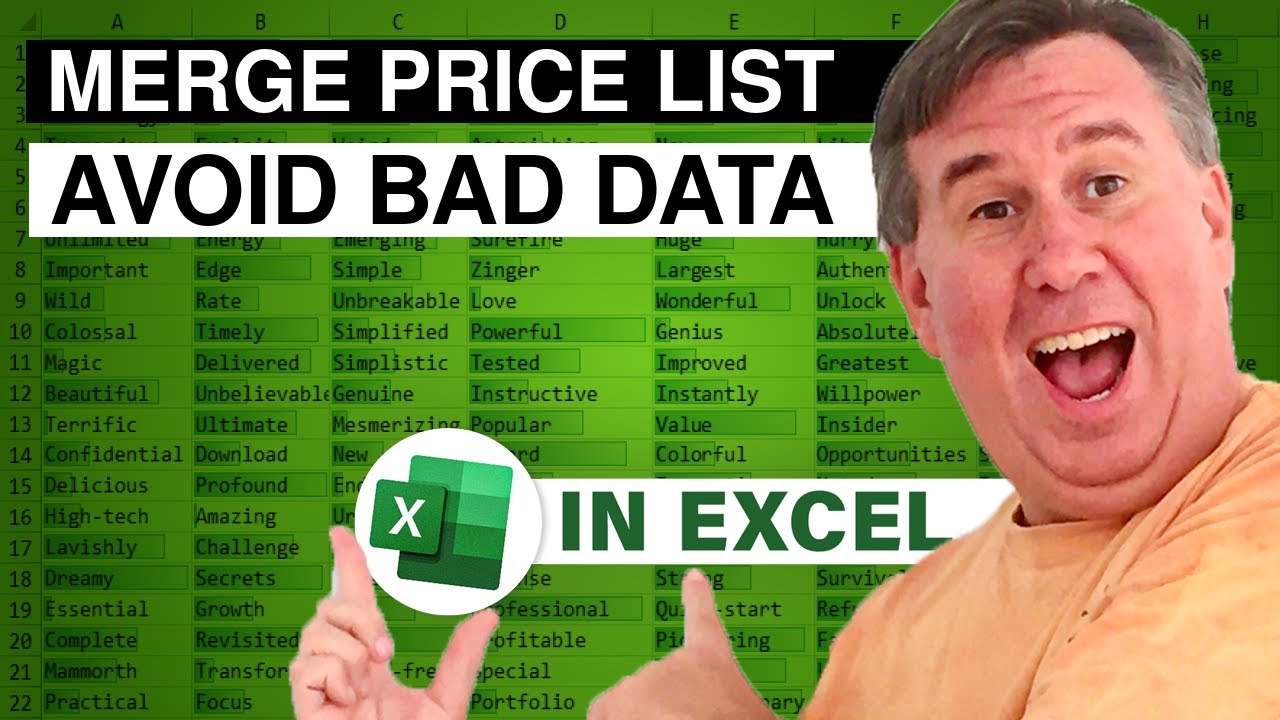-
If you would like to post, please check out the MrExcel Message Board FAQ and register here. If you forgot your password, you can reset your password.
You are using an out of date browser. It may not display this or other websites correctly.
You should upgrade or use an alternative browser.
You should upgrade or use an alternative browser.
MrExcel Excel Videos
Learn Excel from MrExcel - Excel tips and tricks from Bill Jelen.
Filters
Show only:
Loading…
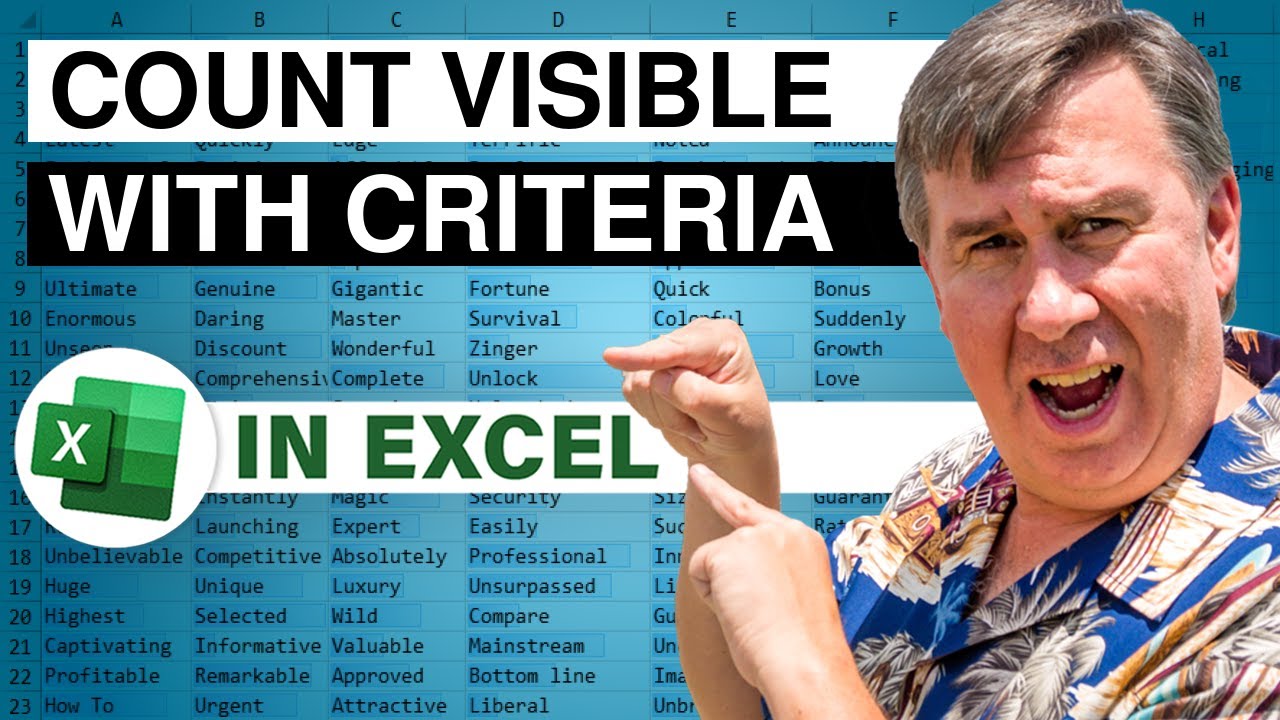
Back to episode 1728, Felix asked about counting cells that contain a certain substring. It turns out that he wanted to count only the visible cells. This is possible with VBA, but I can not find a regular Excel formula that would do it. AGGREGATE would offer some hope, but that function won't accept arrays for the first 14 functions, of which, COUNT is one. Plus, AGGREGATE won't detect hidden columns. So, in today's episode, a tiny UDF function that looks for a substring, then checks to see if the row and column are visible.

Felix asks for a Formula to Count the Cells that with a particular string, such as All Cells with the letter E? In Episode #1728, Bill shows us how to use COUNTIF with a Wildcard to Count the Cells or FIND and IFERROR in Conditional Formatting to highlight the Cells.
...This blog is the video podcast companion to the book, Learn Excel 2007 through Excel 2010 from MrExcel. Download a new two minute video every workday to learn one of the 512 Excel Mysteries Solved! and 35% More Tips than the previous edition of Bill's book!
"The Learn Excel from MrExcel Podcast Series"
Visit us: MrExcel.com for all of your Microsoft Excel Needs!
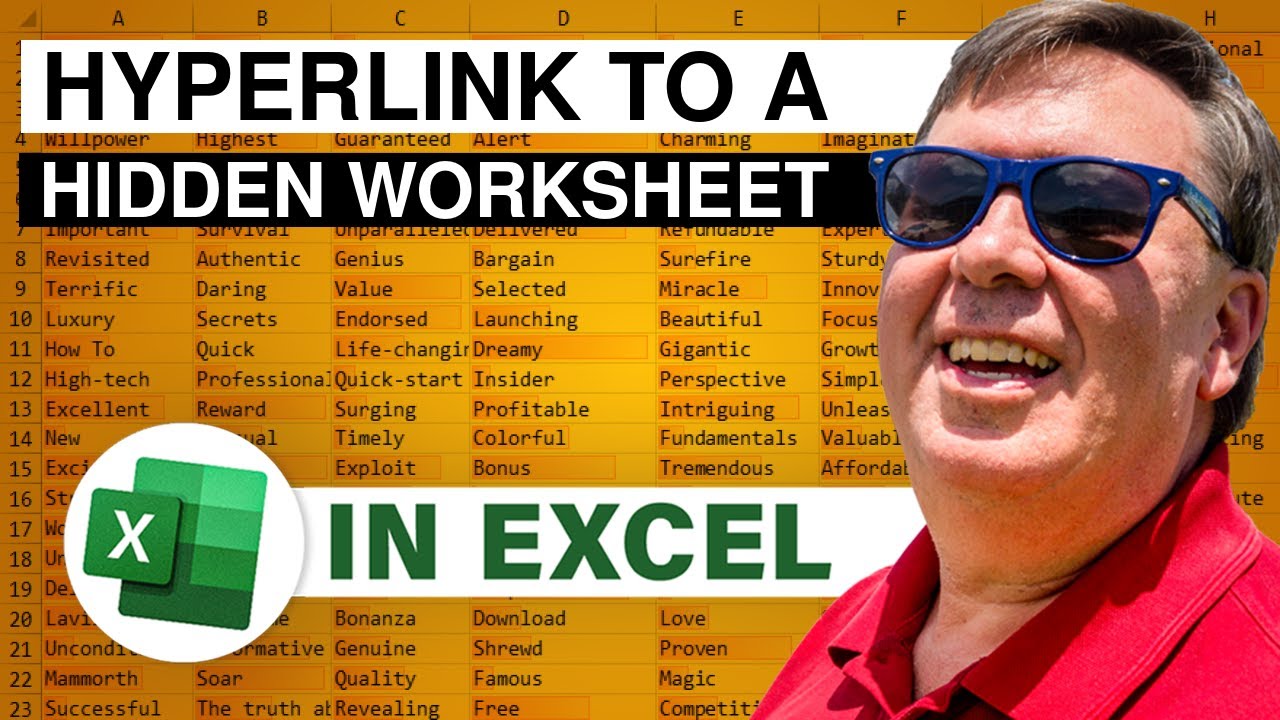
Shana has a dashboard report with 50 worksheets. She has a menu with hyperlinks to the 50 different worksheets. Here's the catch - she wants to keep the 50 worksheets hidden until someone clicks on the hyperlink.
Today's podcast covers hyperlinks, the FollowHyperlink event handler, an introduction to the Watch window while the macro is in break mode, and a counfounding problem where Excel VBA seemingly could not handle Range("A1").Select.

Today, in Episode #1727, Bill reviews the Winning Entries sent in for the Challenge delivered in Podcast Episode #1695's "Perfect Shuffle Challenge" [ ]. Congratulations to Alex Gordon, Leo Meijer and Daniel Dion for their winning entries, showcased in today's podcast. For more details or to download the winning workbooks, visit Perfect Shuffle Challenge
Today's Podcast is sponsored by "Learn Excel 2007 through Excel 2010 from MrExcel". Download a new two minute video every workday to learn one of the 512 Excel Mysteries Solved! 35% More Tips than the previous edition of Bill's book! Power Excel With MrExcel - 2017 Edition
And if you are using Excel 2013, you may want to check out...
"Microsoft 2013 InDepth" -- by...

A Question for Dueling Excel: "How can I count up these Egg Customer Purchase Quantities?" We have the count per tray, we have the dates, the names and the values - now we need to get all of these eggs into one basket for inventory. Following along as Mike :ExcelIsFun" Girvin and Bill "MrExcel" Jelen take their customary approaches to solving this week's Dueling Excel Question!
Dueling Excel Podcast #122...This episode is the video podcast companion to the book, "Slaying Excel Dragons: A Beginners Guide to Conquering Excel's Frustrations and Making Excel Fun", by Mike Girvin and Bill Jelen. [Currently available in eBook / Print Edition and as a DVD Bundle] Slaying Excel Dragons
AND
"Learn Excel 2007 through Excel 2010...
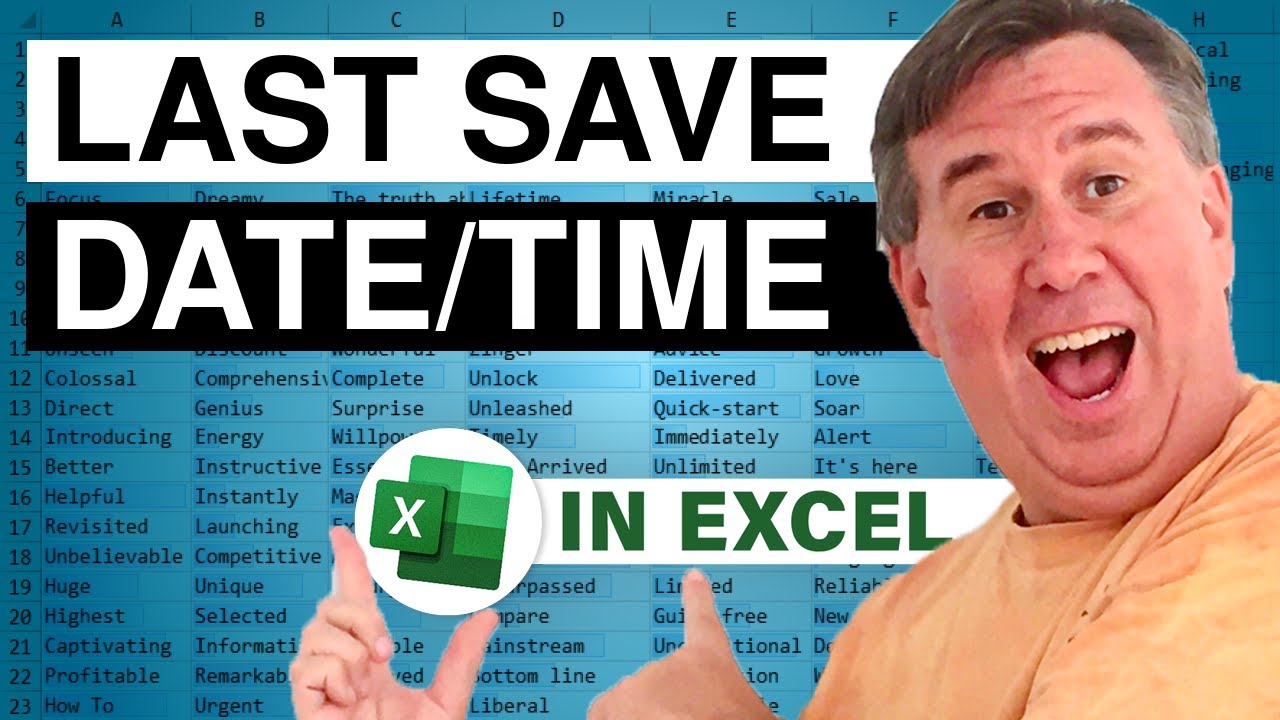
Wes wants to know the last time a particular Workbook was saved. Today, in Episode #1725, Bill shows us how to add a small Macro to our Workbook that will show the Date and Time the Workbook was saved.
Use Excel® 2013 VBA and Macros to automate virtually any routine task, and save yourself hours, days, maybe even weeks. Then, learn how to make Excel do things you thought were simply impossible! You'll discover macro techniques you won't find anywhere else and learn how to create automated reports that are amazingly powerful and useful.
For more information on Excel 2010 VBA and Macros, check out...
VBA and Macros: Microsoft Excel 2010 - The fastest, best way to go beyond the Macro Recorder and move up the Excel VBA learning...
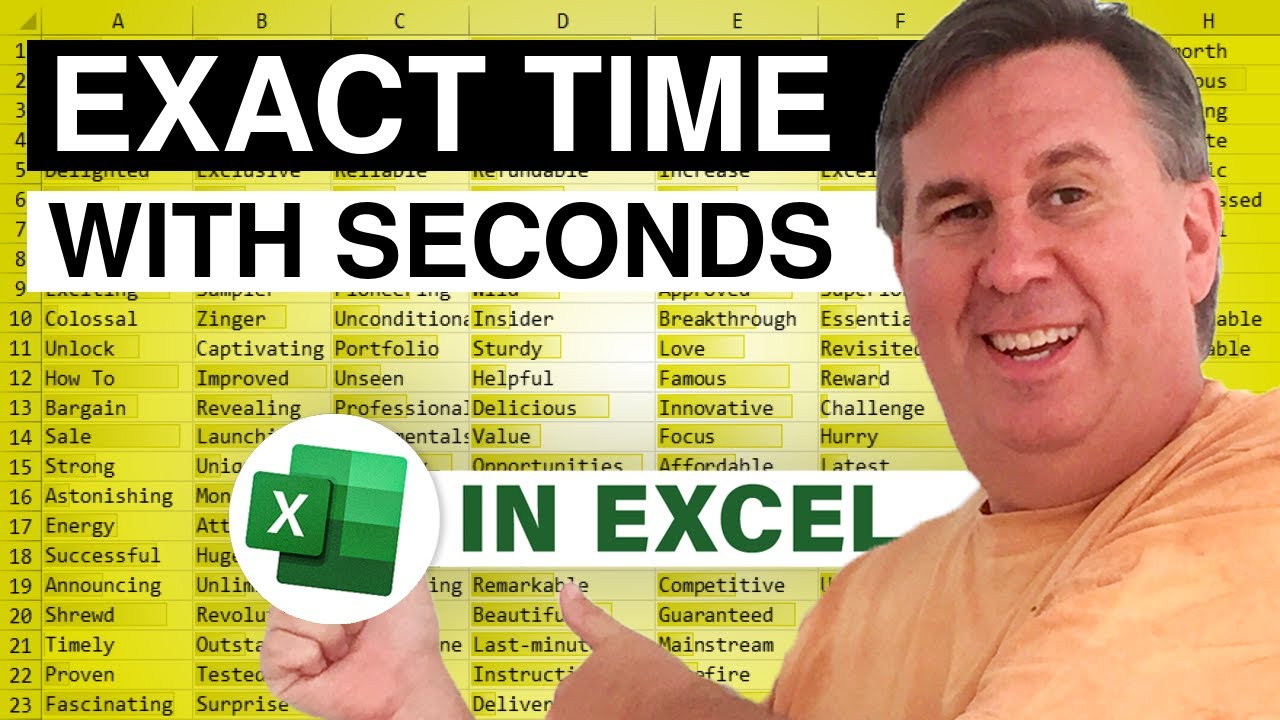
James is looking for a Keystroke to enter the Exact Current Time, to the Second, in a Cell. You would think this would be a 30-second podcast, but you would be wrong. Today, a small Macro to improve the Ctrl+Colon Shortcut. Follow along with MrExcel in Episode #1724 as he shows us how to create a very simple Macro that is activated by easy Keystrokes to Enter Exact Time. *If you've been curious about VBA and would like to try it, but want something simple, open up a new Workbook and try this one yourself! This is a simple project and a rewarding one as well.
Use Excel® 2013 VBA and Macros to automate virtually any routine task, and save yourself hours, days, maybe even weeks. Then, learn how to make Excel do things you thought were...