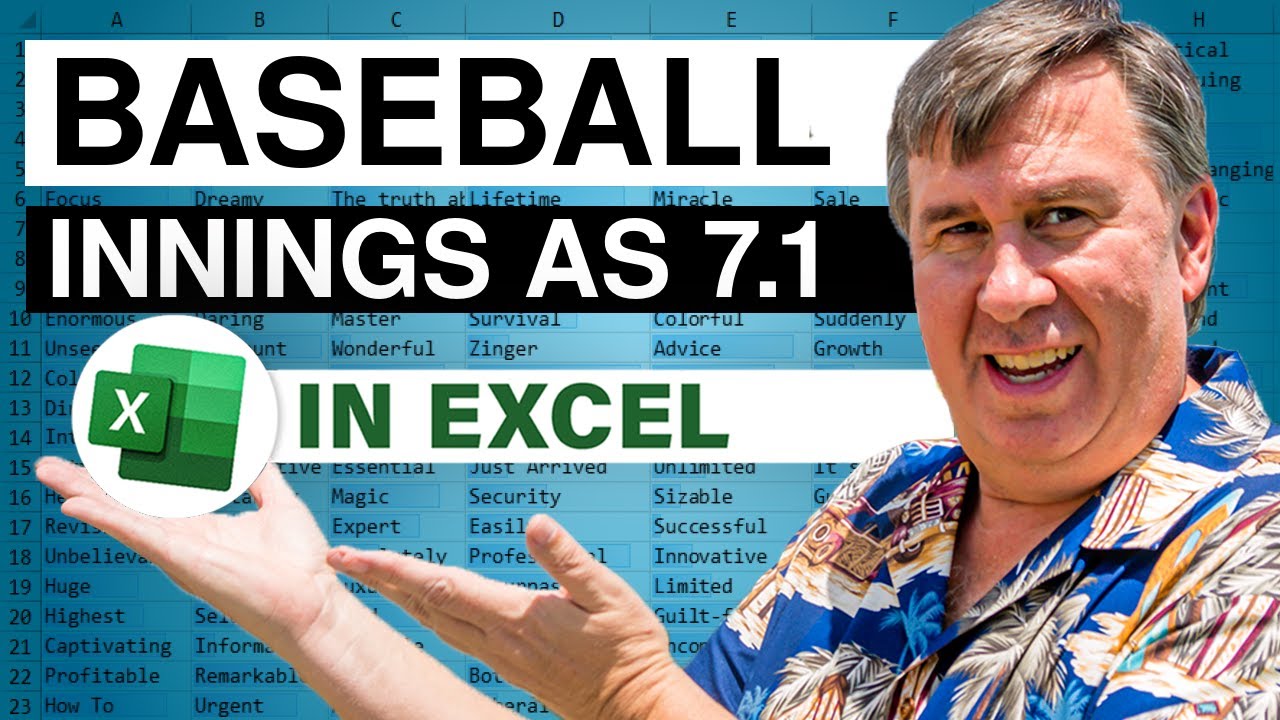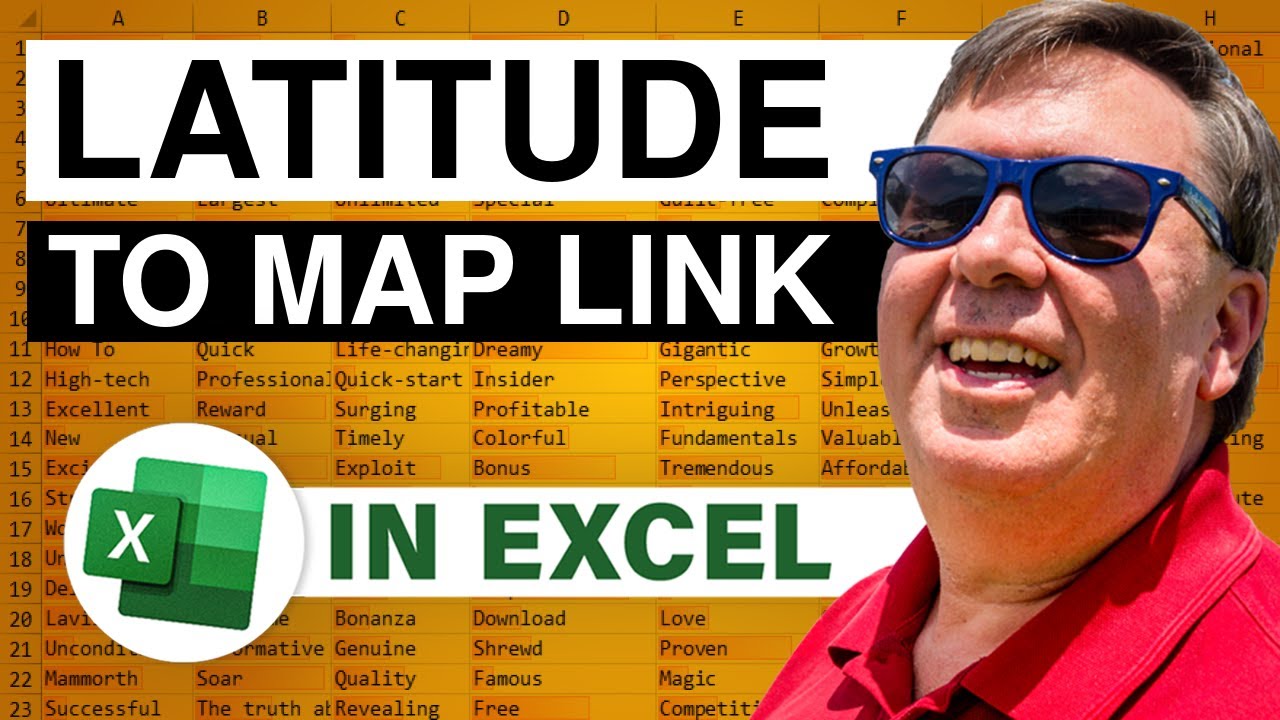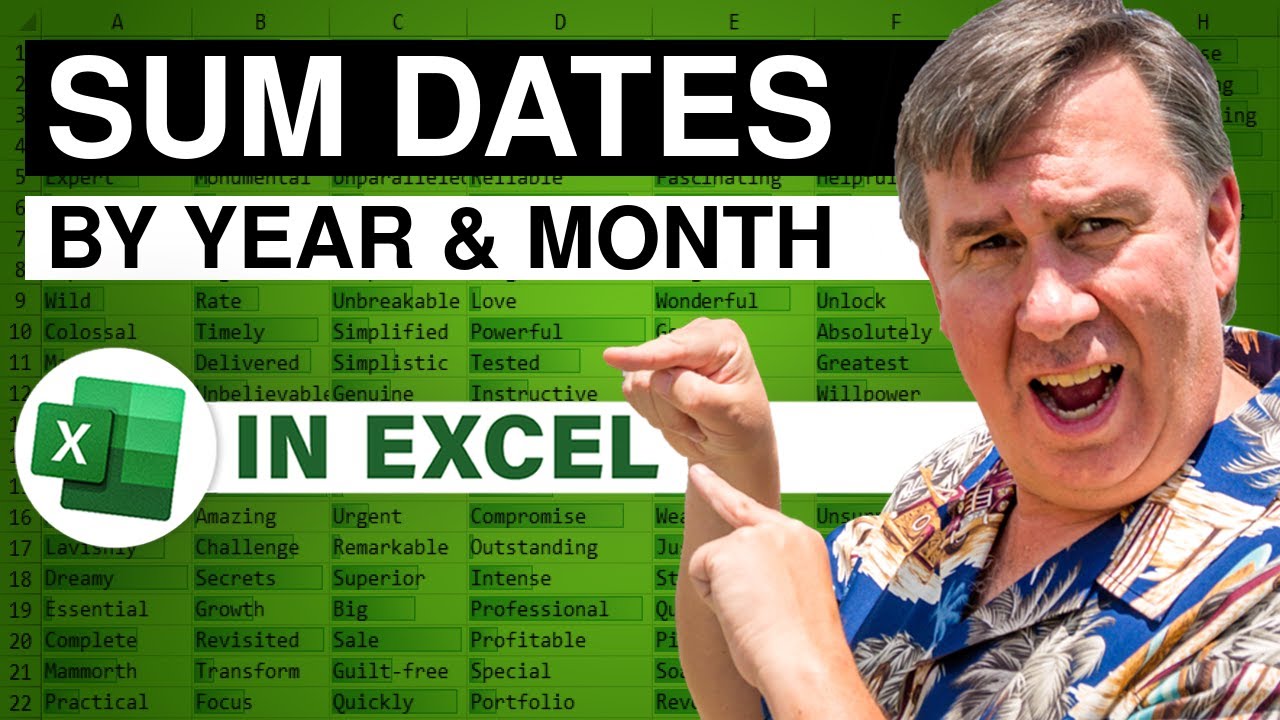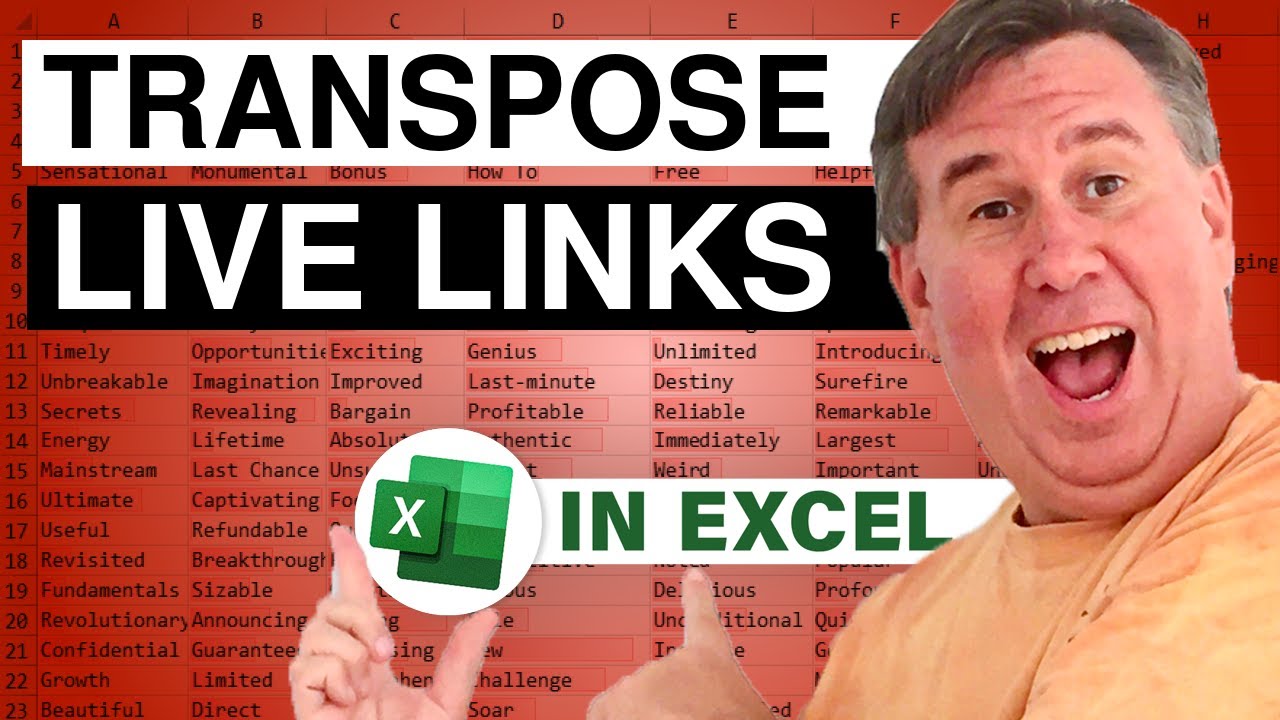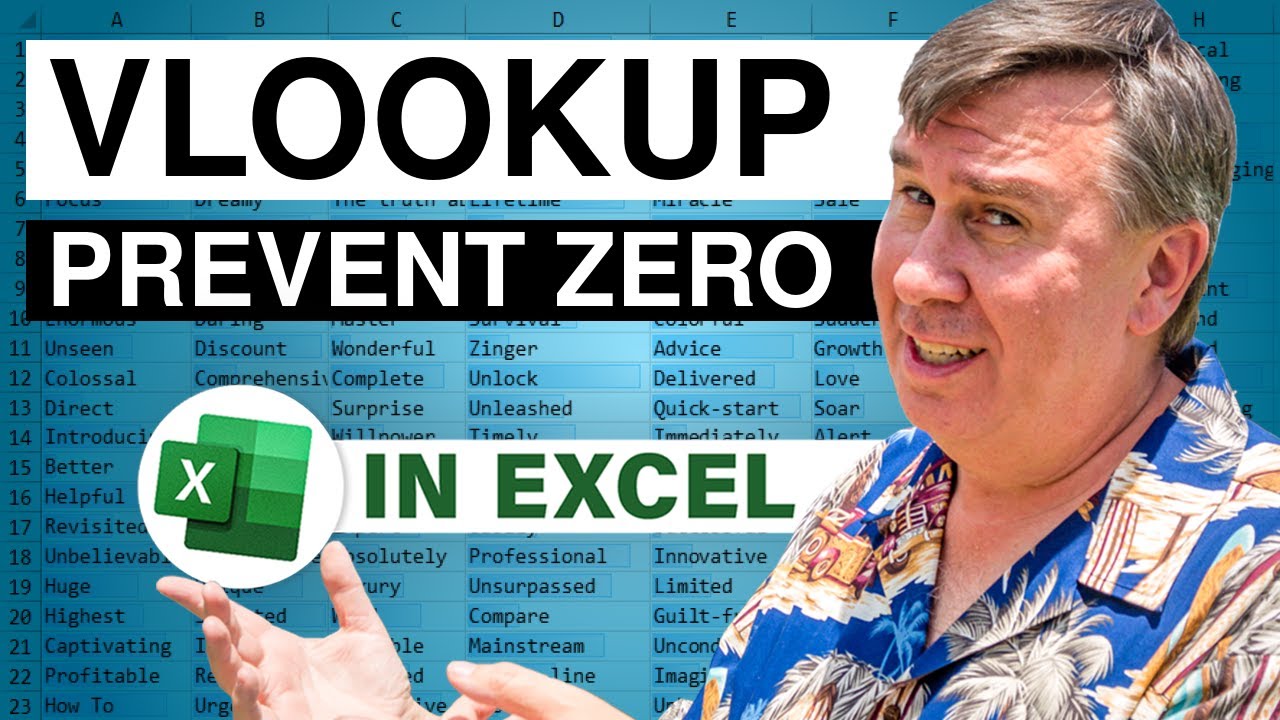-
If you would like to post, please check out the MrExcel Message Board FAQ and register here. If you forgot your password, you can reset your password.
MrExcel Excel Videos
Learn Excel from MrExcel - Excel tips and tricks from Bill Jelen.
Filters
Show only:
Loading…

URLs in the video:
Excel Daily: Macro Mondays -Save A Back Up Copy Of Your Excel Workbook With Today's Date - How To Excel At Excel
Top 10 MrExcel Forum Topics: Hot Topics from MrExcel.com Forum
The giveaway for Ctrl+Shift+Enter is over.
There is a lot happening in today's podcast. A new Excel Daily newspaper. A giveaway of Mike's new book. A place to browse the top 10 trending Excel topics from the MrExcel Message board. Convert first name last name in two columns to First name and last initial in a new column. Convert formulas to values by dragging.

Tom's co-workers created a monster today. They have 15000 rows of formulas that are pulling data forward from a query, but filling the extra rows with "". So, when Tom tries to create a pivot table, it is seeing the "" as text and causing the pivot table to count instead of sum.
Normally, you would use a Ctrl+T table, but the "" won't let that work. So - pretend like it is Excel 2002 and dust off the =OFFSET function to create a dynamic range. I really thought I would never have to do this again, but Tom's co-workers forced me into it.