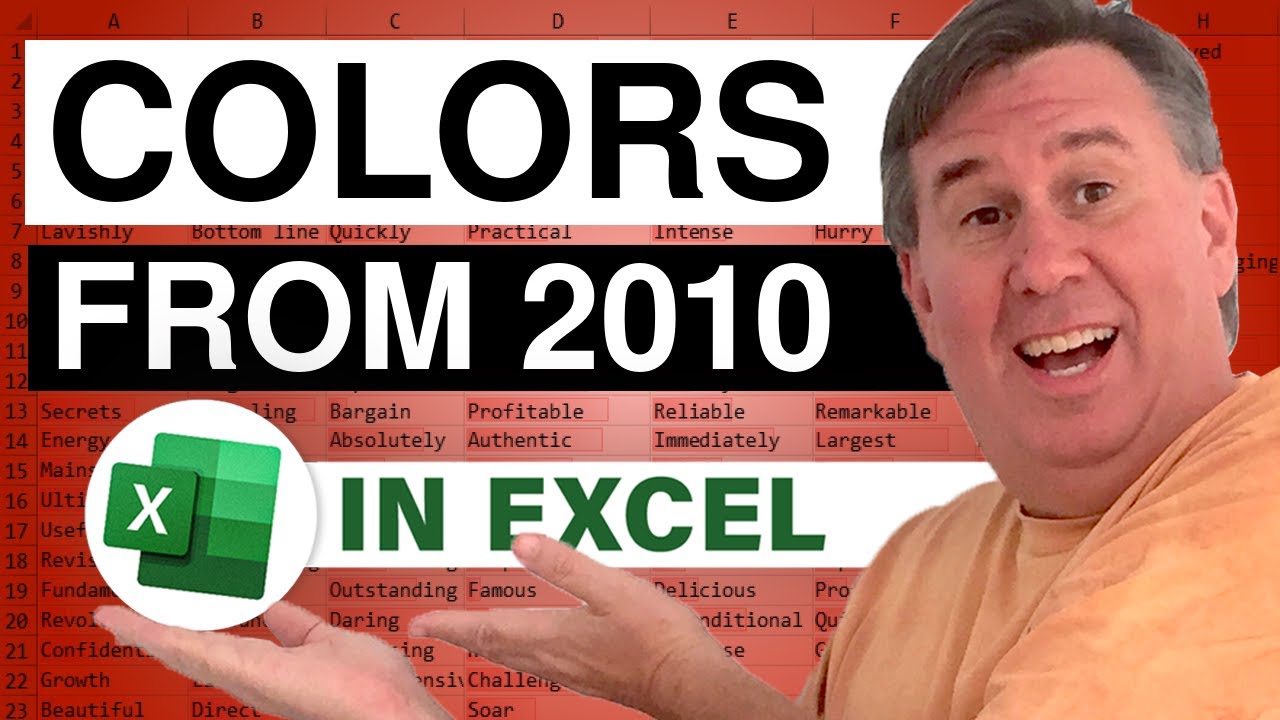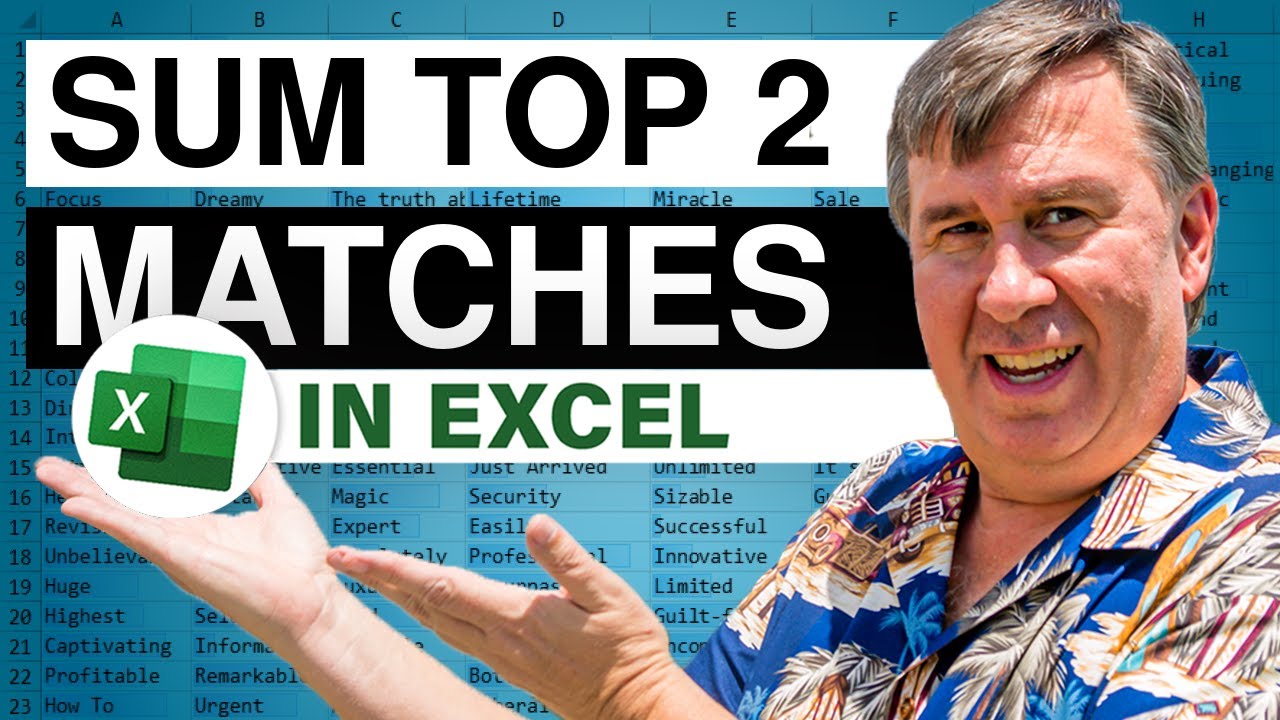-
If you would like to post, please check out the MrExcel Message Board FAQ and register here. If you forgot your password, you can reset your password.
MrExcel Excel Videos
Learn Excel from MrExcel - Excel tips and tricks from Bill Jelen.
Filters
Show only:
Loading…

Michael is trying to use the Excel macro recorder in a clever way today. He has a formula that calculates a path and file name. In the macro recorder, he uses F2, Ctrl+Shift+Home, Ctrl+C and Esc to get that name on the clipboard. He then pastes it into the SaveAs box. Works great in Excel, but the macro recorder won't handle it. In this episode, you will see how to take the recorded code and modify it to Save As with the result of the formula.
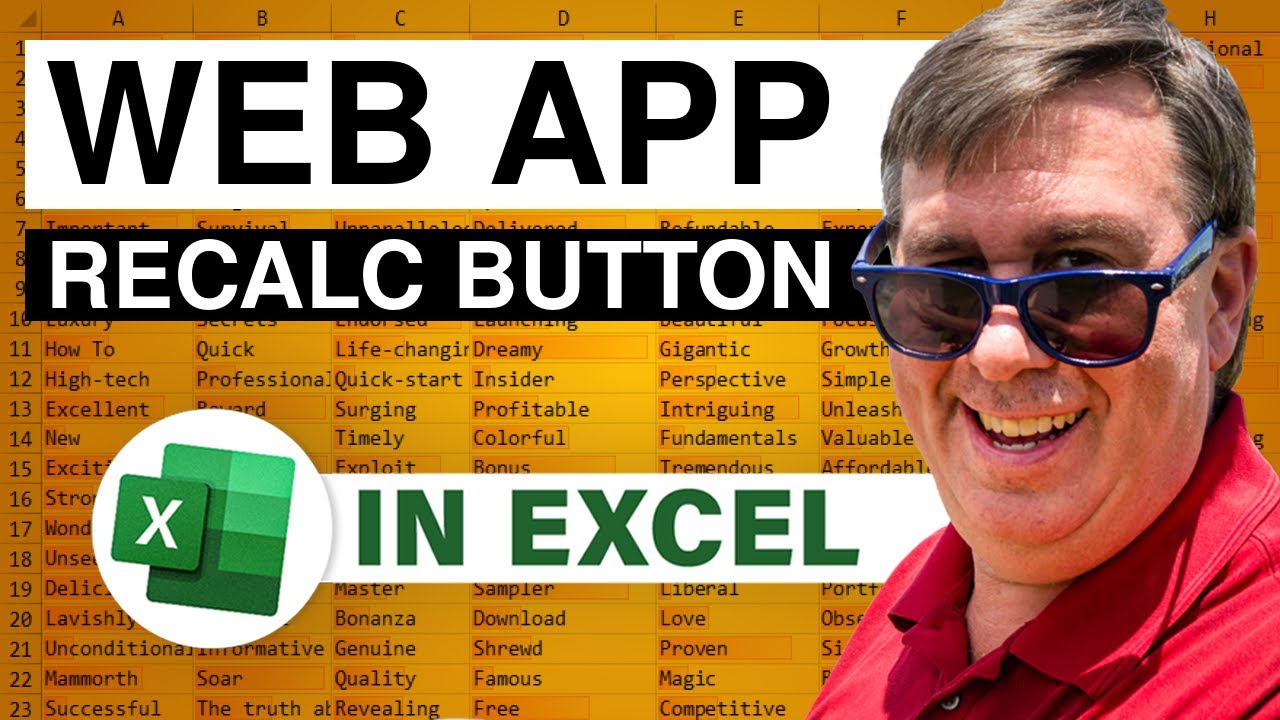
To try the workbook in the Excel web app, visit: Microsoft OneDrive - Access files anywhere. Create docs with free Office Online.
One of the remaining limitations of the Excel Web App is that we still can not have macros run when the file is open in a browser. Today, for a simple Excel Web App workbook, I needed a visual way to encourage people to click a button to force a recalc. (The workbook in question is designed to help those betting on the name for the new royal baby to come up with choices.) Today, a nice visual button in the Excel web app to force a recalc.

Tony wants to assign colors to each bubble in a chart based on text he has in a column in Excel. Learn how to use the macro recorder to learn the correct properties for adjusting the bubble color. Also - this is beyond what Tony asked, but the macro also correctly labels each bubble using text in column A.
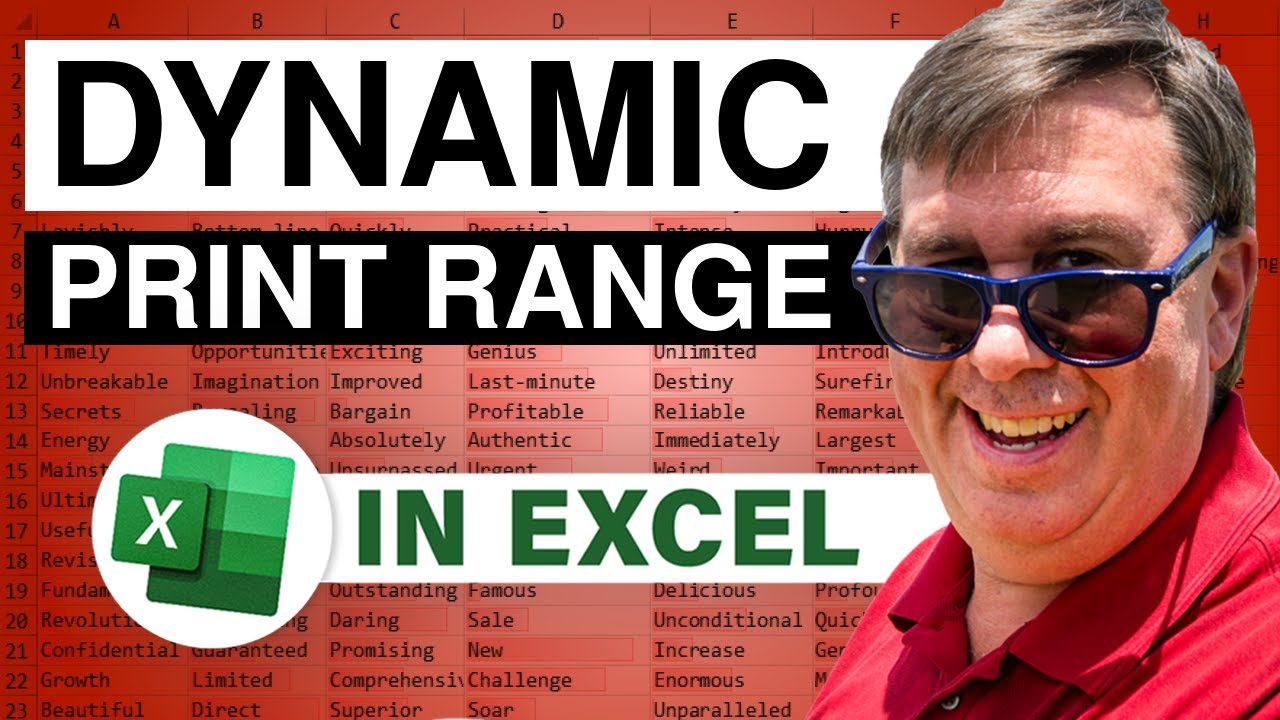
Michael has an Excel workbook for printing statements. When the customer changes, there are a different number of records visible thanks to some fairly complex array formulas. How can he adjust the print range to automatically include extra data? Today's episode sets up a print range that dynamically resizes using the OFFSET function.