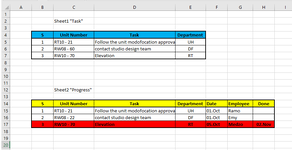I have two worksheets, sheet1 is a table to list tasks with the unit number named "task" and sheet2 is a table to list the task handling progress named "progress" . and i need to color the task row in sheet1 in red if the same task is mentioned in sheet2 and date is mentioned as done in sheet2 as you can see in screenshot
for example in the screenshot (if C2 in "sheet1"= any cell of "C" in "sheet2" and "H2" IS NOTBLANK) then color entire row in "sheet1" in red
So what is the formula that i can use in conditional formatting to do that
for example in the screenshot (if C2 in "sheet1"= any cell of "C" in "sheet2" and "H2" IS NOTBLANK) then color entire row in "sheet1" in red
So what is the formula that i can use in conditional formatting to do that