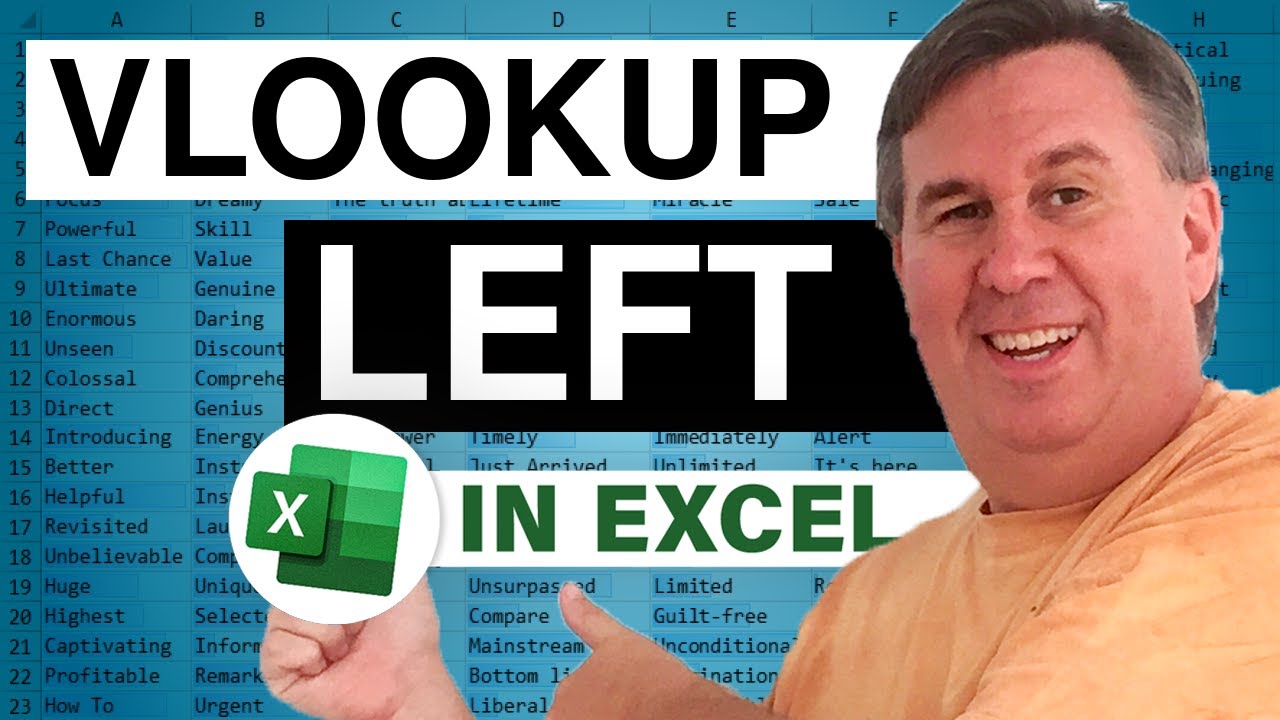-
If you would like to post, please check out the MrExcel Message Board FAQ and register here. If you forgot your password, you can reset your password.
You are using an out of date browser. It may not display this or other websites correctly.
You should upgrade or use an alternative browser.
You should upgrade or use an alternative browser.
MrExcel Excel Videos
Learn Excel from MrExcel - Excel tips and tricks from Bill Jelen.
Filters
Show only:
Loading…

Asad asks for a formula to calculate a progressive income tax rate. Set up a table in ascending order with the amounts from your income tax card
You will do three Approximate Match VLOOKUPS to get the base tax, the percentage and the start of the level
Subtract the Start Level from the income for the period. Multiply by the percentage.
Used Ctrl+' to copy a formula down one cell without changing the references
Using the F9 trick from Mike Girvin to embed the lookup tables in the formula.

Upcoming seminars: Excel Seminar Schedule
Today's question from Knoxville: Can Excel fill only the weekend dates for use in planning a co-parenting schedule for the year?
Right-click the fill handle and drag to Fill Weekdays
But there is no similar option to fill weekends.
This could be useful for planning co-parenting schedules
Use a secret form of WorkDay.Intl
7-digit binary string specifies which days should appear on the schedule.
Left to right, the digits represent Monday through Sunday
1 means don't count this day. 0 means do include this day (backwards!?)

Buy the book: Power Excel With MrExcel - 2017 Edition Book
Ken is creating some rainfall statistics. Which months had the most or least rainfall or rain days? This episode shows how to use a pivot table in Excel to create the reports.
Pivot tables created in 2013 can't be refreshed in 2007
You need to create the pivot table in 2007 to allow it to be refreshable
Goal is to find the five months with the least rainfall
Create a large pivot table with rainfall by month
Sort by rainfall ascending
Change to Tabular Form
Use the Value Filters, Top 10, to get the bottom 5!
Remove the Grand Total row
Note that a tie might cause this report to give you 6 or more rows
Once you have the first pivot table, copy it into place and create next pivot...

It is easy to quantify survey data when it is multiple choice
You can use a pivot table to figure out what percentage each answer has
But what about free-form text answers? These are hard to process if you have hundreds or thousands of them.
Sentiment Analysis is a machine-based method for predicting if an answer is positive or negative.
Microsoft offers a tool that does Sentiment Analysis in Excel - Azure Machine Learning.
Traditional sentiment analysis requires a human to analyze and categorize 5% of the statements.
Traditional sentiment analysis is not flexible - you will rebuild the dictionary for each industry.
Excel uses MPQA Subjectivity Lexicon (read about that at http://bit. ly/1SRNevt)
This generic dictionary includes 5,097...

The November 2016 update of Office 365 includes map charts.
November 2016 brings a new Map Chart feature to Office 365
This feature is marketed as Office 365 Exclusive
Different than Power Map - because it can be embedded in your worksheet
Only a shape map! Not a point map…
Data can be plotted by Country, State, County, Zip Code
In other countries, use "Regions" instead of "Region"
How to change the color for value charts
For Category charts, edit the legend entries to change the color.
How to change the label
How to change the projection
Value maps versus Category Maps
Like the other new Ivy Charts - can not have the chart title come from a cell
Can not base a map directly on a pivot table - use VLOOKUP
TEXTJOIN function

Track changes in Excel is a little bizarre.
Goal is to track what formula cells in Excel change.
Save As to save workbook as XLSM.
Change Macro Security.
Record a macro to figure out the code to set up conditional formatting for numbers not equal to 2.
Choose the Formatting that you want.
Record another macro to learn how to remove CF from worksheet.
In the macro, add a loop for each worksheet.
Add an IF statement to prevent it from running on Title.
Add a loop to check each formula cell.
Add Conditional Formatting to see if cell is not equal to the value at time macro runs.
Go back to Excel.
Add a shape. Assign the macro to the shape.
Click the Shape to Run the Macro.
Bonus Tip: Dragging a VBA module to a new workbook.