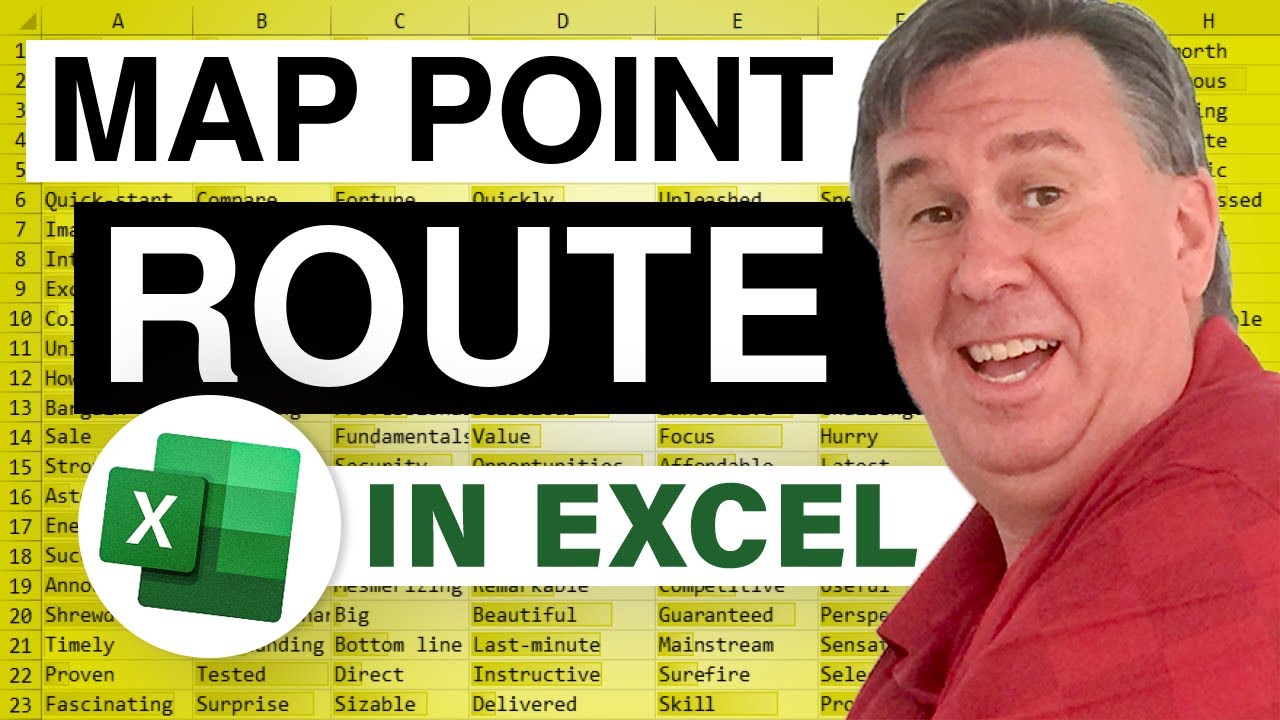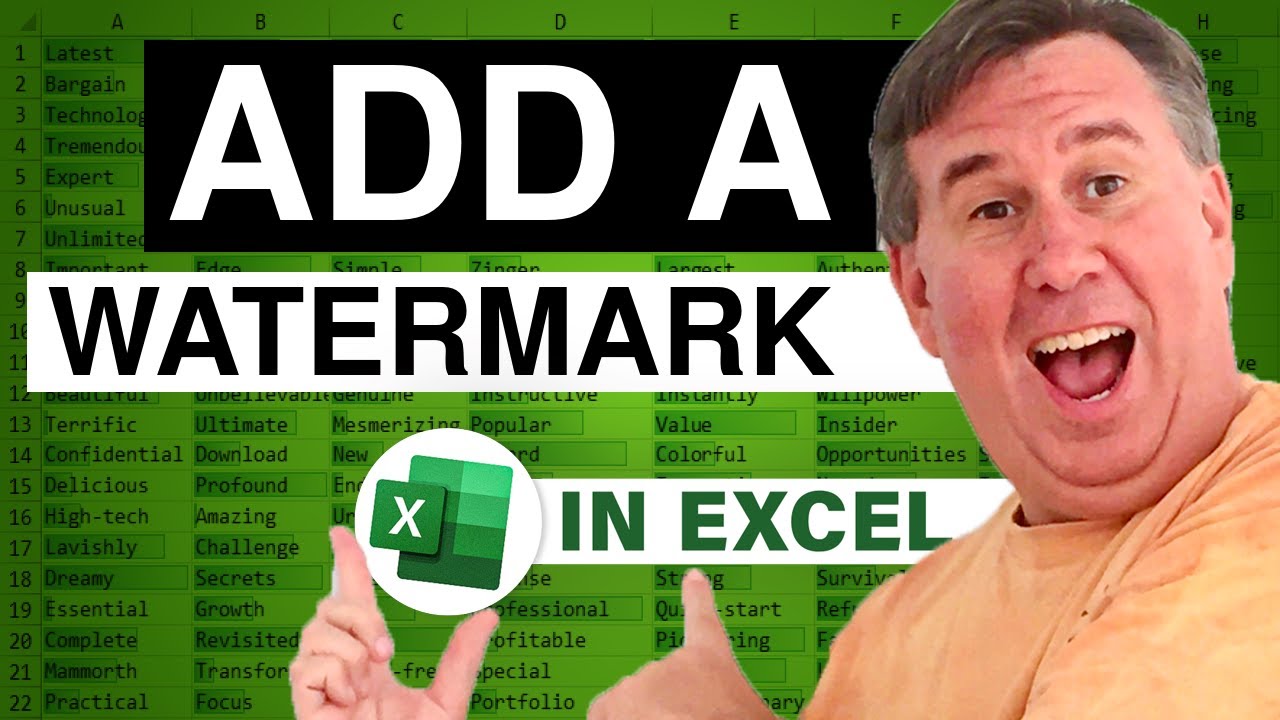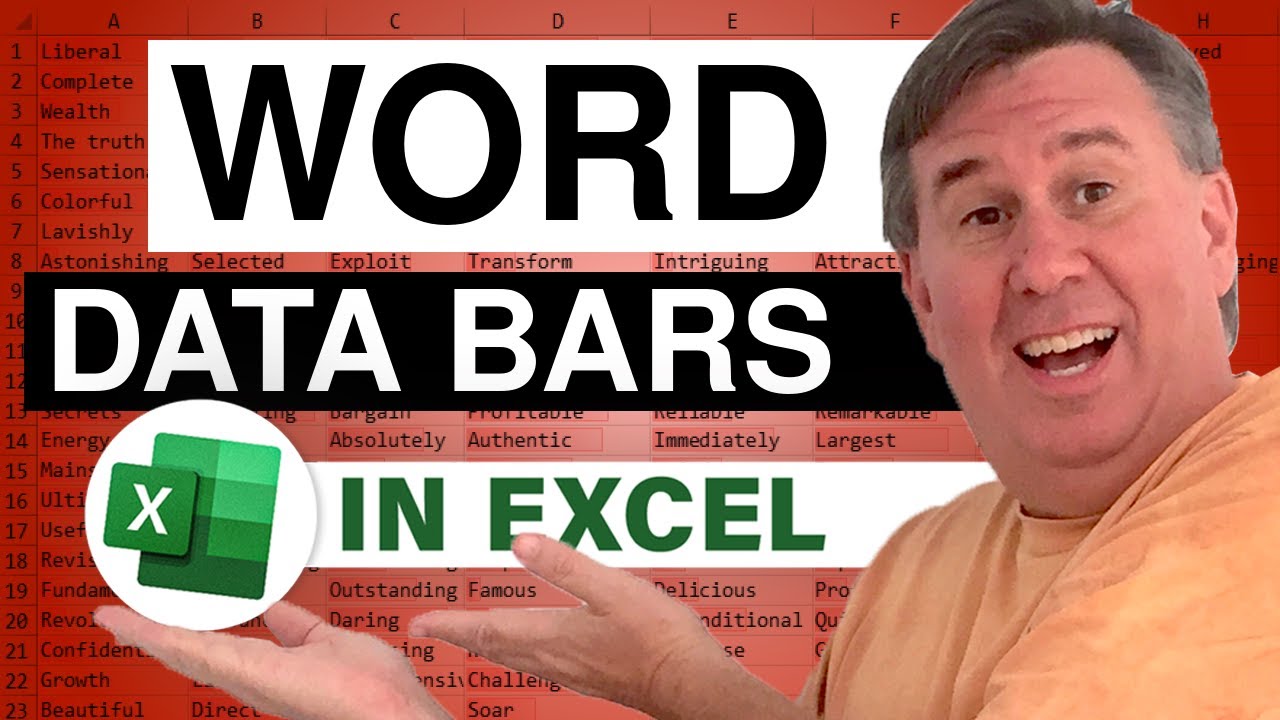-
If you would like to post, please check out the MrExcel Message Board FAQ and register here. If you forgot your password, you can reset your password.
You are using an out of date browser. It may not display this or other websites correctly.
You should upgrade or use an alternative browser.
You should upgrade or use an alternative browser.
MrExcel Excel Videos
Learn Excel from MrExcel - Excel tips and tricks from Bill Jelen.
Filters
Show only:
Loading…
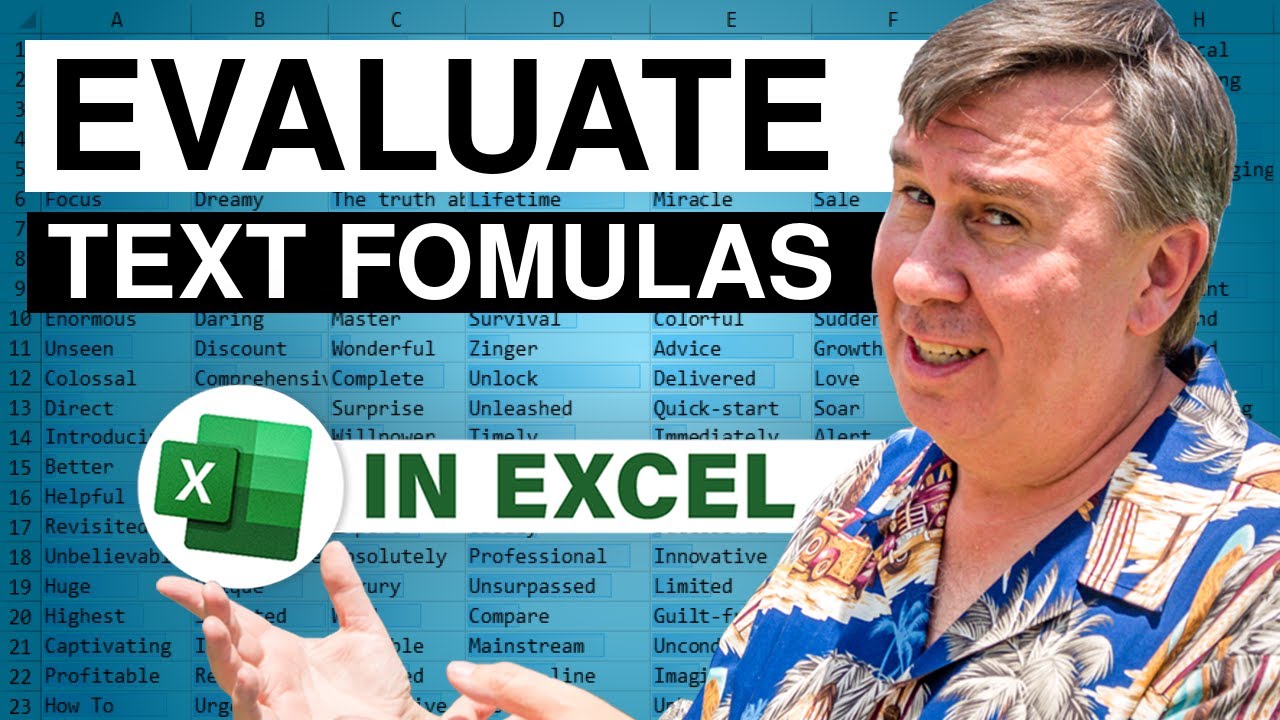
Someone put a bunch of mathematical calculations in column A as text and we want to evaluate those formulas. Mike and Bill provide dueling ways to solve this problem in Episode 1149.
This blog is the video podcast companion to the book, Learn Excel 97-2007 from MrExcel. Download a new two minute video every workday to learn one of the 377 tips from the book!
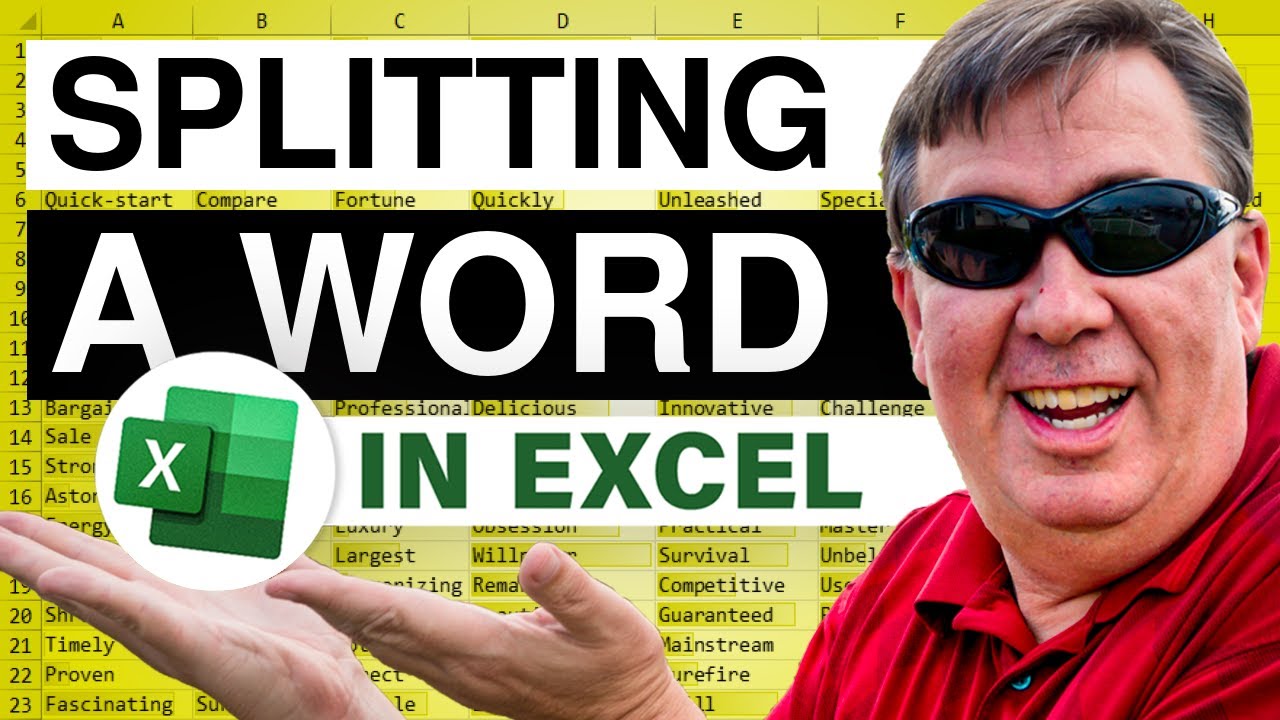
Ram asks how to split a word into individual letters, and then count how many times each letter appears. Episode 1148 shows you how.
This blog is the video podcast companion to the book, Learn Excel 97-2007 from MrExcel. Download a new two minute video every workday to learn one of the 377 tips from the book!

In Episode 349, learn a cool way to add new data to an existing chart. My book usually shows the drag and drop method to add data, but in Episode 349, you can learn how to drag the selection handle to add or remove data from a chart.
This blog is the video podcast companion to the book, Learn Excel from MrExcel. Download a new two minute video every workday to learn one of the 277 tips from the book!