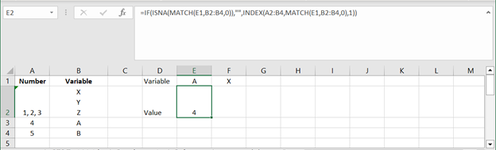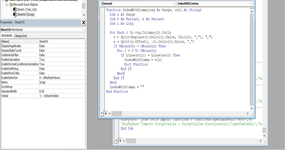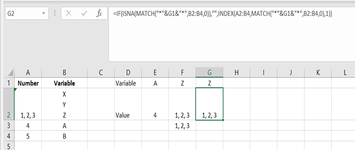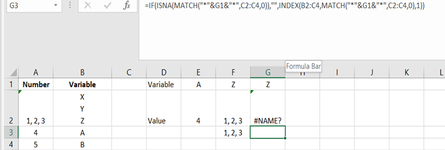-
If you would like to post, please check out the MrExcel Message Board FAQ and register here. If you forgot your password, you can reset your password.
You are using an out of date browser. It may not display this or other websites correctly.
You should upgrade or use an alternative browser.
You should upgrade or use an alternative browser.
Why do Index and Match do not work when you've multiple numbers in Cell
- Thread starter nsa1
- Start date
Thanks Dante! I ALT+F11 don't pop up anything? Do I click on Developer and click on Visual Basic?Try the following UDF:
VBA Code:Function IndexWithComma(rng As Range, cell As String) Dim c As Range Dim v As Variant, n As Variant Dim i As Long For Each c In rng.Columns(2).Cells v = Split(Replace(c.Cells(1).Value, Chr(10), ","), ",") n = Split(c.Offset(, -1).Cells(1).Value, ",") If UBound(v) = UBound(n) Then For i = 0 To UBound(v) If LCase(v(i)) = LCase(cell) Then IndexWithComma = n(i) Exit Function End If Next End If Next IndexWithComma = "" End Function
HOW TO INSTALL UDFs (User Defined Functions)
If you are new to UDFs, they are easy to install and use. To install it, simply press ALT+F11 to go into the VB editor and, once there, click Insert/Module on its menu bar, then copy/paste the above code into the code window that just opened up. That's it.... you are done. You can now use IndexWithComma just like it was a built-in Excel function.For example:
Dante Amor
A B C D E F G H I J 1 Number Variable Variable A Y m hello bye z 2 1,2,3 X Y Z Value 4 2 6 7 3 3 4 A 4 5 B 5 6,7 hello bye 6 7 8 9 10
Cell Formulas Range Formula E2:J2 E2 =IndexWithComma($A$2:$B$10,E1)
--------------
Let me know the result and I'll get back to you as soon as I can.
Cordially
Dante Amor
--------------
Upvote
0
Excel Facts
What does custom number format of ;;; mean?
Three semi-colons will hide the value in the cell. Although most people use white font instead.
DanteAmor
Well-known Member
- Joined
- Dec 3, 2018
- Messages
- 18,734
- Office Version
- 2019
- Platform
- Windows
Yes please.Do I click on Developer and click on Visual Basic?
Then:
once there, click Insert/Module on its menu bar, then copy/paste the above code into the code window that just opened up. That's it.... you are done. You can now use IndexWithComma just like it was a built-in Excel function.
Upvote
0
Thanks. I added that code and saved it. Then went to my Sheet but saw no difference?Yes please.
Then:
once there, click Insert/Module on its menu bar, then copy/paste the above code into the code window that just opened up. That's it.... you are done. You can now use IndexWithComma just like it was a built-in Excel function.
Attachments
Upvote
0
DanteAmor
Well-known Member
- Joined
- Dec 3, 2018
- Messages
- 18,734
- Office Version
- 2019
- Platform
- Windows
We start from the beginning.
Please follow the steps below:
1. Click on Developer
2. Click on Visual Basic
3. In the VBA menu select the Insert option and then the Module option

4. In new panel, you paste the code.
5. You return to excel and in cell E2 you delete the formula you have and put this formula:
6. Copy the formula to the right to cell G2

--------------
Let me know the result and I'll get back to you as soon as I can.
Cordially
Dante Amor
--------------
Please follow the steps below:
1. Click on Developer
2. Click on Visual Basic
3. In the VBA menu select the Insert option and then the Module option
4. In new panel, you paste the code.
VBA Code:
Function IndexWithComma(rng As Range, cell As String)
Dim c As Range
Dim v As Variant, n As Variant
Dim i As Long
For Each c In rng.Columns(2).Cells
v = Split(Replace(c.Cells(1).Value, Chr(10), ","), ",")
n = Split(c.Offset(, -1).Cells(1).Value, ",")
If UBound(v) = UBound(n) Then
For i = 0 To UBound(v)
If LCase(v(i)) = LCase(cell) Then
IndexWithComma = n(i)
Exit Function
End If
Next
End If
Next
IndexWithComma = ""
End Function5. You return to excel and in cell E2 you delete the formula you have and put this formula:
Excel Formula:
=IndexWithComma($A$2:$B$10,E1)6. Copy the formula to the right to cell G2
--------------
Let me know the result and I'll get back to you as soon as I can.
Cordially
Dante Amor
--------------
Upvote
0
Thanks Dante for your patience. I am doing this VBA thing for the first time. So, appreciate all your help and patience. I added the code in the right place but didn't have .. =IndexWithComma($A$2:$B$10, G1). Well this formula gives me #NAME? fault?We start from the beginning.
Please follow the steps below:
1. Click on Developer
2. Click on Visual Basic
3. In the VBA menu select the Insert option and then the Module option
4. In new panel, you paste the code.
VBA Code:Function IndexWithComma(rng As Range, cell As String) Dim c As Range Dim v As Variant, n As Variant Dim i As Long For Each c In rng.Columns(2).Cells v = Split(Replace(c.Cells(1).Value, Chr(10), ","), ",") n = Split(c.Offset(, -1).Cells(1).Value, ",") If UBound(v) = UBound(n) Then For i = 0 To UBound(v) If LCase(v(i)) = LCase(cell) Then IndexWithComma = n(i) Exit Function End If Next End If Next IndexWithComma = "" End Function
5. You return to excel and in cell E2 you delete the formula you have and put this formula:
Excel Formula:=IndexWithComma($A$2:$B$10,E1)
6. Copy the formula to the right to cell G2
--------------
Let me know the result and I'll get back to you as soon as I can.
Cordially
Dante Amor
--------------
Attachments
Upvote
0
Ok. I believe its in the correct location now...but still an errorYou're not adding the code in the right place, that's why it's giving you the "Name" error.
Start again with the steps.
You must put the code in a Module.
Upvote
0
DanteAmor
Well-known Member
- Joined
- Dec 3, 2018
- Messages
- 18,734
- Office Version
- 2019
- Platform
- Windows
Ok, now the code is in the right place in Module4.
But now, what does the error message say?
You could show both images the cell with the formula.
Or simply copy the following onto a clean sheet:
To copy, click on the icon and paste on a clean sheet


But now, what does the error message say?
You could show both images the cell with the formula.
Or simply copy the following onto a clean sheet:
| varios 10ago2023.xlsm | ||||||||||||
|---|---|---|---|---|---|---|---|---|---|---|---|---|
| A | B | C | D | E | F | G | H | I | J | |||
| 1 | Number | Variable | Variable | A | Y | m | hello | bye | z | |||
| 2 | 1,2,3 | X Y Z | Value | 4 | 2 | 6 | 7 | 3 | ||||
| 3 | 4 | A | ||||||||||
| 4 | 5 | B | ||||||||||
| 5 | 6,7 | hello bye | ||||||||||
Hoja1 | ||||||||||||
| Cell Formulas | ||
|---|---|---|
| Range | Formula | |
| E2:J2 | E2 | =IndexWithComma($A$2:$B$10,E1) |
To copy, click on the icon and paste on a clean sheet
Upvote
0
DanteAmor
Well-known Member
- Joined
- Dec 3, 2018
- Messages
- 18,734
- Office Version
- 2019
- Platform
- Windows
I can see that now you have 4 modules, if you added the code in more than one module that will cause another type of error.
Double click on each module, if you see the code then delete it, only the code should remain in one module.
You return to excel and put the formula.
That must work.


Double click on each module, if you see the code then delete it, only the code should remain in one module.
You return to excel and put the formula.
That must work.
Upvote
0
Same Error in a new clean sheetOk, now the code is in the right place in Module4.
But now, what does the error message say?
You could show both images the cell with the formula.
Or simply copy the following onto a clean sheet:
varios 10ago2023.xlsm
A B C D E F G H I J 1 Number Variable Variable A Y m hello bye z 2 1,2,3 X Y Z Value 4 2 6 7 3 3 4 A 4 5 B 5 6,7 hello bye
Cell Formulas Range Formula E2:J2 E2 =IndexWithComma($A$2:$B$10,E1)
To copy, click on the icon and paste on a clean sheet
View attachment 96964

Upvote
0
Similar threads
- Question
- Replies
- 1
- Views
- 650
- Question
- Replies
- 1
- Views
- 84
- Replies
- 10
- Views
- 482