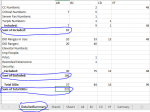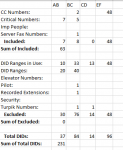Harry_1234
New Member
- Joined
- Aug 19, 2017
- Messages
- 47
I have 28 tabs of data (named AB, BC, CD, EF, FG, GH, HI, IJ, JK, KL, LM, MN, NO, OP, PQ, QR, RS, ST, TU, UV, VW, WX, XY, YZ, Z00, Z01, Z02, Z03) in my spread-sheet with varying data (columns and rows are inconsistent) in each tab. I need a summary tab with count of each column per tab(only should take columns with values into consideration, ignore empty columns) and should be dynamic (i.e. if someone adds an entry into column, the summary tab should update or could click on update to reflect new count). What would be the best way to accomplish this barring pivot tables as i need the flexibility of real-time update. Attached is what i am trying to accomplish?