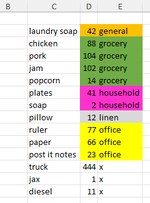I have to run a report weekly that displays warehouse inventory going out. I have to ensure everything is coded correctly. This report contains 500-1000 rows and can take a significant amount of time to review. I want to run a macro that will automatically color code a group and product number but not change the rest of the data from my report.
Can I run the report, save it, then Record Macro coloring what I want colored? Then next week, run the report, open recorded macro file, run macro to color new report??? Or at least thats what I envision.
Random example of the report (below).

What I'd like the report to look like after I run a Macro or something (below).

Any macro help or whatever would be greatly appreciated.
THANK YOU!!!!!!!!!!
Can I run the report, save it, then Record Macro coloring what I want colored? Then next week, run the report, open recorded macro file, run macro to color new report??? Or at least thats what I envision.
Random example of the report (below).
What I'd like the report to look like after I run a Macro or something (below).
Any macro help or whatever would be greatly appreciated.
THANK YOU!!!!!!!!!!