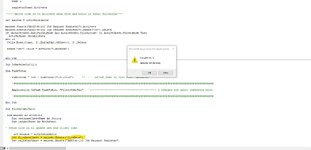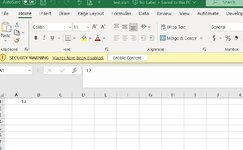lojanica
New Member
- Joined
- Feb 22, 2024
- Messages
- 39
- Office Version
- 365
- Platform
- Windows
My VBA code is in Module 1 and instead of exciting it manually and on opening of document only I would like to have it execute every 10 min while the document is open. Also, a document is opened by several people at the same time.
Can anyone help with this?
The code below is the one I am looking to execute every 10 min. This is currently being done by opening the document and manually executing it.
Can anyone help with this?
The code below is the one I am looking to execute every 10 min. This is currently being done by opening the document and manually executing it.
VBA Code:
Sub FilterUserTab()
Dim mainwb As Workbook
Dim usernameSheetName As String
Dim targetSheet As Worksheet
' Below code is to update new and closed jobs
Set mainwb = ActiveWorkbook
Set flowDataSheet = mainwb.Sheets("FlowData")
Set registerSheet = mainwb.Sheets("AMSI-R-102 Job Request Register")
' Check if the worksheet has autofilter applied
registerSheet.Activate
If registerSheet.AutoFilterMode Then
registerSheet.AutoFilter.ShowAllData
End If
' Set references to the ListObject and columns in FlowData sheet
flowDataSheet.Activate
Set table1 = flowDataSheet.ListObjects("Table1")
Set indexColumn = table1.ListColumns("index").DataBodyRange
Set jobNoColumn = table1.ListColumns("Job No.:").DataBodyRange
' Loop through each row in the index column of Table1
For i = 1 To indexColumn.Rows.Count
Set flowDataRow = indexColumn.Cells(i)
' Check if the cell in the index column is empty or contains a formula that returns an empty value
If IsEmpty(flowDataRow.Value) Or flowDataRow.Value = "" Then
' Find the corresponding Job No. value in the same row of the table1 in flowdata sheet
jobNo = jobNoColumn.Cells(flowDataRow.Row - indexColumn.Row + 1).Value
' Find the last used row in column B of the register sheet
lastRow = registerSheet.Cells(registerSheet.Rows.Count, "B").End(xlUp).Row
' Copy the Job No. value to the last row + 1 in column B of the register sheet
'registerSheet.Cells(lastRow + 1, "B").Value = jobNo
registerSheet.Cells(lastRow + 1, "B").Formula = "=HYPERLINK('FlowData'!P" & i + 1 & ",'FlowData'!B" & i + 1 & ")"
End If
Next i
' Update new and closed jobe done next step is Filter user tab
ThisWorkbook.Sheets("AMSI-R-102 Job Request Register").Range("B6").Value = Environ("USERNAME")
Set mainwb = ActiveWorkbook
usernameSheetName = mainwb.Sheets("AMSI-R-102 Job Request Register").Range("B6").Value
On Error Resume Next
Set targetSheet = mainwb.Sheets(usernameSheetName)
On Error GoTo 0
If Not targetSheet Is Nothing Then
targetSheet.Activate
Else
mainwb.Sheets("AMSI-R-102 Job Request Register").Activate
Exit Sub
End If
If (ActiveSheet.AutoFilterMode And ActiveSheet.FilterMode) Or ActiveSheet.FilterMode Then
ActiveSheet.ShowAllData
End If
Range("A8:N8").AutoFilter Field:=13, Criteria1:=Range("B6")
Range("A8:N8").AutoFilter Field:=12, Criteria1:="In progress"
lastRow = Cells(Rows.Count, 2).End(xlUp).Row
Range("A8:N" & lastRow).Sort Key1:=Range("F8:F" & lastRow), Order1:=xlAscending, Header:=xlNo
End Sub