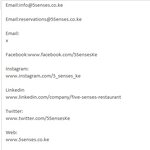Maverick27
Active Member
- Joined
- Sep 23, 2010
- Messages
- 336
- Office Version
- 2013
- Platform
- Windows
G'Day Excel Gurus
I need help in converting selective cell data from Text to Column.
The Column AF data looks the screenshot below:

Anyone care to share a Macro Code (or Excel Function) to convert Text to Column for the following data :

Thanks in Advance.
I need help in converting selective cell data from Text to Column.
The Column AF data looks the screenshot below:
Anyone care to share a Macro Code (or Excel Function) to convert Text to Column for the following data :
- Email ( 1st instance )
- Web
Thanks in Advance.