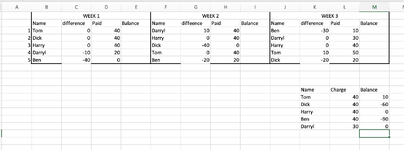Hi all,
New to the forum. I am a treasurer who needs to track who owes money. As money comes in I fill in names in a speadsheet weekly, which calculates whether someone has paid their weekly fee, or owes money.
I have attached a photo of my excel sheet. I have a VLOOKUP with a column which calculates someone's overall debt. What i would, is a way to conditionally format so that said person's name in the weekly column changes colour to red if they fall below 0 in the bottom right corner where the VLOOKUP table is. Can someone help? Thanks in advance.
New to the forum. I am a treasurer who needs to track who owes money. As money comes in I fill in names in a speadsheet weekly, which calculates whether someone has paid their weekly fee, or owes money.
I have attached a photo of my excel sheet. I have a VLOOKUP with a column which calculates someone's overall debt. What i would, is a way to conditionally format so that said person's name in the weekly column changes colour to red if they fall below 0 in the bottom right corner where the VLOOKUP table is. Can someone help? Thanks in advance.