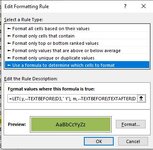Hi
I have a list of names and dates of birth and have a separate column that calculates the age (at a given date) based on the date of birth, giving the answer in X Years, X Months.
I am trying to use conditional formatting to highlight the names that fall within a set age range for example all those who are between 8 years and 0 months and 9 years and 6 months at the given date. I thought I had cracked it, but when I looked at my results the conditional formatting was also highlighting cells where the age is 9 years, 11 months. Not sure where I have gone wrong or what the solution is (if there is one!).
TIA
I have a list of names and dates of birth and have a separate column that calculates the age (at a given date) based on the date of birth, giving the answer in X Years, X Months.
I am trying to use conditional formatting to highlight the names that fall within a set age range for example all those who are between 8 years and 0 months and 9 years and 6 months at the given date. I thought I had cracked it, but when I looked at my results the conditional formatting was also highlighting cells where the age is 9 years, 11 months. Not sure where I have gone wrong or what the solution is (if there is one!).
TIA