-
If you would like to post, please check out the MrExcel Message Board FAQ and register here. If you forgot your password, you can reset your password.
You are using an out of date browser. It may not display this or other websites correctly.
You should upgrade or use an alternative browser.
You should upgrade or use an alternative browser.
MrExcel Excel Videos
Learn Excel from MrExcel - Excel tips and tricks from Bill Jelen.
Filters
Show only:
Loading…
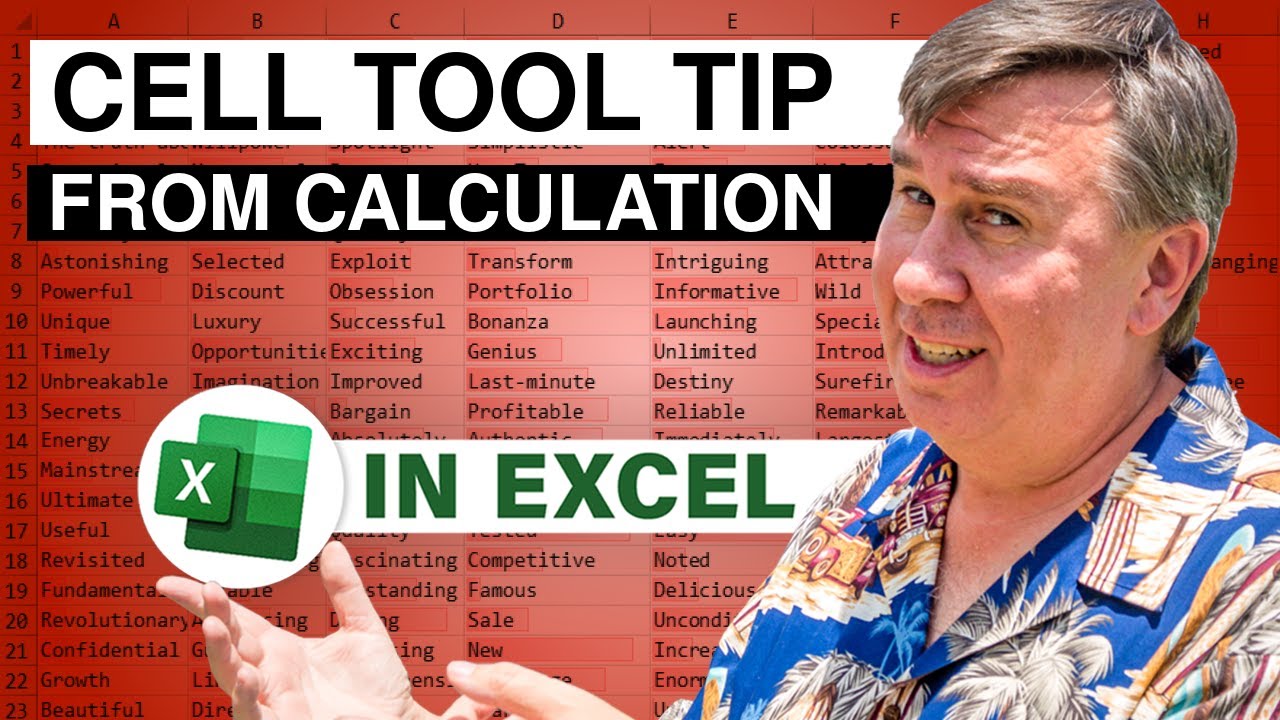
Microsoft Excel Tutorial: Display an in-cell tooltip based on a calculation.
To download the workbook from today: Excel Cell Tool Tip Calculated On The Fly - Episode 2631 Sample Files - MrExcel Publishing
Rather than type the code, download the workbook and copy it from my workbook.
Welcome to episode 2631 of MrExcel's netcast! In this video, we will be discussing an amazing idea that was sent in by one of our viewers on YouTube. The idea is to have a cell tool tip that is calculated on the fly, meaning that the recommended value in the tool tip changes based on the data entered. This is a great way to make data entry more efficient and accurate.
In this old video from 2019, I showed how to create a cell tool tip. However, after...
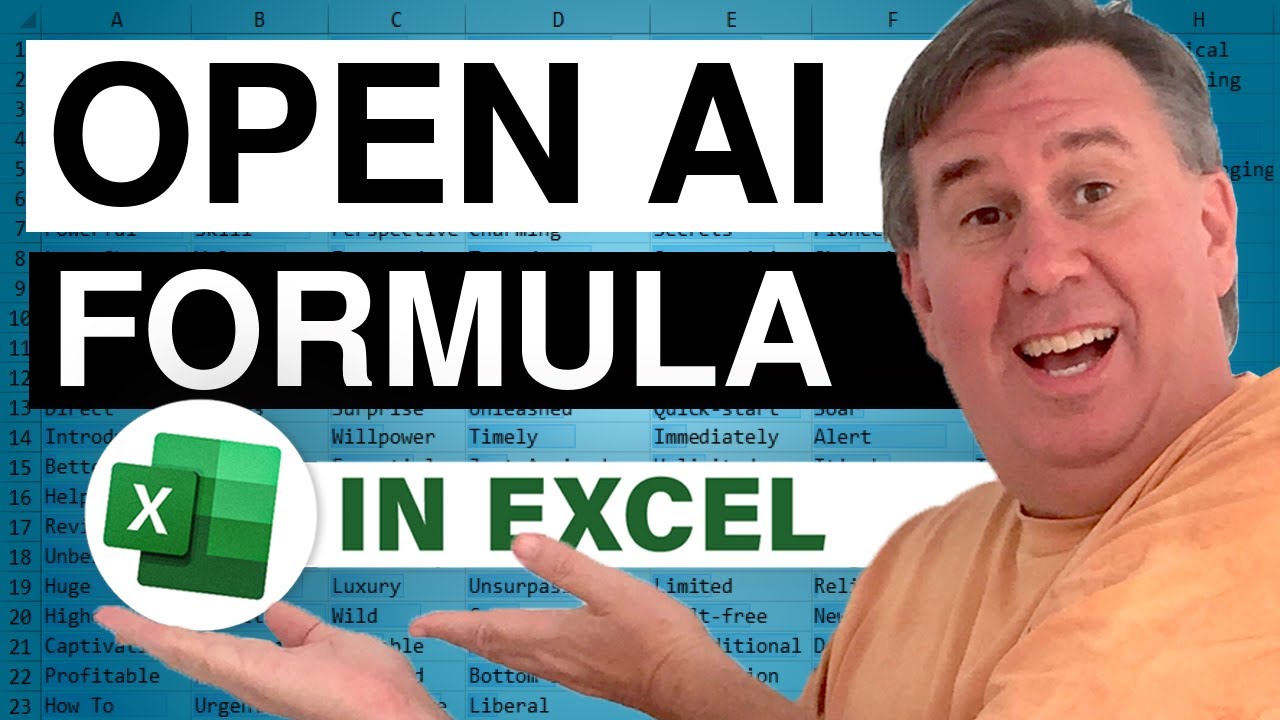
Microsoft Excel Tutorial: Using OpenAI from a formula in Excel.
To download the workbook from today: Excel Labs Function To Get Answers From OpenAI In Excel - Episode 2630 Sample Files - MrExcel Publishing
Welcome back to the MrExcel Netcast, where we explore all things Excel. In today's episode, we're diving into the world of Open AI and how you can use it right inside of Excel. Thanks to the amazing team at Excel Labs, we now have access to this powerful tool that can generate answers and content for us in a matter of seconds.
If you caught our silly videos for Spreadsheet Day, you may have noticed that we had some help from some unexpected singers. But behind the scenes, there's a great Excel story to be told. We used the Labs...

Microsoft Excel Tutorial: Multi-select all checkboxes and flip from true to false or back.
To download the workbook from today: Excel VBA Macro To Flip All Checkboxes In Excel - Episode 2629 #excelhacks Sample Files - MrExcel Publishing
Copy this code and put it in your personal macro workbook:
Sub FlipCheckboxes()
On Error Resume Next
For Each cell In Selection.SpecialCells(xlCellTypeConstants, 4)
cell.Value = Not (cell.Value)
Next cell
On Error GoTo 0
End Sub
Sub AllTrueCheckboxes()
On Error Resume Next
For Each cell In Selection.SpecialCells(xlCellTypeConstants, 4)
cell.Value = True
Next cell
On Error GoTo 0
End Sub
Sub AllFalseCheckboxes()
On Error Resume Next
For Each...
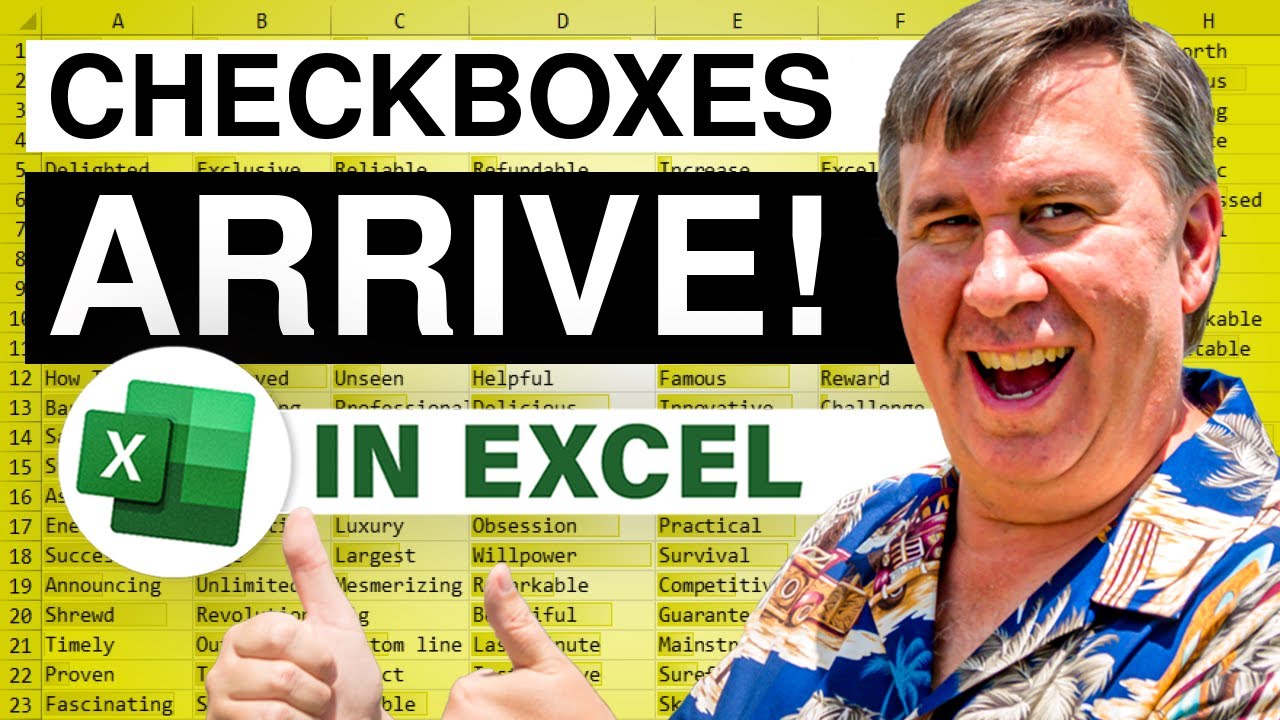
Microsoft Excel Tutorial: Checkboxes arrive in Microsoft Excel
To download the workbook from today: Microsoft Excel Tutorial: Checkboxes arrive in Microsoft Excel Sample Files - MrExcel Publishing
In this YouTube video, Bill Jelen enthusiastically announces the arrival of checkboxes in Microsoft Excel. They reminisce about the challenges they faced with checkboxes in the past, particularly when working on a report card system for a school district.
Jelen demonstrates how to use the new checkbox feature, emphasizing its location on the "Insert" tab. They show how to insert checkboxes into cells, toggle them on and off, and even use the space bar for quick toggling. The video also explores the underlying true or false values...

Microsoft Excel Tutorial: Calculate Average Cost per Year in Excel.
Derek has a fleet of vehicles and a list of all repairs made in the last 20 years. He wants to figure out how the annual repair and maintenance costs change as the vehicle ages.
In this video, MrExcel discusses how to calculate annual repair costs based on the age of a vehicle. He provides a data set of repairs made on a fleet of vehicles and explains how to determine the first date each vehicle was placed in service. He suggests using an approximation for vehicles without records by subtracting a certain number of days from the first service date. MrExcel then demonstrates how to calculate the age of each repair using the DATEDIF function. He suggests using a pivot...

Microsoft Excel Tutorial: Microsoft Labs in Cambridge releases a great Python editor for Excel.
Just 27 days after Python preview appears in Excel, Microsoft has added a dramatically better Python editor.
To download the workbook from today: Excel Adds Python Editor 27 Days After Python Debuts - Episode 2625 Sample Files - MrExcel Publishing
This new editor in the task pane offers AutoComplete, Intellisense, and automatic code coloring. Take a walkthrough the editor in today's video.
Buy Bill Jelen's latest Excel book: MrExcel 2022 Boosting Excel
Table of Contents
(0:00) Python Editor Added to Excel
(0:10) Free Silo Photos
(0:20) Theories on backstory
(0:59) Get Add-Ins moving from Insert to Home tab
(1:22) Update Excel Labs...
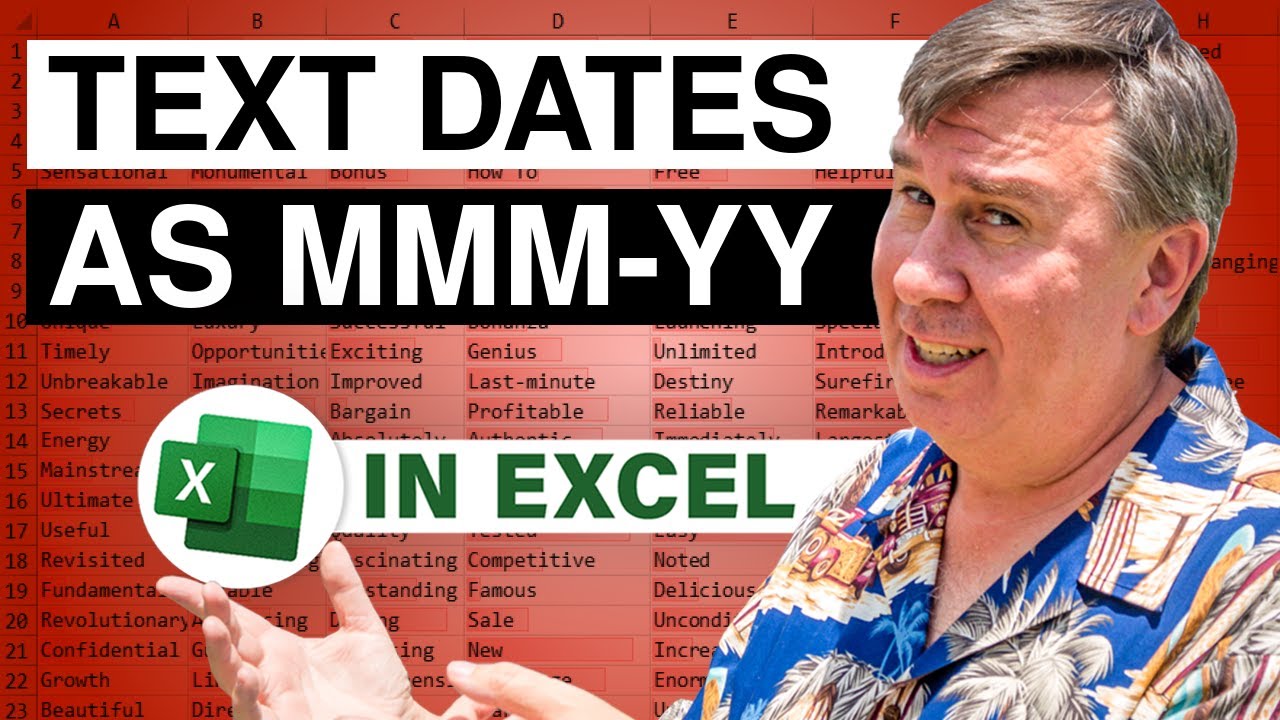
Microsoft Excel Tutorial: Sorting months in a pivot table when they are alphabetic.
I met people who are downloading data from Oracle through Analysis Services. Their dates are coming in as text in the format of Sep-20 for September 2020. When they create pivot tables, the months are alphabetic instead of sequential.
To download the workbook from today: Excel - Oracle Sending Dates as Text MMM-YY Episode 2624 Sample Files - MrExcel Publishing
There are two ways to solve it:
1) A convolunted method from Sam Radakovitz that you only have to do once
2) A simple method that you will have to do 1000 times a year.
In this episode, I show Sam Rad's method of setting up a custom list with the text months in the correct sequence. If you use...

Microsoft Excel Tutorial: How to use Excel's Filter Search Box to remove items from Filter.
Melvin from Orlando shared a great Excel trick with me during yesterday's live Power Excel seminar in Daytona Beach.
To download the workbook from today: Excel Use Filter Search Box to Remove Items from Filter! - Episode 2623 Sample Files - MrExcel Publishing
We all know you can use the Filter drop-down Search Box to find all cells that contain Apple. But what if you want everything that does not contain Apple? Rather than use the old Text Filters for Does Not Contain, you can use this great trick from Melvin:
1. Search for Apple
2. Uncheck Select All Items
3. Check Add Current Selection to Filter
This applies a "Negative" filter to the...






