-
If you would like to post, please check out the MrExcel Message Board FAQ and register here. If you forgot your password, you can reset your password.
You are using an out of date browser. It may not display this or other websites correctly.
You should upgrade or use an alternative browser.
You should upgrade or use an alternative browser.
MrExcel Excel Videos
Learn Excel from MrExcel - Excel tips and tricks from Bill Jelen.
Filters
Show only:
Loading…

Microsoft Excel Tutorial: Using a RegEx match in Excel XLOOKUP
To download the workbook from today: Excel Adds Support For RegEx In XLOOKUP And XMATCH - Episode 2647 Sample Files - MrExcel Publishing
Welcome to another exciting update from MrExcel! In today’s video, we’re diving into a major breakthrough: RegEx support in XLOOKUP and XMATCH, which was just rolled out on August 14th, 2024. This new feature has been made available to 50% of insiders and promises to revolutionize how you work with data in Excel. If you enjoy the content, don’t forget to hit that Like button below to help more people discover this video!
We’ll start by exploring the new RegEx functionality in XLOOKUP and XMATCH. Imagine you have a dataset involving...

Microsoft Excel Tutorial: Where is the 3D Map feature in Excel?
I am a fan of 3D Maps, formerly called Power Map, formerly called GeoFlow. But today, the feature is no longer on the Insert tab. Where did they move it?
Go to the Data Tab. Look towards the right to the Data Tools group. In that group, find the Data Model drop-down. Open that drop-down and there you will find 3D Map.
Buy Bill Jelen's latest Excel book: MrExcel 2024 Igniting Excel

Every time I use the Power Query interface, I am aware that I am writing code that is probably as inefficient as recorded VBA code.
Today, a new book from Mike Girvin will teach you how to write M code in Power Query. This is for Power Query in Excel, Power BI, or Power Automate.
The book will be shipping from Amazon on October 1, 2024. However, by the third week in August, I am going to have 200 advance copies. For $29.95, you can buy one of these books with free shipping to the USA. While you wait, you can download the PDF immediately.
If you are outside of the USA, you can buy just the PDF today for $14.99. Or, wait until October 1, 2024 when your local Amazon should have the book available.
Buy from here: The Transformative...

Microsoft Excel Tutorial: Excel Introduces TRANSLATE and DETECTLANGUAGE Functions.
Unlock the Power of Excel's New Functions: TRANSLATE and DETECTLANGUAGE
To download the workbook from today: Excel Introduces TRANSLATE and DETECTLANGUAGE Functions - Episode 2645 Sample Files - MrExcel Publishing
Hey Excel enthusiasts! If you found this video helpful, don't forget to click Like down below. It helps more people discover this content. In this video, we're diving into two amazing new Excel functions: TRANSLATE and DETECTLANGUAGE. These functions are game-changers, making it easier than ever to work with different languages in Excel.
First up, the TRANSLATE function. This powerful tool allows you to translate any text from one language...

Microsoft Excel Tutorial: Make workbook calculate faster by toggling off the ForceFullCalculation setting.
Welcome back to MrExcel! Today, I've got an incredible tip that can make your Excel workbooks run dramatically faster. Have you ever heard of ActiveWorkbook.ForceFullCalculation = False? Probably not, because it's a setting that's rarely documented. But it can make a huge difference in calculation speed, as shown in this example sent by Matt from Chicago, a member of the MrExcel message board.
Matt provided us with a file containing 7,000 rows and 27 columns, which is just a fraction of the size of his client's actual files. With numerous complex formulas, including XLOOKUPs and SUMIFS based on the same table, even simple tasks...

Microsoft Excel Tutorial: Learning the Building Blocks for RegEx in Excel
Learn the basic building blocks of RegEx in Excel.
To download the RegEx Cheat Sheet and workbook from today: Excel - RegEx Building Blocks - 2643 Sample Files - MrExcel Publishing
Welcome back to MrExcel's YouTube channel! In this video, we'll dive into the building blocks for mastering Regular Expressions (RegEx) and their integration in Excel. If you find this video helpful, don’t forget to click the Like button below – it helps us reach more viewers. We've got over 2,500 videos on various Excel topics, so there's plenty to explore!
Our focus today is on RegEx, specifically the new functions in Excel: RegExTest, RegExExtract, and RegExReplace. I’ll break...

Microsoft Excel Tutorial: Excel Adds RegEx Support for Pattern Matching in Excel.
🎥 Unlocking the Power of RegEx in Excel: New Features Explained! 📊
Hey Excel enthusiasts! 🌟 In today's video, we're diving into an exciting new feature: RegEx support in Excel for pattern matching. If you enjoy exploring new Excel functionalities, this is a must-watch! Don't forget to Like this video to help it reach more people. 👍
🔥 What's New? 🔥
Excel has introduced three powerful RegEx functions: RegExTest, RegExReplace, and RegExExtract. These functions are set to revolutionize how we handle data patterns. Plus, there are updates to XLOOKUP and XMATCH functions that now include RegEx capabilities! Let's explore how these tools can make your data...
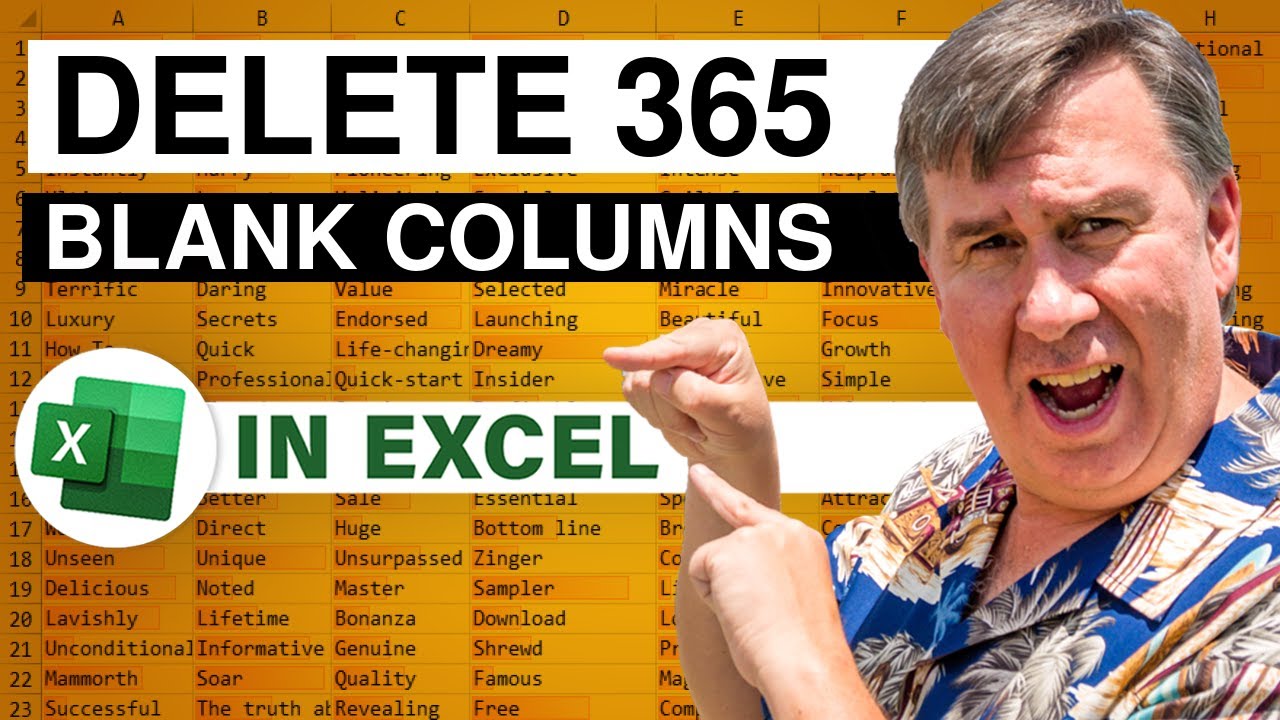
Microsoft Excel Tutorial: Three ways to delete hundreds of tiny blank columns in Excel.
Welcome back to another MrExcel tutorial! In this video, we tackle a common Excel dilemma: deleting 365 blank columns swiftly. Hailing from Green Bay, Wisconsin, our viewer shared their data download challenge, and we're here to provide not one, not two, but three lightning-fast solutions.
First up is the Ctrl+Y or F4 trick, a nifty shortcut that repeats the last command. Watch as we demonstrate how to breeze through column deletion with just a few keystrokes, saving you valuable time.
Next, we delve into the power of Excel's Go To Special feature. Learn how to select all blank cells in a flash, followed by a quick deletion process. Despite a...






