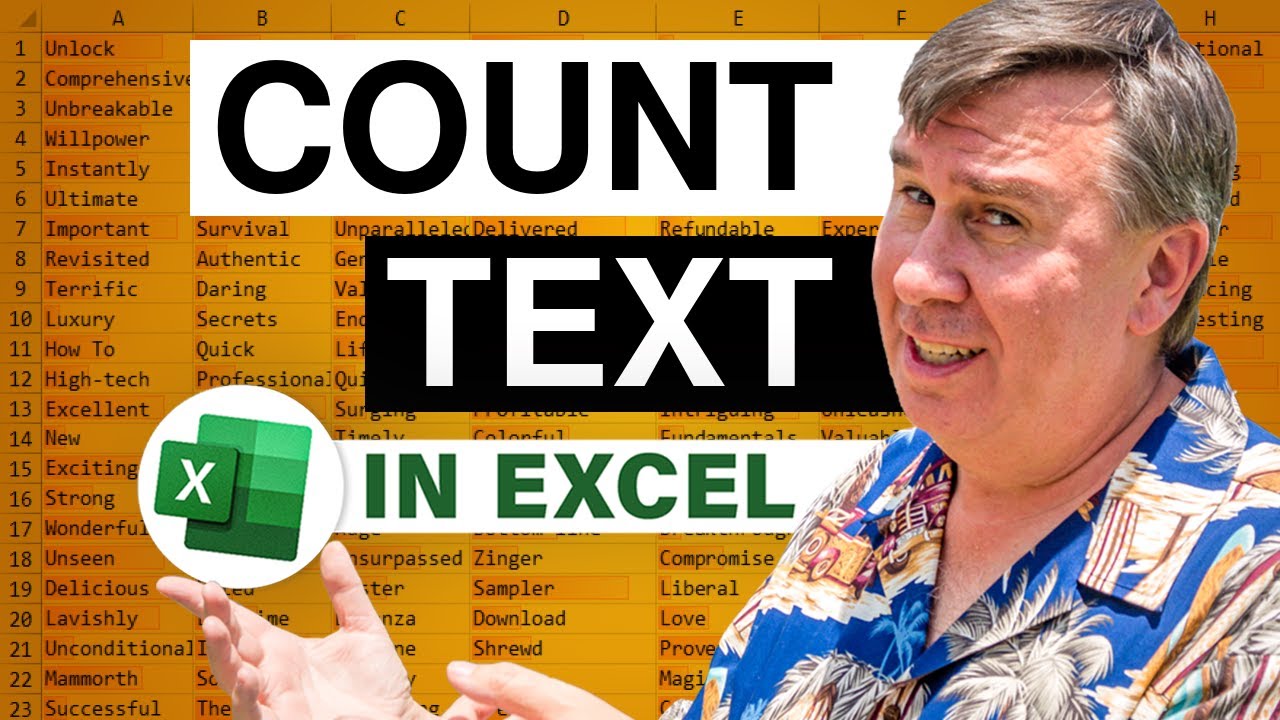-
If you would like to post, please check out the MrExcel Message Board FAQ and register here. If you forgot your password, you can reset your password.
You are using an out of date browser. It may not display this or other websites correctly.
You should upgrade or use an alternative browser.
You should upgrade or use an alternative browser.
MrExcel Excel Videos
Learn Excel from MrExcel - Excel tips and tricks from Bill Jelen.
Filters
Show only:
Loading…

Dan asks another Excel 2007 question. How can you re-specify the source data for a pivot table in Excel? It used to be simple to do this in the pivot table wizard, but it is not obvious how to find the pivot table wizard in Excel 2007. In Episode 679, I will show you how to solve the problem in Excel 2007.
This blog is the video podcast companion to the book, Learn Excel 97-2007 from MrExcel. Download a new two minute video every workday to learn one of the 377 tips from the book!

Dan asks how to find Page Break Preview in Excel 2007. In Episode 678, I will show you how to find Page Break Preview, but also the improved Page Layout View.
This blog is the video podcast companion to the book, Learn Excel 97-2007 from MrExcel. Download a new two minute video every workday to learn one of the 377 tips from the book!
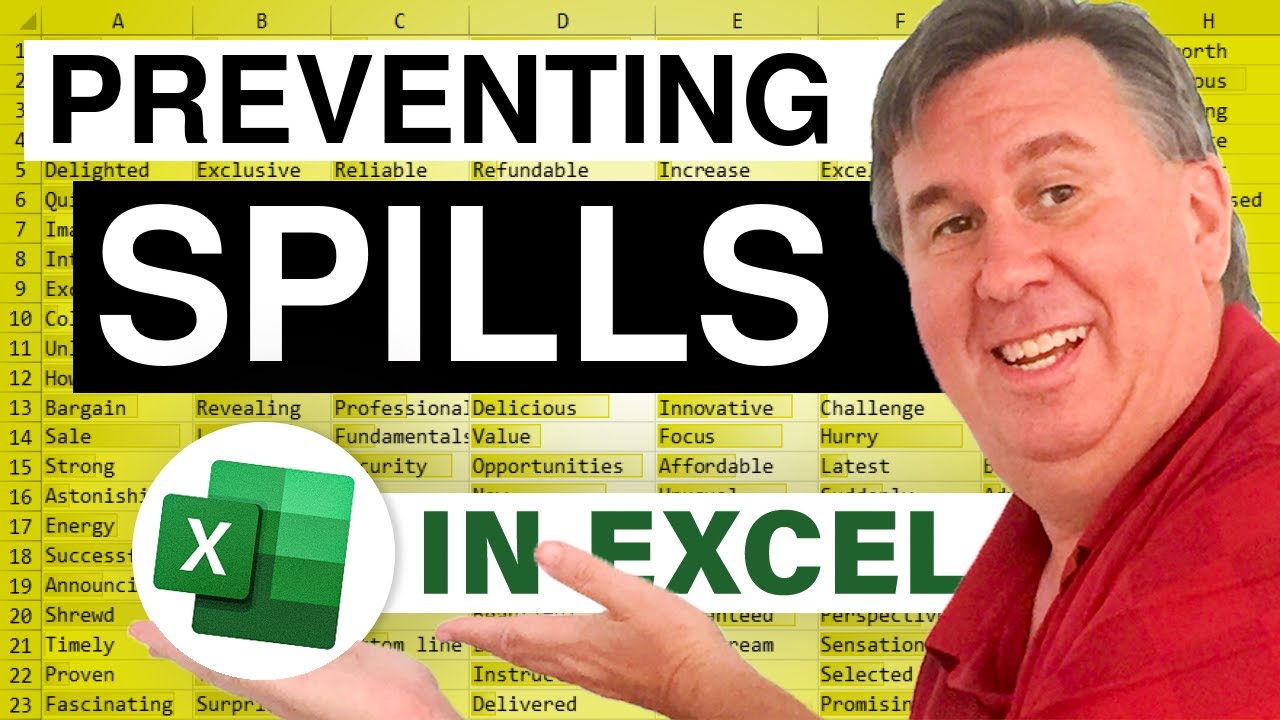
David from Spain sends in today's question. When you have a long text cell, it will tend to spill and show up in adjacent blank cells. David notes that you can add an apostrophe to the blank cell to prevent this. In Episode 677, we take a look at a faster way to solve this problem.
This blog is the video podcast companion to the book, Learn Excel 97-2007 from MrExcel. Download a new two minute video every workday to learn one of the 377 tips from the book!
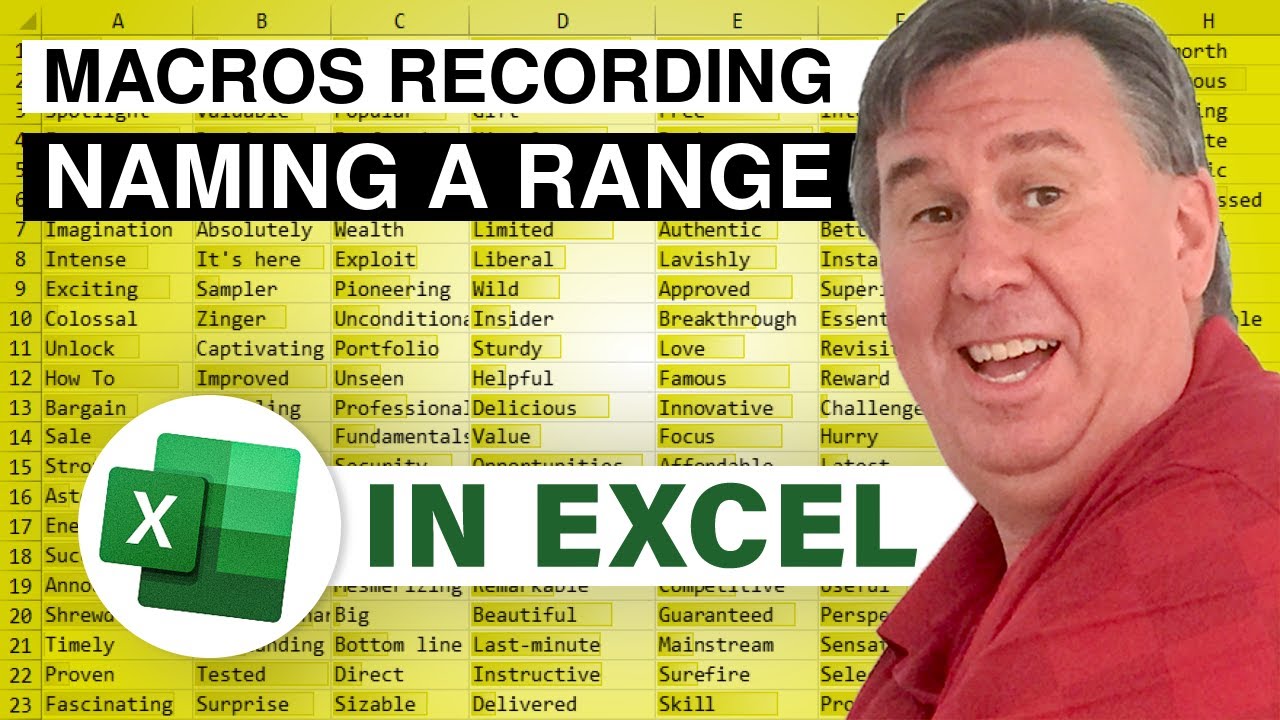
Paul uses the macro recorder to record the action of naming the current region. The macro recorder never gets this correct. There is a far simpler version of code to create named ranges. Episode 676 will show you how to replace the recorded code.
This blog is the video podcast companion to the book, Learn Excel 97-2007 from MrExcel. Download a new two minute video every workday to learn one of the 377 tips from the book!
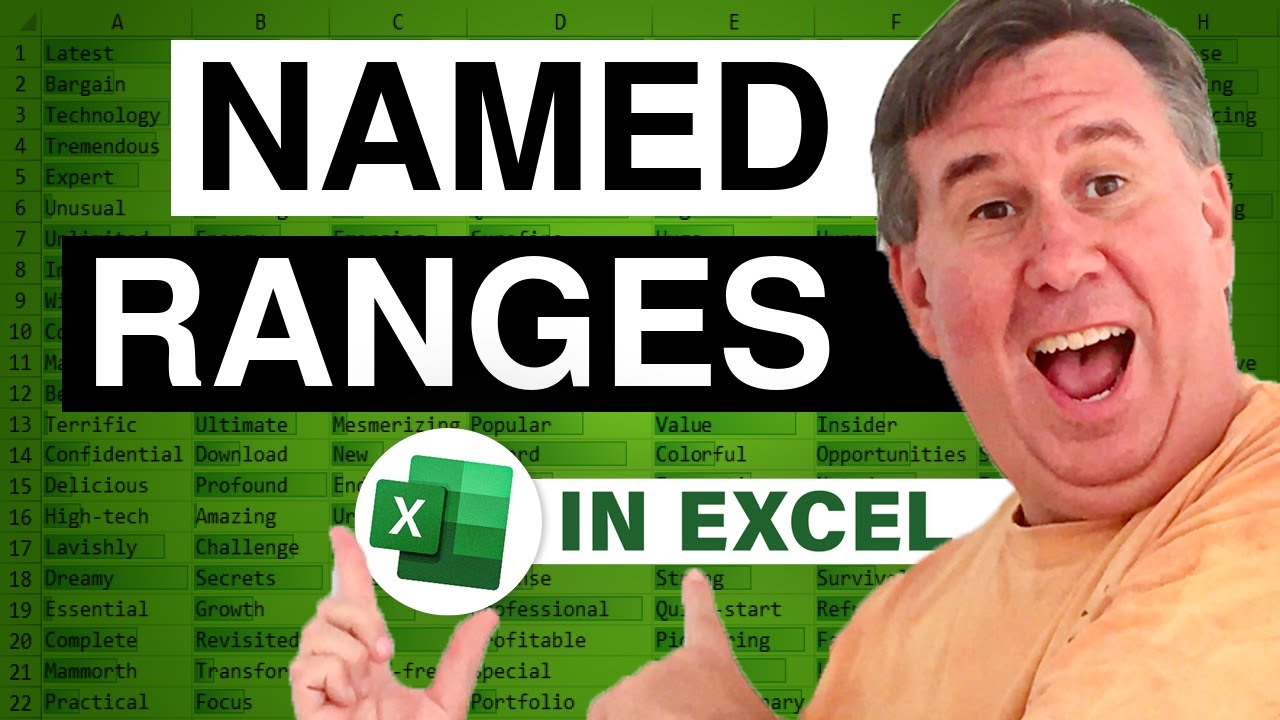
Today we revisit Episode 672. Rather than using the difficult syntax from that episode, Paul from Darby suggests using a named range. Episode 675 shows you how.
This blog is the video podcast companion to the book, Learn Excel 97-2007 from MrExcel. Download a new two minute video every workday to learn one of the 377 tips from the book!
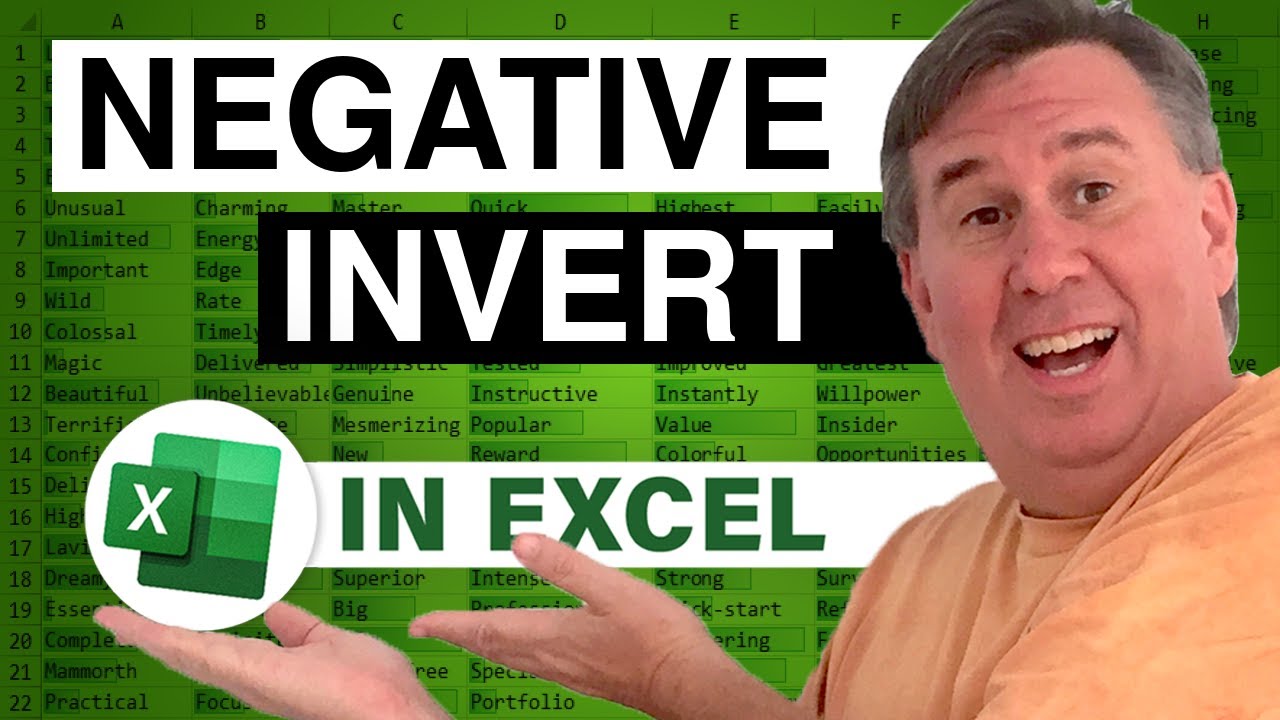
Ute from Germany sends in a better way to show negative points in a column chart in a red color. His cool trick works for Excel 97-2003. Episode 674 will show you how.
This blog is the video podcast companion to the book, Learn Excel 97-2007 from MrExcel. Download a new two minute video every workday to learn one of the 377 tips from the book!

Hamideh sends in an interesting question. He set up a really cool custom number format to prevent people from having to enter 4 dashes in a part number. However... now Find appears not to work. In Episode 673, I will show you the hidden setting to assist with the Find.
This blog is the video podcast companion to the book, Learn Excel 97-2007 from MrExcel. Download a new two minute video every workday to learn one of the 377 tips from the book!