-
If you would like to post, please check out the MrExcel Message Board FAQ and register here. If you forgot your password, you can reset your password.
You are using an out of date browser. It may not display this or other websites correctly.
You should upgrade or use an alternative browser.
You should upgrade or use an alternative browser.
MrExcel Excel Videos
Learn Excel from MrExcel - Excel tips and tricks from Bill Jelen.
Filters
Show only:
Loading…
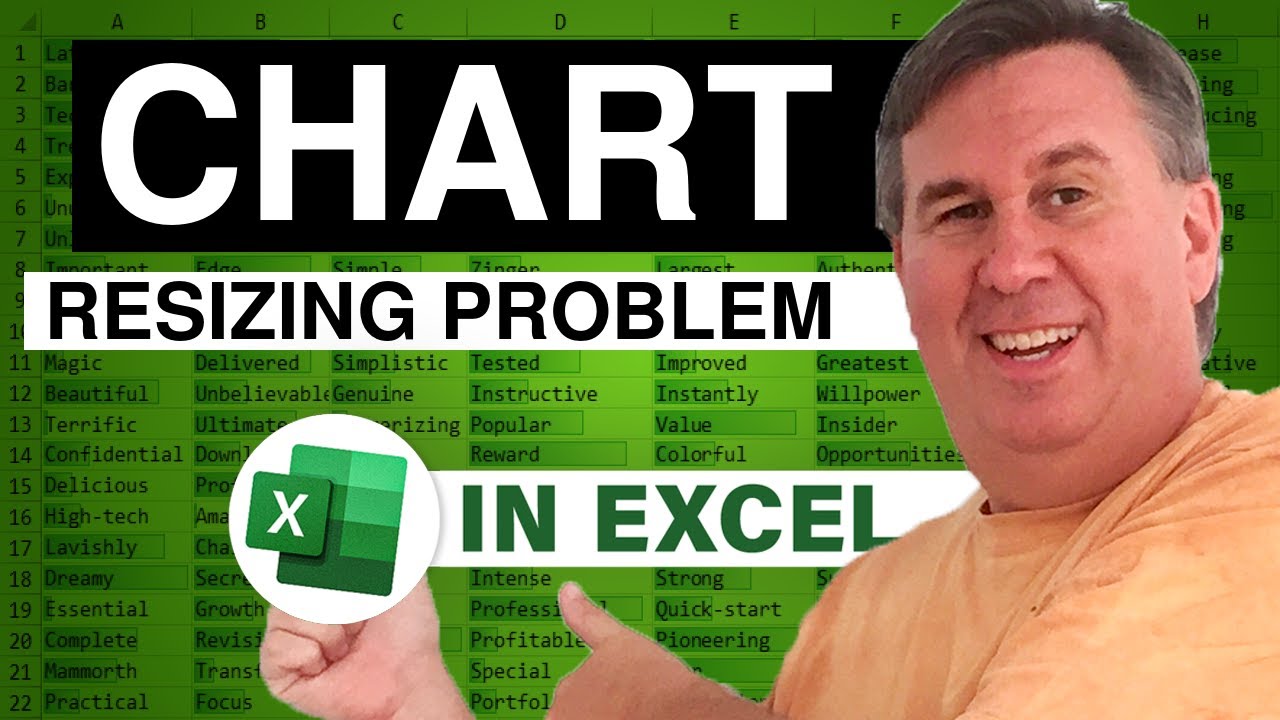
Dan from Akron notes that when he inserts new columns in Excel, Excel is automatically extending the size of any charts that happen to span the new column. With most objects, you can right-click and indicate that you dont want to move or size with cells. However, charts dont seem to have the ability to change the resizing options. Episode 456 will show you the bizarre solution.
This blog is the video podcast companion to the book, Learn Excel from MrExcel. Download a new two minute video every workday to learn one of the 277 tips from the book!
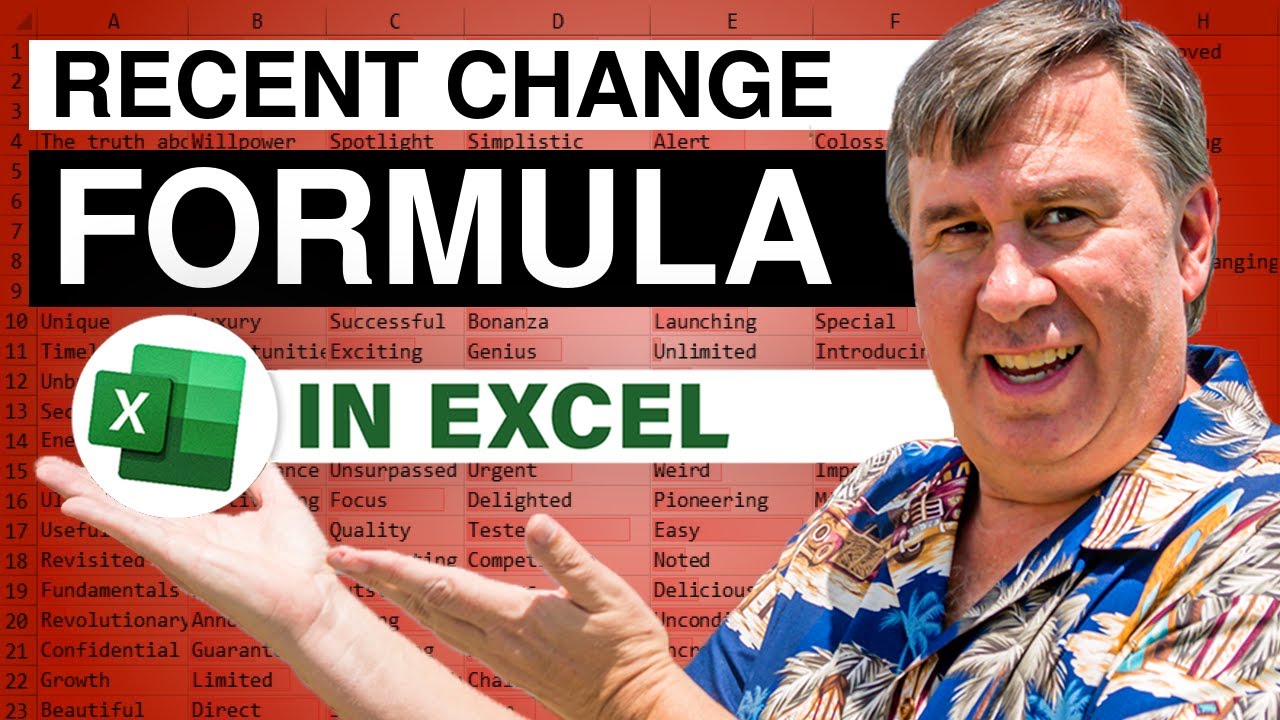
Joe writes in with a question of how to subtract the most second most recent price in the row from the most recent price. The solution involves the relatively obscure OFFSET function. Episode 455 shows you how.
This blog is the video podcast companion to the book, Learn Excel from MrExcel. Download a new two minute video every workday to learn one of the 277 tips from the book!

Scott from Australia sent in what should have been a simple lotto question. However, I chose to solve the problem using an array formula. Now, as far as I know, no one has ever tried to explain an array formula in a 2 minute podcast. Episode 454 shows you how.
This blog is the video podcast companion to the book, Learn Excel from MrExcel. Download a new two minute video every workday to learn one of the 277 tips from the book!

After Scotts question for tomorrows podcast, I thought it would be cool to see how a pivot table could analyze the most popular lottery numbers. The MegaMillions jackpot in several US states is up to $216 million and today's podcast will select the most popular numbers. Episode 453 shows you how. UPDATE: the Mega Millions download site has changed. For a lengthy 2014 video showing more complete steps, watch:
This blog is the video podcast companion to the book, Learn Excel from MrExcel. Download a new two minute video every workday to learn one of the 277 tips from the book!

Rupal asks how to return the worksheet name as the result of a formula. Episode 452 shows the obscure function which can be adapted to solve this problem.
This blog is the video podcast companion to the book, Learn Excel from MrExcel. Download a new two minute video every workday to learn one of the 277 tips from the book!

Heidi asks a question that is a new twist on an old problem how to fill in the blank cells in a range with an outline numbering system. Episode 451 shows how to adapt the technique discussed in Learn Excel to solve this problem.
This blog is the video podcast companion to the book, Learn Excel from MrExcel. Download a new two minute video every workday to learn one of the 277 tips from the book!
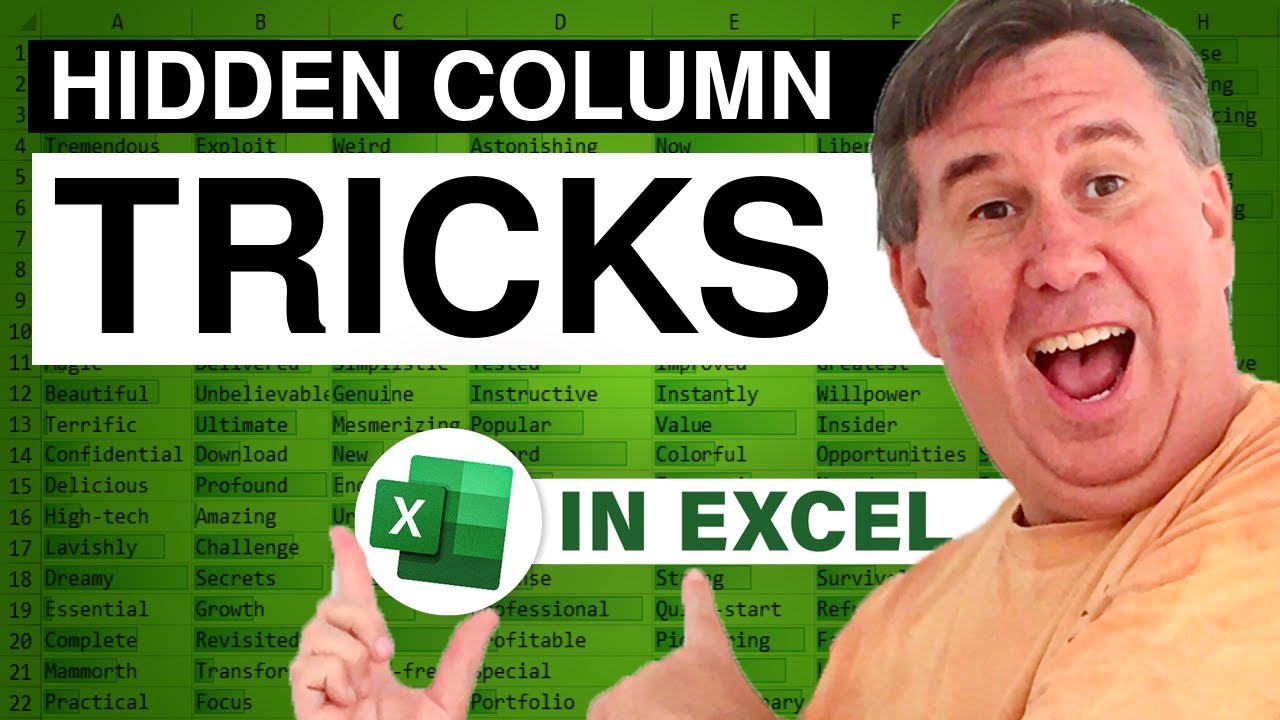
As a follow-up to yesterdays netcast, Episode 450 shows you how to unhide column A and a cool trick left over from Lotus 1-2-3 where you can see what is in the hidden columns without unhiding them.
This blog is the video podcast companion to the book, Learn Excel from MrExcel. Download a new two minute video every workday to learn one of the 277 tips from the book!

While yesterday's podcast was created with the macro recorder, you can switch over to the VBA editor to change 4 lines of the macro. This will create a macro that will work without requiring you to rename the pivot table. Episode 1028 shows you how.
This blog is the video podcast companion to the book, Learn Excel 97-2007 from MrExcel. Download a new two minute video every workday to learn one of the 377 tips from the book!






