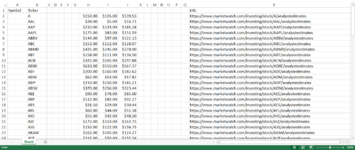HI,
I am attempting to pull data from MarketWatch, and am proving unsuccessful thus far, any help would be much appreciated.
I have a list of all Tickers on NASDAQ (over 3000 of them), and am attempting to scrape from using a table with a list of all URLs (="https://www.marketwatch.com/investing/stock/"&B2&"/analystestimates?mod=mw_quote_tab" -> where "&B2&" links to the ticker in that row [B2 is 'A']). I am trying to pull "High", "Low", and "Average" analyst estimates from the table within the webpages (uninterested in "Median" and "Current Price" -> I removed them when linking the webpage to the worksheet.
For individual, and a small number of rows, it works, but when trying to get it to work for even just a list of the S&P500 tickers (500 of them), and for the over 3000 rows I need it to work, it just comes up with with an error and tells me to quit Excel. I have attached photos of my worksheet, and hidden irrelevant columns.
I am working on Excel through a VM (Parallels) on an M1 Mac which I believed may have effected it, however I had a CS friend working on a Windows PC try it and it came out with the same error.
I apologise in advance if there was a thread for this, I couldn't find it.
I tried to upload more photos of the Power Query Editor, but it wouldn't let me.
I would greatly appreciate any help.


I am attempting to pull data from MarketWatch, and am proving unsuccessful thus far, any help would be much appreciated.
I have a list of all Tickers on NASDAQ (over 3000 of them), and am attempting to scrape from using a table with a list of all URLs (="https://www.marketwatch.com/investing/stock/"&B2&"/analystestimates?mod=mw_quote_tab" -> where "&B2&" links to the ticker in that row [B2 is 'A']). I am trying to pull "High", "Low", and "Average" analyst estimates from the table within the webpages (uninterested in "Median" and "Current Price" -> I removed them when linking the webpage to the worksheet.
For individual, and a small number of rows, it works, but when trying to get it to work for even just a list of the S&P500 tickers (500 of them), and for the over 3000 rows I need it to work, it just comes up with with an error and tells me to quit Excel. I have attached photos of my worksheet, and hidden irrelevant columns.
I am working on Excel through a VM (Parallels) on an M1 Mac which I believed may have effected it, however I had a CS friend working on a Windows PC try it and it came out with the same error.
I apologise in advance if there was a thread for this, I couldn't find it.
I tried to upload more photos of the Power Query Editor, but it wouldn't let me.
I would greatly appreciate any help.