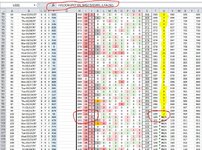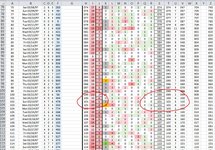Lyndon CSWP
New Member
- Joined
- Oct 8, 2023
- Messages
- 10
- Office Version
- 2010
- Platform
- Windows
Playing around, in order to keep my mind sharp (sharp as it can get) I created a spreadsheet of Pick 3 lottery numbers and how often they have been drawn over the years. Laugh if you will. I understand they are random. However, I wanted to sort my data in an area that I could look up a 3 digit draw, sort the 6 different combinations of the 3 number and collect the data from the sheet to derive a "score" if you will, of most drawn numbers.
I'm using a VLOOKUP to collect a number from a column to place in the needed cell. I had got it to work but when dragging the cell down to populate the concurring cells, it did the correct thing until it got past a certain cell and failed to provide the data with a #N/A response. I cannot for the life of me figure out what I am doing wrong. I have a test spreadsheet I can supply to everyone. I'm just not sure how to attach it just yet as I finally decided to join this forum.
I'm attaching a screenshot which someone might figure out what I am referring to. If someone needs to see the actual test spreadsheet I would be glad to attach it if they can give me a clue as to how. Be gentle. I'm not likely to know what half of you would be describing as my problem with technical jargon.
I'm using a VLOOKUP to collect a number from a column to place in the needed cell. I had got it to work but when dragging the cell down to populate the concurring cells, it did the correct thing until it got past a certain cell and failed to provide the data with a #N/A response. I cannot for the life of me figure out what I am doing wrong. I have a test spreadsheet I can supply to everyone. I'm just not sure how to attach it just yet as I finally decided to join this forum.
I'm attaching a screenshot which someone might figure out what I am referring to. If someone needs to see the actual test spreadsheet I would be glad to attach it if they can give me a clue as to how. Be gentle. I'm not likely to know what half of you would be describing as my problem with technical jargon.