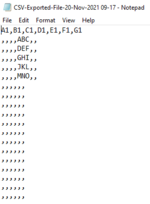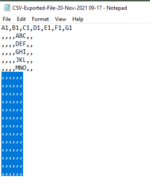Hello, Could you be so kind and help me to save CSV via VBA without empty rows result of formula "". I need to save the header and 7 columns, data as results of formula will be only in one column. If there is no data as result of formula but only "" as result of formula CSV has ,,,,,,, and I would really want to get rid of ,,,,,,, from the CSV file. Thank you for your help.

Current outcome of the macro when CSV is saved

The Aim

The code
Sub saveRangeToCSV()
Dim myCSVFileName As String
Dim myWB As Workbook
Dim tempWB As Workbook
Dim rngToSave As Range
Application.DisplayAlerts = False
On Error GoTo err
Set myWB = ThisWorkbook
myCSVFileName = myWB.Path & "\" & "CSV-Exported-File-" & VBA.Format(VBA.Now, "dd-MMM-yyyy hh-mm") & ".csv"
Set rngToSave = Range("A1:G20")
rngToSave.Copy
Set tempWB = Application.Workbooks.Add(1)
With tempWB
.Sheets(1).Range("A1").PasteSpecial xlPasteValues
.SaveAs Filename:=myCSVFileName, FileFormat:=xlCSV, CreateBackup:=False
.Close
End With
err:
Application.DisplayAlerts = True
End Sub
Current outcome of the macro when CSV is saved
The Aim
The code
Sub saveRangeToCSV()
Dim myCSVFileName As String
Dim myWB As Workbook
Dim tempWB As Workbook
Dim rngToSave As Range
Application.DisplayAlerts = False
On Error GoTo err
Set myWB = ThisWorkbook
myCSVFileName = myWB.Path & "\" & "CSV-Exported-File-" & VBA.Format(VBA.Now, "dd-MMM-yyyy hh-mm") & ".csv"
Set rngToSave = Range("A1:G20")
rngToSave.Copy
Set tempWB = Application.Workbooks.Add(1)
With tempWB
.Sheets(1).Range("A1").PasteSpecial xlPasteValues
.SaveAs Filename:=myCSVFileName, FileFormat:=xlCSV, CreateBackup:=False
.Close
End With
err:
Application.DisplayAlerts = True
End Sub