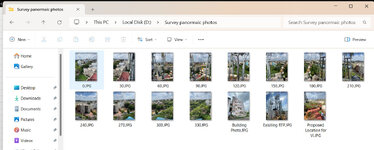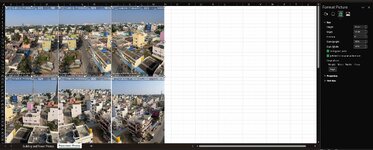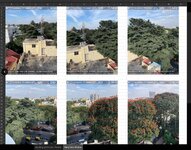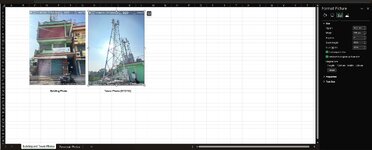SomeOrdinaryIndian
New Member
- Joined
- Jul 13, 2022
- Messages
- 10
- Office Version
- 365
- Platform
- Windows
- MacOS
I know this has been asked many times here and in so many different ways before. Still unable to figure out a way to achieve this as per my needs.
So, I'm looking for a VBA code to insert multiple photos and arrange them in specific manner(not inside the cells) and resize with custom width size. Found a thread close to what I was looking for Macro to Insert and resize picture but couldn't figure out inserting multiple photos and arranging in the required specific manner as shown in the attached screenshot. The code should check the photo's name inside the folder and arrange them in the order, like 0, 30, 60, 90... so on inside the sheet.
And the other photos with file names Building Photo.jpg, Proposed Location.jpg etc., should go to a different sheet in the same workbook and also in the specified location as shown in the screenshot.
Hope you got what I'm asking for. Thanks.
So, I'm looking for a VBA code to insert multiple photos and arrange them in specific manner(not inside the cells) and resize with custom width size. Found a thread close to what I was looking for Macro to Insert and resize picture but couldn't figure out inserting multiple photos and arranging in the required specific manner as shown in the attached screenshot. The code should check the photo's name inside the folder and arrange them in the order, like 0, 30, 60, 90... so on inside the sheet.
And the other photos with file names Building Photo.jpg, Proposed Location.jpg etc., should go to a different sheet in the same workbook and also in the specified location as shown in the screenshot.
Hope you got what I'm asking for. Thanks.