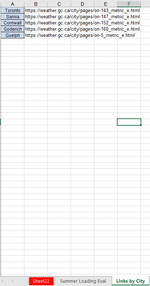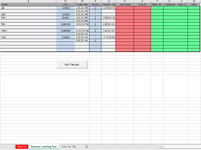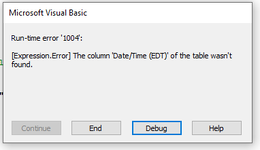mjacquot82
New Member
- Joined
- Jan 2, 2018
- Messages
- 34
Hi everyone.
I have found some information on what i am trying to achieve buy i am failing at making it work.
I have a sheet " Links by City " in which i have city names and beside them the link to the forecast website i use that is specific for that city. At the moment only have 5 links and will be adding more as time goes on.
I have a sheet " Summer Loading Eval " in which i have my plan for a specific week. This is where i would have a command button. I need to have the command button look at the city names in column D, go to sheet " Links By City" and pull in the information from the website into a separate sheet. If the sheet already exists with that city name then i just want it to refresh the link so get the updated information. If the city name doesn't already have a sheet then it needs to create a sheet and name it.
I would then like in " Summer Loading Eval " columns T,U,V & W to somehow look at the city name, go to the sheet that has that city's name and get the associated forrcast for the time in that is in column M.
Any help would be greatly appreciated.
Thanks in advance.
Marc
I have found some information on what i am trying to achieve buy i am failing at making it work.
I have a sheet " Links by City " in which i have city names and beside them the link to the forecast website i use that is specific for that city. At the moment only have 5 links and will be adding more as time goes on.
I have a sheet " Summer Loading Eval " in which i have my plan for a specific week. This is where i would have a command button. I need to have the command button look at the city names in column D, go to sheet " Links By City" and pull in the information from the website into a separate sheet. If the sheet already exists with that city name then i just want it to refresh the link so get the updated information. If the city name doesn't already have a sheet then it needs to create a sheet and name it.
I would then like in " Summer Loading Eval " columns T,U,V & W to somehow look at the city name, go to the sheet that has that city's name and get the associated forrcast for the time in that is in column M.
Any help would be greatly appreciated.
Thanks in advance.
Marc