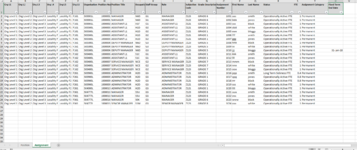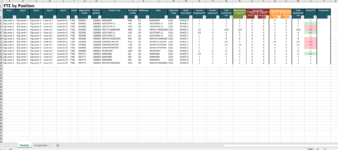Hello everyone . I would like to split a worksheet which has two sheets called "Position and "Assignment" at each change in column E, "Org L5", on both tabs, so create a new sheet with a position and assignment tab for each of the different Org L5s, preserving the headers and formulas etc. The headers on the Position tab are in A1:Y3, on the Assignment tab they're in A1:U1. I want to name the new sheets as per column E, the Org L5 name. I've done similar for one tab before but not two and I'm also struggling with the header on the first tab with it being in multiple rows. Would anyone know a code for this please? Thanks!
. I would like to split a worksheet which has two sheets called "Position and "Assignment" at each change in column E, "Org L5", on both tabs, so create a new sheet with a position and assignment tab for each of the different Org L5s, preserving the headers and formulas etc. The headers on the Position tab are in A1:Y3, on the Assignment tab they're in A1:U1. I want to name the new sheets as per column E, the Org L5 name. I've done similar for one tab before but not two and I'm also struggling with the header on the first tab with it being in multiple rows. Would anyone know a code for this please? Thanks!
-
If you would like to post, please check out the MrExcel Message Board FAQ and register here. If you forgot your password, you can reset your password.
You are using an out of date browser. It may not display this or other websites correctly.
You should upgrade or use an alternative browser.
You should upgrade or use an alternative browser.
VBA code to split worksheet with multiple sheets
- Thread starter shell2133
- Start date
mumps
Well-known Member
- Joined
- Apr 11, 2012
- Messages
- 14,243
- Office Version
- 365
- 2010
- Platform
- Windows
Try:
VBA Code:
Sub CreateSheets()
Application.ScreenUpdating = False
Dim posWS As Worksheett, v As Variant, dic As Object, i As Long, WB As Workbook
Set WB = ThisWorkbook
Set posWS = WB.Sheets("Position")
Set dic = CreateObject("Scripting.Dictionary")
With posWS
v = .Range("E4", .Range("E" & .Rows.Count).End(xlUp)).Value
For i = LBound(v) To UBound(v)
If Not dic.exists(v(i, 1)) Then
dic.Add v(i, 1), Nothing
.Range("A1").CurrentRegion.AutoFilter 5, v(i, 1)
.AutoFilter.Range.Copy
Workbooks.Add 1
Range("A1").PasteSpecial
ActiveSheet.Name = v(i, 1)
Columns.AutoFit
With WB.Sheets("Position")
.Range("A1").AutoFilter
.Copy Before:=Sheets(1)
End With
With ActiveWorkbook
Application.DisplayAlerts = False
.SaveAs Filename:="C:\Users\shell\Documents\" & v(i, 1), FileFormat:=51
.Close False
Application.DisplayAlerts = True
End With
End If
Next i
End With
Application.ScreenUpdating = True
End Sub
Upvote
0
Excel Facts
Excel motto
Not everything I do at work revolves around Excel. Only the fun parts.
Thank you for this but it doesn't appear to be working? The Position tab on the new files still has all the localities data on it and the Assignment tab has been renamed and contains data from the Position tab.
Upvote
0
Upvote
0
mumps
Well-known Member
- Joined
- Apr 11, 2012
- Messages
- 14,243
- Office Version
- 365
- 2010
- Platform
- Windows
Try:
VBA Code:
Sub CreateWorkbooks()
Application.ScreenUpdating = False
Dim posWS As Worksheet, assWS As Worksheet, v As Variant, dic As Object, i As Long, WB As Workbook
Set WB = ThisWorkbook
Set posWS = WB.Sheets("Position")
Set assWS = WB.Sheets("Assignment")
Set dic = CreateObject("Scripting.Dictionary")
With posWS
v = .Range("E4", .Range("E" & .Rows.Count).End(xlUp)).Value
For i = LBound(v) To UBound(v)
If Not dic.exists(v(i, 1)) Then
dic.Add v(i, 1), Nothing
.Range("A1").CurrentRegion.AutoFilter 5, v(i, 1)
.AutoFilter.Range.Offset(1).Copy
Workbooks.Add
Range("A4").PasteSpecial
ActiveSheet.Name = "Position"
.Range("A1").AutoFilter
.Range("A1:Y3").Copy Range("A1")
Columns.AutoFit
With assWS
.Range("A1").CurrentRegion.AutoFilter 5, v(i, 1)
.AutoFilter.Range.Copy
Sheets(2).Range("A1").PasteSpecial
Sheets(2).Name = "Assignment"
End With
With ActiveWorkbook
Application.DisplayAlerts = False
.SaveAs Filename:="C:\Users\shell\Documents\" & v(i, 1), FileFormat:=51
.Close False
Application.DisplayAlerts = True
End With
End If
Next i
End With
assWS.Range("A1").AutoFilter
Application.ScreenUpdating = True
End Sub
Upvote
0
mumps
Well-known Member
- Joined
- Apr 11, 2012
- Messages
- 14,243
- Office Version
- 365
- 2010
- Platform
- Windows
Run the macro one line at a time using the F8 key and stop after the line
Check the newly opened workbook. How many sheets in total does this workbook have? It should have three sheets.
VBA Code:
Workbooks.Add
Upvote
0
Similar threads
- Replies
- 6
- Views
- 253
- Solved
- Replies
- 5
- Views
- 176
- Solved
- Replies
- 5
- Views
- 344
- Replies
- 6
- Views
- 339
- Replies
- 7
- Views
- 234