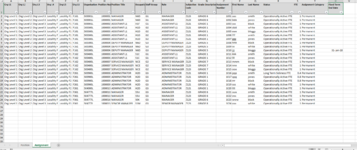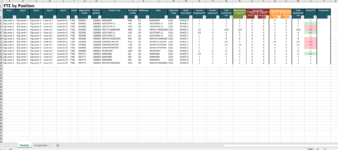Hello everyone . I would like to split a worksheet which has two sheets called "Position and "Assignment" at each change in column E, "Org L5", on both tabs, so create a new sheet with a position and assignment tab for each of the different Org L5s, preserving the headers and formulas etc. The headers on the Position tab are in A1:Y3, on the Assignment tab they're in A1:U1. I want to name the new sheets as per column E, the Org L5 name. I've done similar for one tab before but not two and I'm also struggling with the header on the first tab with it being in multiple rows. Would anyone know a code for this please? Thanks!
. I would like to split a worksheet which has two sheets called "Position and "Assignment" at each change in column E, "Org L5", on both tabs, so create a new sheet with a position and assignment tab for each of the different Org L5s, preserving the headers and formulas etc. The headers on the Position tab are in A1:Y3, on the Assignment tab they're in A1:U1. I want to name the new sheets as per column E, the Org L5 name. I've done similar for one tab before but not two and I'm also struggling with the header on the first tab with it being in multiple rows. Would anyone know a code for this please? Thanks!
-
If you would like to post, please check out the MrExcel Message Board FAQ and register here. If you forgot your password, you can reset your password.
You are using an out of date browser. It may not display this or other websites correctly.
You should upgrade or use an alternative browser.
You should upgrade or use an alternative browser.
VBA code to split worksheet with multiple sheets
- Thread starter shell2133
- Start date
Excel Facts
Fastest way to copy a worksheet?
Hold down the Ctrl key while dragging tab for Sheet1 to the right. Excel will make a copy of the worksheet.
mumps
Well-known Member
- Joined
- Apr 11, 2012
- Messages
- 14,243
- Office Version
- 365
- 2010
- Platform
- Windows
It is hard to work with pictures. It would be easier to help if you could use the XL2BB add-in (icon in the menu) to attach screenshots (not pictures) of your two sheets.
Alternately, you could upload a copy of your file to a free site such as www.box.com or www.dropbox.com. Once you do that, mark it for 'Sharing'
and you will be given a link to the file that you can post here.
Alternately, you could upload a copy of your file to a free site such as www.box.com or www.dropbox.com. Once you do that, mark it for 'Sharing'
and you will be given a link to the file that you can post here.
Upvote
0
Thanks for the info, hope this is ok STAFF LIST.xlsx
Upvote
0
mumps
Well-known Member
- Joined
- Apr 11, 2012
- Messages
- 14,243
- Office Version
- 365
- 2010
- Platform
- Windows
Try:
VBA Code:
Sub CreateSheets()
Application.ScreenUpdating = False
Dim posWS As Worksheet, assWS As Worksheet, v As Variant, dic As Object, i As Long
Set posWS = Sheets("Position")
Set assWS = Sheets("Assignment")
Set dic = CreateObject("Scripting.Dictionary")
With posWS
v = .Range("E4", .Range("E" & .Rows.Count).End(xlUp)).Value
For i = LBound(v) To UBound(v)
If Not dic.exists(v(i, 1)) Then
dic.Add v(i, 1), Nothing
.Range("A1").CurrentRegion.AutoFilter 5, v(i, 1)
.AutoFilter.Range.Offset(1).Copy
Sheets.Add(After:=Sheets(Sheets.Count)).Name = "Pos-" & v(i, 1)
Range("A4").PasteSpecial
.Range("A1").AutoFilter
.Range("A1:Y3").Copy Range("A1")
Columns.AutoFit
.Range("A1").CurrentRegion.AutoFilter 5, v(i, 1)
End If
Next i
.Range("A1").AutoFilter
End With
dic.RemoveAll
With assWS
v = .Range("E2", .Range("E" & .Rows.Count).End(xlUp)).Value
For i = LBound(v) To UBound(v)
If Not dic.exists(v(i, 1)) Then
dic.Add v(i, 1), Nothing
.Range("A1").CurrentRegion.AutoFilter 5, v(i, 1)
.AutoFilter.Range.Copy
Sheets.Add(After:=Sheets(Sheets.Count)).Name = "Assign-" & v(i, 1)
Range("A1").PasteSpecial
Columns.AutoFit
End If
Next i
.Range("A1").AutoFilter
End With
Application.ScreenUpdating = True
End Sub
Upvote
0
Thank you for this but it's not quite what I'm wanting to do. I went to end up with a separate spreadsheet for each of the localities as I have to email it to the manager there. So from the Staff List example I want to end up with 3 different spreadsheets, saved in my documents for example, each with one position and assignment tab, with the spreadsheet name being the locality from column E. I hope this explains it better, apologies!
Upvote
0
mumps
Well-known Member
- Joined
- Apr 11, 2012
- Messages
- 14,243
- Office Version
- 365
- 2010
- Platform
- Windows
If I understood correctly, it would mean that I wouldn't need to use the existing "Assignment" sheet at all. The macro would use only the data in the "Position" sheet to create the files. Is this correct? What is the full path to the folder where you want to save the files?
Upvote
0
No I still need both sheets. What I do now, which I know is really long-winded, is filter on column E on the Position tab, delete everything except Locality 1, do the same on the Assignment tab, then save the sheet as Staff List Locality 1. I'll then re-open the original file and do the same again for each of the localities. So its that process I'm trying to make easier. Apologies again if I'm not explaining it very well. Folder is C:\Users\shell\Documents\
Upvote
0
Similar threads
- Replies
- 6
- Views
- 253
- Solved
- Replies
- 5
- Views
- 176
- Solved
- Replies
- 5
- Views
- 344
- Replies
- 6
- Views
- 339
- Replies
- 7
- Views
- 234