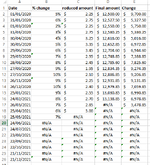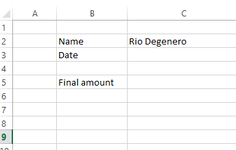RioDegenero
New Member
- Joined
- Mar 1, 2023
- Messages
- 23
- Office Version
- 365
- 2021
- Platform
- Windows
- MacOS
I will appreciate help with VBA code to copy the value in the last cell of column D before errors (which in this case is D16), corresponding date in column A and change in column E to a different spreadsheet.
The last value before the errors in column D will not always be located in D16 as there may be more or less transactions.
Many thanks in advance

The last value before the errors in column D will not always be located in D16 as there may be more or less transactions.
Many thanks in advance