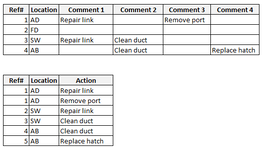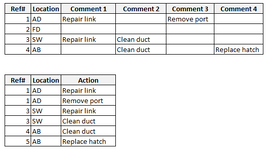SimonHughes
Well-known Member
- Joined
- Sep 16, 2009
- Messages
- 516
- Office Version
- 365
- Platform
- Windows
Hello, I have a data set which is in column format and I need to transpose this to row format. There are four columns which could but will not always, have nil, 1, 2 3 or 4 entries and these need to be transposed in rows. The snip below shows original table and the desired outcome. Any help appreciated, many thanks.
| Whitbread Remedials Temp.xlsx | ||||||||
|---|---|---|---|---|---|---|---|---|
| B | C | D | E | F | G | |||
| 2 | Ref# | Location | Comment 1 | Comment 2 | Comment 3 | Comment 4 | ||
| 3 | 1 | AD | Repair link | Remove port | ||||
| 4 | 2 | FD | ||||||
| 5 | 3 | SW | Repair link | Clean duct | ||||
| 6 | 4 | AB | Clean duct | Replace hatch | ||||
| 7 | ||||||||
| 8 | ||||||||
| 9 | Ref# | Location | Action | |||||
| 10 | 1 | AD | Repair link | |||||
| 11 | 1 | AD | Remove port | |||||
| 12 | 3 | SW | Repair link | |||||
| 13 | 3 | SW | Clean duct | |||||
| 14 | 4 | AB | Clean duct | |||||
| 15 | 5 | AB | Replace hatch | |||||
Sheet2 | ||||||||