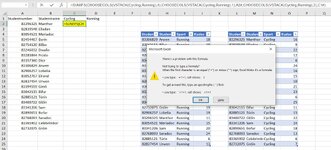ErikHorsthuis
New Member
- Joined
- Oct 22, 2022
- Messages
- 2
- Office Version
- 365
- Platform
- Windows
I am testing the new dynamic array functions (CHOOSECOLS and VSTACK) and I am trying to combine them with SUMIFS. I am trying to display in cell C2:D22 with SUMIFS the number of kudos from the respective student and sport. However, Excel does not allow up this formula. If I just run the SUMIFS formula on a table then of course it works. I'm afraid I'm overlooking something. Does anyone see what I am doing wrong? Thanks! I know that there are all kind of other approaches to solve this, I just want to know what is wrong in the formula.
=SUMIFS(CHOOSECOLS(VSTACK(Cycling,Running),4),CHOOSECOLS(VSTACK(Cycling,Running),1),A2#,CHOOSECOLS(VSTACK(Cycling,Running),3),C1#)
=SUMIFS(CHOOSECOLS(VSTACK(Cycling,Running),4),CHOOSECOLS(VSTACK(Cycling,Running),1),A2#,CHOOSECOLS(VSTACK(Cycling,Running),3),C1#)