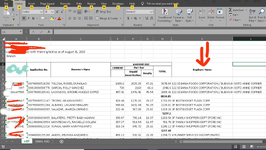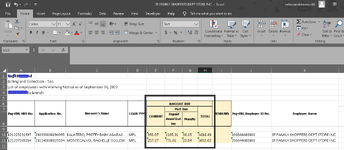Hello there,
I'm searching for a macro that split data into multiple workbook. The splitted name will be the employer name with maximum of 120 characters in name when saving and having the 8 rows as header.
We are sending billing statement from different company. This will be a very very big help to us

I'm searching for a macro that split data into multiple workbook. The splitted name will be the employer name with maximum of 120 characters in name when saving and having the 8 rows as header.
We are sending billing statement from different company. This will be a very very big help to us