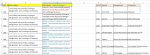I have 2 columns data in
Sheet 1 -Column A is a Emp ID and Column B is a text with identified text Keywords to be replaced.
Sheet 2- Column A has Emp ID which is a primary key to sheet 1 to compare
Once the column A ID is matched in both sheets, then Column B to Column K based on header name(keyword to search in column B), the respective keywords in each cell are to be replaced.
I have around 10k data Looking for a Macro or a VB function to search and replace.
I am very thankful for creating this wonderful platform and helping us
Sheet 1 -Column A is a Emp ID and Column B is a text with identified text Keywords to be replaced.
Sheet 2- Column A has Emp ID which is a primary key to sheet 1 to compare
Once the column A ID is matched in both sheets, then Column B to Column K based on header name(keyword to search in column B), the respective keywords in each cell are to be replaced.
I have around 10k data Looking for a Macro or a VB function to search and replace.
I am very thankful for creating this wonderful platform and helping us