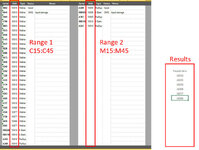Lil Stinker
Board Regular
- Joined
- Feb 16, 2022
- Messages
- 151
- Office Version
- 2019
- Platform
- Windows
Can anyone tell me if there is a way in Excel 2019 to take data that is formatted left to right like this...
and remove all the duplicates to just give me this...?
Preferably via a formula or VBA? Remove Duplicates and Consolidate don't seem to work with this formatting.
Much obliged!
| Main | Alternative | Missing | |||||||||||||||
| 10089 | 10089 | 10090 | 10090 | 10090 | 10090 | 10090 | 10086 | 10086 | 10086 | 10086 | 10086 | 10086 | 10086 | 10088 | 10088 | 10086 | 10086 |
| 10086 | 10086 | 10086 | 10086 | 10086 | 10086 | 10086 | 10086 | 10086 | 10086 | 10086 | 10086 | 10086 | 10086 | 10086 | 10086 | 10086 | 10086 |
| 10086 | 10086 | 10086 | 10086 | 10086 | 10086 | 10086 | 10086 | 10086 | 10086 | 10086 | 10086 | 10086 | 10086 | 10086 | 10086 | 10086 | 10086 |
| 10086 | 10086 | 10086 | 10086 | 10086 | 10086 | 10086 | 10086 | 10086 | 10086 | 10086 | 10086 | 10086 | 10086 | 10086 | 10086 | 10086 | 10086 |
| 10086 | 10086 | 10086 | 10086 | 10086 | 10086 | 10086 | 10086 | 10086 | 10086 | 10086 | 10086 | 10086 | 10086 | 10086 | 10086 | 10054 | 10054 |
| 10086 | 10086 | 10086 | 10086 | 10086 | 10086 | 10086 | 10086 | 10086 | 10086 | 10086 | 10086 | 10086 | 10086 | 10086 | 10086 | ||
and remove all the duplicates to just give me this...?
| Found RA's |
| 10054 |
| 10086 |
| 10088 |
| 10089 |
| 10090 |
Preferably via a formula or VBA? Remove Duplicates and Consolidate don't seem to work with this formatting.
Much obliged!