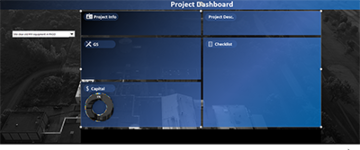I am trying to create a clean dashboard for our group to quickly go through projects and get status updates. We have a corporate dashboard which is fine for entering data, but horrible for reviewing because it is 200+ rows and 60 plus columns of different data. I was trying to build a dashboard similar in style of what is on excelfind.com
So I have the sheet of data and from that I assume I can create the pivot tables and pivot charts for the specific items I want to display. The question I have is how do I set all of those pivot tables filters by selecting from a drop down list on the main dashboard.
We open up the dashboard. I want to review Project Test1. I select Project Test 1 in a drop down list on the main dashboard page and when I do that it sets filters for all the pivot tables to Project Test 1 so that then all the data that is displayed on dashboard is for Project Test 1.
I think I can figure out the pivot table and charts but was stumped on this filter option.
So I have the sheet of data and from that I assume I can create the pivot tables and pivot charts for the specific items I want to display. The question I have is how do I set all of those pivot tables filters by selecting from a drop down list on the main dashboard.
We open up the dashboard. I want to review Project Test1. I select Project Test 1 in a drop down list on the main dashboard page and when I do that it sets filters for all the pivot tables to Project Test 1 so that then all the data that is displayed on dashboard is for Project Test 1.
I think I can figure out the pivot table and charts but was stumped on this filter option.