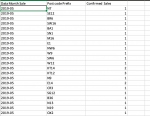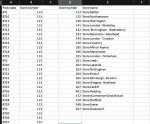Hi guys,
I came across this problem today and I'm not sure how to solve it..I'm sure this is easy for you but I'm a beginner so this is really stressing me out ((
((
I have two tabs which include:
1: Sales dates, postcodes and number of sales
2: postcodes, store number, store names
Each postcodes is associated with a certain store number and store numbers is associated with a store name.
Now....
1)How do I get total number of sales per store (name)?
2)How do I calculate which two months had the highest volume of sales taking only into consideration stores that had sales from September onwards? (and excluding stores which are not associate with a postcode)?
3) How do I figure out which store had the fastest growth?
Number 1 and 2 are giving me more headaches...I tried to look online but I cannot find a solution
I really appreciate your help !!!!
I came across this problem today and I'm not sure how to solve it..I'm sure this is easy for you but I'm a beginner so this is really stressing me out
I have two tabs which include:
1: Sales dates, postcodes and number of sales
2: postcodes, store number, store names
Each postcodes is associated with a certain store number and store numbers is associated with a store name.
Now....
1)How do I get total number of sales per store (name)?
2)How do I calculate which two months had the highest volume of sales taking only into consideration stores that had sales from September onwards? (and excluding stores which are not associate with a postcode)?
3) How do I figure out which store had the fastest growth?
Number 1 and 2 are giving me more headaches...I tried to look online but I cannot find a solution
I really appreciate your help !!!!