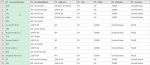I receive a folder of csv files containing addresses.
Many of these addresses have 2 lines for the addressee (e.g. with a c/o).
I am trying to import all the files into power query so I can make some transformations (including removing duplicates)
However, the cells that have 2 lines are being broken into a different record.
Is there a way I can handle this in power query?
Many of these addresses have 2 lines for the addressee (e.g. with a c/o).
I am trying to import all the files into power query so I can make some transformations (including removing duplicates)
However, the cells that have 2 lines are being broken into a different record.
Is there a way I can handle this in power query?