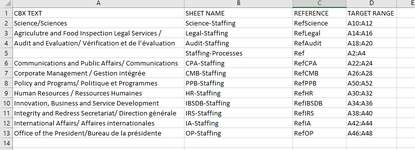Blanchetdb
Board Regular
- Joined
- Jul 31, 2018
- Messages
- 168
- Office Version
- 365
- Platform
- Windows
Hello
I created a User Form that requires the client to complete. The client enters/selects information in various text boxes and combo boxes, selects SAVE at the end of the form and the info is copied in a specific Worksheet entitled Staffing-Processes. The Value in Combo Box entitled TestBranch is key for the next step. Based on the value they select; example: Science, the information is also copied into the Staffing-Science Worksheet. There are 11 different Branches, and they all have their own Worksheet.
this is what I have:
this continues for the other Branches
the code presently copies the info on the User Form to ALL worksheets, not just the one that equals the Value in the ComboBox
can I get some assistance
thank you
Dan
I created a User Form that requires the client to complete. The client enters/selects information in various text boxes and combo boxes, selects SAVE at the end of the form and the info is copied in a specific Worksheet entitled Staffing-Processes. The Value in Combo Box entitled TestBranch is key for the next step. Based on the value they select; example: Science, the information is also copied into the Staffing-Science Worksheet. There are 11 different Branches, and they all have their own Worksheet.
this is what I have:
VBA Code:
Private Sub CommandButton1_Click()
'when we click the continue button
Dim TargetRow As Integer
Dim TargetRow1 As Integer
Dim TargetRow2 As Integer
Dim TargetRow3 As Integer
Dim TargetRow4 As Integer
Dim TargetRow5 As Integer
Dim TargetRow6 As Integer
Dim TargetRow7 As Integer
Dim TargetRow8 As Integer
Dim TargetRow9 As Integer
Dim TargetRow10 As Integer
Dim TargetRow11 As Integer
Dim FullName As String 'full name
Dim Sel As Variant
Sel = Me.TestBranch.Value
If Sheets("Engine").Range("A3").Value = "NEW" Then
TargetRow = Sheets("Engine").Range("A2").Value + 1
Else
TargetRow = Sheets("Engine").Range("A4").Value
End If
''START INPUT IN DATABASE''
'INFORMATION (Core Information)
Sheets("Staffing-Processes").Range("Ref").Offset(TargetRow, 0).Value = TestGRLV
Sheets("Staffing-Processes").Range("Ref").Offset(TargetRow, 1).Value = TextStartDate
Sheets("Staffing-Processes").Range("Ref").Offset(TargetRow, 2).Value = TextBox1
Sheets("Staffing-Processes").Range("Ref").Offset(TargetRow, 3).Value = TestArea
Sheets("Staffing-Processes").Range("Ref").Offset(TargetRow, 4).Value = TestBranch
Sheets("Staffing-Processes").Range("Ref").Offset(TargetRow, 5).Value = TestNumber
Sheets("Staffing-Processes").Range("Ref").Offset(TargetRow, 7).Value = TextBox7
Sheets("Staffing-Processes").Range("Ref").Offset(TargetRow, 8).Value = TextBox8
Sheets("Staffing-Processes").Range("Ref").Offset(TargetRow, 9).Value = TextBox16
Sheets("Staffing-Processes").Range("Ref").Offset(TargetRow, 10).Value = ComboBox5
Sheets("Staffing-Processes").Range("Ref").Offset(TargetRow, 11).Value = ComboBox6
Sheets("Staffing-Processes").Range("Ref").Offset(TargetRow, 12).Value = ComboBox4
Sheets("Staffing-Processes").Range("Ref").Offset(TargetRow, 13).Value = ComboBox3
Sheets("Staffing-Processes").Range("Ref").Offset(TargetRow, 14).Value = TextBox15
Sheets("Staffing-Processes").Range("Ref").Offset(TargetRow, 15).Value = TextBox18
Sheets("Staffing-Processes").Range("Ref").Offset(TargetRow, 16).Value = TextBox17
Sheets("Staffing-Processes").Range("Ref").Offset(TargetRow, 17).Value = TextBox10
Sheets("Staffing-Processes").Range("Ref").Offset(TargetRow, 18).Value = TextBox19
Sheets("Staffing-Processes").Range("Ref").Offset(TargetRow, 19).Value = TestStatus
Sheets("Staffing-Processes").Range("Ref").Offset(TargetRow, 20).Value = TextBox5
Sheets("Staffing-Processes").Range("Ref").Offset(TargetRow, 22).Value = TextBox6
Sheets("Staffing-Processes").Range("Ref").Offset(TargetRow, 23).Value = ComboBox7
Sheets("Staffing-Processes").Range("Ref").Offset(TargetRow, 24).Value = TextBox11
Sheets("Staffing-Processes").Range("Ref").Offset(TargetRow, 25).Value = TextBox13
Sheets("Staffing-Processes").Range("Ref").Offset(TargetRow, 26).Value = TextBox12
Sel = Me.TestBranch.Value
'Copy to Staffing Science
If Sheets("Engine").Range("A3").Value = "NEW" And Sel = "Science/Sciences" Then
TargetRow1 = Sheets("Engine").Range("A10").Value + 1
Else
TargetRow1 = Sheets("Engine").Range("A12").Value
End If
Sheets("Science-Staffing").Range("RefScience").Offset(TargetRow1, 0).Value = TestGRLV
Sheets("Science-Staffing").Range("RefScience").Offset(TargetRow1, 1).Value = TextStartDate
Sheets("Science-Staffing").Range("RefScience").Offset(TargetRow1, 2).Value = TextBox1
Sheets("Science-Staffing").Range("RefScience").Offset(TargetRow1, 3).Value = TestArea
Sheets("Science-Staffing").Range("RefScience").Offset(TargetRow1, 4).Value = TestBranch
Sheets("Science-Staffing").Range("RefScience").Offset(TargetRow1, 5).Value = TestNumber
Sheets("Science-Staffing").Range("RefScience").Offset(TargetRow1, 7).Value = TextBox7
Sheets("Science-Staffing").Range("RefScience").Offset(TargetRow1, 8).Value = TextBox8
Sheets("Science-Staffing").Range("RefScience").Offset(TargetRow1, 9).Value = TextBox16
Sheets("Science-Staffing").Range("RefScience").Offset(TargetRow1, 10).Value = ComboBox5
Sheets("Science-Staffing").Range("RefScience").Offset(TargetRow1, 11).Value = ComboBox6
Sheets("Science-Staffing").Range("RefScience").Offset(TargetRow1, 12).Value = ComboBox4
Sheets("Science-Staffing").Range("RefScience").Offset(TargetRow1, 13).Value = ComboBox3
Sheets("Science-Staffing").Range("RefScience").Offset(TargetRow1, 14).Value = TextBox15
Sheets("Science-Staffing").Range("RefScience").Offset(TargetRow1, 15).Value = TextBox18
Sheets("Science-Staffing").Range("RefScience").Offset(TargetRow1, 16).Value = TextBox17
Sheets("Science-Staffing").Range("RefScience").Offset(TargetRow1, 17).Value = TextBox10
Sheets("Science-Staffing").Range("RefScience").Offset(TargetRow1, 18).Value = TextBox19
Sheets("Science-Staffing").Range("RefScience").Offset(TargetRow1, 19).Value = TestStatus
Sheets("Science-Staffing").Range("RefScience").Offset(TargetRow1, 20).Value = TextBox5
Sheets("Science-Staffing").Range("RefScience").Offset(TargetRow1, 22).Value = TextBox6
Sheets("Science-Staffing").Range("RefScience").Offset(TargetRow1, 23).Value = ComboBox7
Sheets("Science-Staffing").Range("RefScience").Offset(TargetRow1, 24).Value = TextBox11
Sheets("Science-Staffing").Range("RefScience").Offset(TargetRow1, 25).Value = TextBox13
Sheets("Science-Staffing").Range("RefScience").Offset(TargetRow1, 26).Value = TextBox12
'Copy to Staffing Legal
If Sheets("Engine").Range("A3").Value = "NEW" And Sel = "Agriculutre and Food Inspection Legal Services / Services juridiques - Agriculture et inspection des aliments" Then
TargetRow2 = Sheets("Engine").Range("A14").Value + 1
Else
TargetRow2 = Sheets("Engine").Range("A16").Value
End If
Sheets("Legal-Staffing").Range("RefLegal").Offset(TargetRow2, 0).Value = TestGRLV
Sheets("Legal-Staffing").Range("RefLegal").Offset(TargetRow2, 1).Value = TextStartDate
Sheets("Legal-Staffing").Range("RefLegal").Offset(TargetRow2, 2).Value = TextBox1
Sheets("Legal-Staffing").Range("RefLegal").Offset(TargetRow2, 3).Value = TestArea
Sheets("Legal-Staffing").Range("RefLegal").Offset(TargetRow2, 4).Value = TestBranch
Sheets("Legal-Staffing").Range("RefLegal").Offset(TargetRow2, 5).Value = TestNumber
Sheets("Legal-Staffing").Range("RefLegal").Offset(TargetRow2, 7).Value = TextBox7
Sheets("Legal-Staffing").Range("RefLegal").Offset(TargetRow2, 8).Value = TextBox8
Sheets("Legal-Staffing").Range("RefLegal").Offset(TargetRow2, 9).Value = TextBox16
Sheets("Legal-Staffing").Range("RefLegal").Offset(TargetRow2, 10).Value = ComboBox5
Sheets("Legal-Staffing").Range("RefLegal").Offset(TargetRow2, 11).Value = ComboBox6
Sheets("Legal-Staffing").Range("RefLegal").Offset(TargetRow2, 12).Value = ComboBox4
Sheets("Legal-Staffing").Range("RefLegal").Offset(TargetRow2, 13).Value = ComboBox3
Sheets("Legal-Staffing").Range("RefLegal").Offset(TargetRow2, 14).Value = TextBox15
Sheets("Legal-Staffing").Range("RefLegal").Offset(TargetRow2, 15).Value = TextBox18
Sheets("Legal-Staffing").Range("RefLegal").Offset(TargetRow2, 16).Value = TextBox17
Sheets("Legal-Staffing").Range("RefLegal").Offset(TargetRow2, 17).Value = TextBox10
Sheets("Legal-Staffing").Range("RefLegal").Offset(TargetRow2, 18).Value = TextBox19
Sheets("Legal-Staffing").Range("RefLegal").Offset(TargetRow2, 19).Value = TestStatus
Sheets("Legal-Staffing").Range("RefLegal").Offset(TargetRow2, 20).Value = TextBox5
Sheets("Legal-Staffing").Range("RefLegal").Offset(TargetRow2, 22).Value = TextBox6
Sheets("Legal-Staffing").Range("RefLegal").Offset(TargetRow2, 23).Value = ComboBox7
Sheets("Legal-Staffing").Range("RefLegal").Offset(TargetRow2, 24).Value = TextBox11
Sheets("Legal-Staffing").Range("RefLegal").Offset(TargetRow2, 25).Value = TextBox13
Sheets("Legal-Staffing").Range("RefLegal").Offset(TargetRow2, 26).Value = TextBox12
'Copy to Staffing Audit
If Sheets("Engine").Range("A3").Value = "NEW" And Sel = "Audit and Evaluation/ Vérification et de l’évaluation" Then
TargetRow3 = Sheets("Engine").Range("A18").Value + 1
Else
TargetRow3 = Sheets("Engine").Range("A20").Value
End If
Sheets("Audit-Staffing").Range("RefAudit").Offset(TargetRow3, 0).Value = TestGRLV
Sheets("Audit-Staffing").Range("RefAudit").Offset(TargetRow3, 1).Value = TextStartDate
Sheets("Audit-Staffing").Range("RefAudit").Offset(TargetRow3, 2).Value = TextBox1
Sheets("Audit-Staffing").Range("RefAudit").Offset(TargetRow3, 3).Value = TestArea
Sheets("Audit-Staffing").Range("RefAudit").Offset(TargetRow3, 4).Value = TestBranch
Sheets("Audit-Staffing").Range("RefAudit").Offset(TargetRow3, 5).Value = TestNumber
Sheets("Audit-Staffing").Range("RefAudit").Offset(TargetRow3, 7).Value = TextBox7
Sheets("Audit-Staffing").Range("RefAudit").Offset(TargetRow3, 8).Value = TextBox8
Sheets("Audit-Staffing").Range("RefAudit").Offset(TargetRow3, 9).Value = TextBox16
Sheets("Audit-Staffing").Range("RefAudit").Offset(TargetRow3, 10).Value = ComboBox5
Sheets("Audit-Staffing").Range("RefAudit").Offset(TargetRow3, 11).Value = ComboBox6
Sheets("Audit-Staffing").Range("RefAudit").Offset(TargetRow3, 12).Value = ComboBox4
Sheets("Audit-Staffing").Range("RefAudit").Offset(TargetRow3, 13).Value = ComboBox3
Sheets("Audit-Staffing").Range("RefAudit").Offset(TargetRow3, 14).Value = TextBox15
Sheets("Audit-Staffing").Range("RefAudit").Offset(TargetRow3, 15).Value = TextBox18
Sheets("Audit-Staffing").Range("RefAudit").Offset(TargetRow3, 16).Value = TextBox17
Sheets("Audit-Staffing").Range("RefAudit").Offset(TargetRow3, 17).Value = TextBox10
Sheets("Audit-Staffing").Range("RefAudit").Offset(TargetRow3, 18).Value = TextBox19
Sheets("Audit-Staffing").Range("RefAudit").Offset(TargetRow3, 19).Value = TestStatus
Sheets("Audit-Staffing").Range("RefAudit").Offset(TargetRow3, 20).Value = TextBox5
Sheets("Audit-Staffing").Range("RefAudit").Offset(TargetRow3, 22).Value = TextBox6
Sheets("Audit-Staffing").Range("RefAudit").Offset(TargetRow3, 23).Value = ComboBox7
Sheets("Audit-Staffing").Range("RefAudit").Offset(TargetRow3, 24).Value = TextBox11
Sheets("Audit-Staffing").Range("RefAudit").Offset(TargetRow3, 25).Value = TextBox13
Sheets("Audit-Staffing").Range("RefAudit").Offset(TargetRow3, 26).Value = TextBox12this continues for the other Branches
the code presently copies the info on the User Form to ALL worksheets, not just the one that equals the Value in the ComboBox
can I get some assistance
thank you
Dan