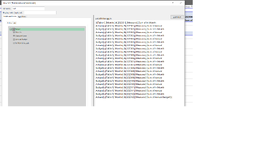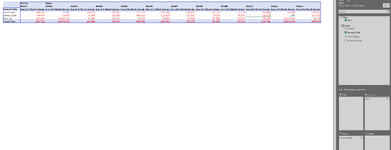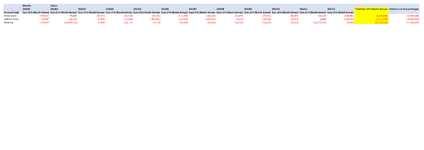Dear All,
I am trying to do Trend analysis on monthly basis for Revenue/Direct cost etc and at the end I put Annual budget. I use Pivot table to do trend analysis. Currently the problem is when I drag Annual budget into value field, the column repeats it self for each month despite being having the same value, as the Annual budget will remain same the whole year.
Is there a way to have the Annual Budget appear only once at the end and not to repeat with each month?
I have the option to either use regular Pivot table or Power Pivot and Power Query or any combination of these, so solution related to any of these will work for me.
Please see the attached picture to understand the source data structure and the output when I create a pivot table - as you can see the Annual Budget is repeating with each month.
Sorry, on the picture there is a typo - I wanted to write Bottom and instead wrote Button.
Your expert advice would be really appreciated.
I am trying to do Trend analysis on monthly basis for Revenue/Direct cost etc and at the end I put Annual budget. I use Pivot table to do trend analysis. Currently the problem is when I drag Annual budget into value field, the column repeats it self for each month despite being having the same value, as the Annual budget will remain same the whole year.
Is there a way to have the Annual Budget appear only once at the end and not to repeat with each month?
I have the option to either use regular Pivot table or Power Pivot and Power Query or any combination of these, so solution related to any of these will work for me.
Please see the attached picture to understand the source data structure and the output when I create a pivot table - as you can see the Annual Budget is repeating with each month.
Sorry, on the picture there is a typo - I wanted to write Bottom and instead wrote Button.
Your expert advice would be really appreciated.