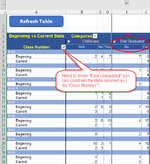SerenityNetworks
Board Regular
- Joined
- Aug 13, 2009
- Messages
- 131
- Office Version
- 365
- Platform
- Windows
I need to generate a Pivot Table and Chart. I believe standard Pivot Table functionality is not up to the task, and I'll need Power Pivot. I'm okay with either, but I need guidance. I do need to avoid using summary columns in/beside the source data if at all possible.
I assist an organization that helps the needy. The organization conducts 9-week classes. A student's status is tracked over time for such things as do they have transportation, what is their housing status, do they have employment, do they have insurance, etc. I would like to generate a set of Pivot Tables and Charts that will show, by class number, client status counts upon entering the program (i.e. the earliest update date for the client) and their latest status (i.e. the latest update date for the client). Update information that falls between the earliest and latest dates will be ignored. For example, if there are status updated made 1/1, 2/1, 3/1, and 6/1, then the 2/1 and 3/1 updates are ignored. Note: client information is most commonly not updated on the same dates.
The source data would look something like this:
The results table would be something like the following (first row added for clarity on what's being returned in the second row and below):
Right now, I'm at a loss as how to limit the results table to only the data needed/shown. I've tried using standard pivot functionality using Class as a Row field, Update as a Row field filtered by value, Housing and Transportation as a Column field, and Transportation as a Value field set to Count. That's not getting me what I need - at all.
I need some guidance with as much detail as you have time to provide. I'm not well acquainted with Power Pivot.
Thanks,
Andrew
I assist an organization that helps the needy. The organization conducts 9-week classes. A student's status is tracked over time for such things as do they have transportation, what is their housing status, do they have employment, do they have insurance, etc. I would like to generate a set of Pivot Tables and Charts that will show, by class number, client status counts upon entering the program (i.e. the earliest update date for the client) and their latest status (i.e. the latest update date for the client). Update information that falls between the earliest and latest dates will be ignored. For example, if there are status updated made 1/1, 2/1, 3/1, and 6/1, then the 2/1 and 3/1 updates are ignored. Note: client information is most commonly not updated on the same dates.
The source data would look something like this:
| Class | Name | Updated | Housing | Transportation |
45 | Aaron | 1/1/2023 | Homeless | No |
45 | Aaron | 2/1/2023 | Apartment | No |
45 | Aaron | 6/1/2023 | Apartment | Yes |
45 | Bob | 1/1/2023 | Homeless | No |
45 | Bob | 2/1/2023 | Incarcerated | N/A |
45 | Charlotte | 1/1/2023 | Apartment | No |
45 | Charlotte | 1/2/2023 | Apartment | Yes |
45 | Charlotte | 3/1/2023 | Apartment | Yes |
46 | Dawn | 6/1/2023 | Homeless | No |
46 | Dawn | 7/1/2023 | Apartment | No |
46 | Dawn | 10/1/2023 | Apartment | Yes |
46 | Eric | 6/2/2023 | Apartment | Yes |
46 | Eric | 7/1/2023 | Apartment | No |
46 | Eric | 12/1/2023 | Apartment | Yes |
47 | Frank | 6/1/2023 | Homeless | No |
47 | Frank | 8/1/2023 | Homeless | Yes |
47 | Gina | 6/1/2023 | Apartment | No |
47 | Gina | 7/1/2023 | Apartment | No |
47 | Gina | 8/1/2023 | Apartment | Yes |
47 | Gina | 1/1/2024 | Home | Yes |
47 | Henry | 6/3/2023 | Apartment | No |
47 | Henry | 7/1/2023 | Homeless | Yes |
47 | Henry | 10/1/2023 | Apartment | Yes |
47 | Henry | 2/2/2024 | Home | Yes |
The results table would be something like the following (first row added for clarity on what's being returned in the second row and below):
| Housing | Housing | Housing | Housing | Transportation | Transportation | Transportation | ||
| Class | Update | Homeless | Apartment | Incarcerated | Home | Yes | No | N/A |
| 45 | Earliest | 2 | 1 | 0 | 0 | 0 | 3 | 0 |
| 45 | Latest | 0 | 2 | 1 | 0 | 2 | 0 | 1 |
| 46 | Earliest | 1 | 1 | 0 | 0 | 1 | 1 | 0 |
| 46 | Latest | 0 | 2 | 0 | 0 | 2 | 0 | 0 |
| 47 | Earliest | 1 | 2 | 0 | 0 | 0 | 3 | 0 |
| 47 | Latest | 1 | 0 | 2 | 0 | 3 | 0 | 0 |
Right now, I'm at a loss as how to limit the results table to only the data needed/shown. I've tried using standard pivot functionality using Class as a Row field, Update as a Row field filtered by value, Housing and Transportation as a Column field, and Transportation as a Value field set to Count. That's not getting me what I need - at all.
I need some guidance with as much detail as you have time to provide. I'm not well acquainted with Power Pivot.
Thanks,
Andrew