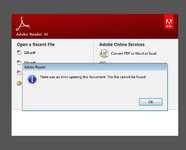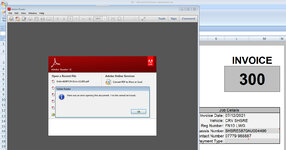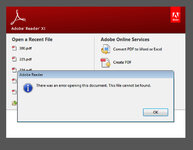ipbr21054
Well-known Member
- Joined
- Nov 16, 2010
- Messages
- 5,738
- Office Version
- 2007
- Platform
- Windows
Hi,
Below is the code in use , unable to find rich icon to put code inside using a mobile.
The code in use is shown below.
Everything works as it should apart from 1 thing.
When the folder is opened i need to manually open the pdf file then click on print.
What i would like to do is have the code open the folder & also open the pdf in question.
The pdf in question will be saved like 225.pdf 226.pdf etc
This file name is taken from my worksheet in cell L4
The invoice number is in cell L4
Currently when the folder opens I see all the saved pdf files.
I then need to manually open the pdf in question.
I would like for the vba to look at the file number in cell L4 & open that pdf.
Example.
L4 = 133
The code should then the pdf 133
Stumped as to how to achieve this.
Below is the code in use , unable to find rich icon to put code inside using a mobile.
The code in use is shown below.
Everything works as it should apart from 1 thing.
When the folder is opened i need to manually open the pdf file then click on print.
What i would like to do is have the code open the folder & also open the pdf in question.
The pdf in question will be saved like 225.pdf 226.pdf etc
This file name is taken from my worksheet in cell L4
VBA Code:
Private Sub Print_Invoice_Click()
Dim strFileName As String
If Range("L18") = "" Then
MsgBox ("PLEASE SELECT A PAYMENT TYPE "), vbCritical, "PAYMENT TYPE WAS NOT SELECTED"
Range("L18").Select
Unload InvoicePrintForm
Exit Sub
End If
strFileName = "C:\Users\Ian\Desktop\REMOTES ETC\DR\DR COPY INVOICES\" & Range("L4").Value & ".pdf"
If Dir(strFileName) <> vbNullString Then
MsgBox "INVOICE " & Range("L4").Value & " WAS NOT SAVED AS IT ALLREADY EXISTS", vbCritical + vbOKOnly, "INVOICE NOT SAVED MESSAGE"
Exit Sub
End If
With ActiveSheet
.ExportAsFixedFormat Type:=xlTypePDF, Filename:=strFileName, Quality:=xlQualityStandard, IncludeDocProperties:=True, IgnorePrintAreas:=False
MsgBox "INVOICE " & Range("L4").Value & " WAS SAVED SUCCESSFULLY", vbInformation + vbOKOnly, "INVOICE SAVED SUCCESSFULLY"
End With
CreateObject("Shell.Application").Open ("C:\Users\Ian\Desktop\REMOTES ETC\DR\DR COPY INVOICES\")
Unload InvoicePrintForm
MsgBox "ONCE PRINTED PLEASE CLICK THE OK BUTTON" & vbNewLine & vbNewLine & "TO SAVE INVOICE " & Range("L4").Value & " THEN TO CLEAR CURRENT INFO", vbExclamation + vbOKOnly, "PRINT SAVE & CLEAR MESSAGE"
Dim i As Long, lRow As Long, ws As Worksheet
Set ws = Application.Worksheets("DATABASE")
lRow = ws.Cells(Rows.Count, 1).End(xlUp).Row
For i = 6 To lRow
If Trim(Range("G13").Value) = Trim(ws.Cells(i, 1).Value) Then
If ws.Cells(i, 16).Value = "" Then
ws.Cells(i, 16).Value = Range("L4").Value ' adding invoice number to INV sheet "P"
ActiveSheet.Hyperlinks.Add ws.Cells(i, 16), Address:="C:\Users\Ian\Desktop\REMOTES ETC\DR\DR COPY INVOICES\" & Range("L4").Value & ".pdf"
MsgBox "INVOICE " & ws.Cells(i, 16).Value & " WAS HYPERLINKED SUCCESSFULLY.", vbInformation, "HYPERLINK SUCCESSFULL MESSAGE"
Else
If MsgBox("COLUMN CELL P ISNT EMPTY " & ws.Cells(i, 16).Value & " IS ENTERED IN IT." & vbNewLine & "WOULD YOU LIKE TO CORRECT IT ?", vbCritical + vbYesNo, "COLUMN P NOT EMPTY MESSAGE") = vbYes Then
ws.Activate
ws.Cells(i, 16).Select
End If
Exit Sub
End If
End If
Next i
Range("G27:L36").ClearContents
Range("G46:G50").ClearContents
Range("L18").ClearContents
Range("L4").Value = Range("L4").Value + 1
Range("G13").ClearContents
Range("G13").Select
ActiveWorkbook.Save
End SubThe invoice number is in cell L4
Currently when the folder opens I see all the saved pdf files.
I then need to manually open the pdf in question.
I would like for the vba to look at the file number in cell L4 & open that pdf.
Example.
L4 = 133
The code should then the pdf 133
Stumped as to how to achieve this.
Last edited by a moderator: