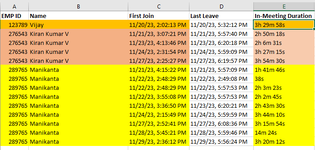vijavadhup
New Member
- Joined
- Dec 6, 2023
- Messages
- 4
- Office Version
- 2016
- Platform
- Windows
Hi All,
If any one can provided formula it should work both in Office365 & 2016 versions that will be helpful.
Need total number of days and total duration from the below table data in two cells
For Example For Emp id 289765 he attended from 21 Nov till 29 Nov excluding SAT & SUN the total no of days are 7 hence need no of days as 7 in one cell and on other cell i need total duration of all 7 days he attended that is sum last column which are in HH:MM:SS format
If any one can provided formula it should work both in Office365 & 2016 versions that will be helpful.
Need total number of days and total duration from the below table data in two cells
For Example For Emp id 289765 he attended from 21 Nov till 29 Nov excluding SAT & SUN the total no of days are 7 hence need no of days as 7 in one cell and on other cell i need total duration of all 7 days he attended that is sum last column which are in HH:MM:SS format
289765 | Manikanta | 11/21/23, 4:15:22 PM | 1h 41m 46s |
289765 | Manikanta | 11/22/23, 2:48:29 PM | 38s |
289765 | Manikanta | 11/22/23, 2:48:29 PM | 2h 3m 23s |
289765 | Manikanta | 11/22/23, 3:55:08 PM | 2h 2m 45s |
289765 | Manikanta | 11/23/23, 3:36:50 PM | 2h 43m 30s |
289765 | Manikanta | 11/24/23, 2:15:49 PM | 3h 44m 10s |
289765 | Manikanta | 11/27/23, 2:52:41 PM | 3h 15m 54s |
289765 | Manikanta | 11/28/23, 5:45:21 PM | 14m 24s |
289765 | Manikanta | 11/29/23, 2:36:12 PM | 3h 20m 12s |