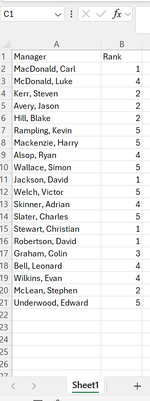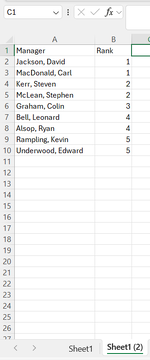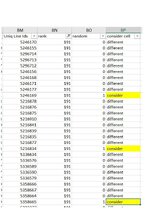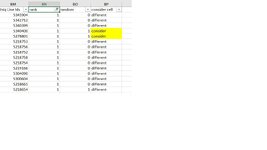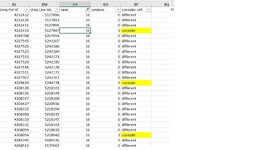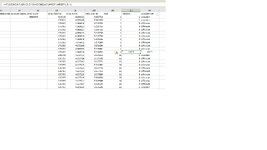VBABEGINER
Well-known Member
- Joined
- Jun 15, 2011
- Messages
- 1,284
- Office Version
- 365
- Platform
- Windows
Hi All, Long back again.. 
need help in terms of vba code.
I've created one column with the help of Rank formula. Now I want any 2 records of every rank number on another sheet. Randomly. any code can I get please..
need help in terms of vba code.
I've created one column with the help of Rank formula. Now I want any 2 records of every rank number on another sheet. Randomly. any code can I get please..