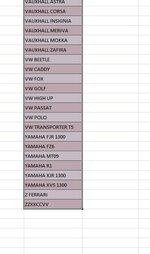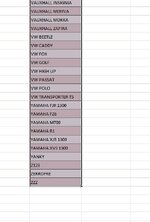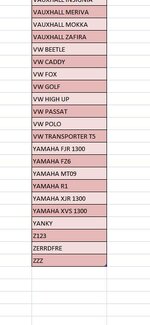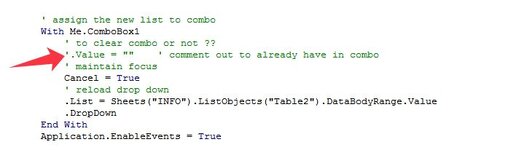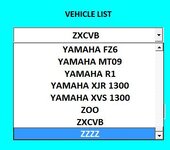ipbr21054
Well-known Member
- Joined
- Nov 16, 2010
- Messages
- 6,151
- Office Version
- 2024
- Platform
- Windows
I have a userform which in ComboBox1 has a list of vehicles.
Sometimes when the user wants to make a selection the vehicle in question isnt there.
he then has a long winded workaround.
Close userform, open worksheet, add vehicle to table.
Start all over again.
This post is to allow the user to add the vehicle without the need of all the work.
Not sure how it would work but if vehicle isnt present maybe open an input box.
Type vehicle in question.
Code saves new vehicle to worksheet table list.
User then selects vehicle in ComboBox1
Continues with entering his other values.
Some info for you.
Worksheet where userform is located is called QUOTES
Userform is called QUOTES FORM
Vehicle drop down list is in Combo1
Worksheet where tables are is called INFO
Table location is column B
Table name is Table2
The new entry should be added to the last cell in the list.
Sort columb B from A-Z
Sometimes when the user wants to make a selection the vehicle in question isnt there.
he then has a long winded workaround.
Close userform, open worksheet, add vehicle to table.
Start all over again.
This post is to allow the user to add the vehicle without the need of all the work.
Not sure how it would work but if vehicle isnt present maybe open an input box.
Type vehicle in question.
Code saves new vehicle to worksheet table list.
User then selects vehicle in ComboBox1
Continues with entering his other values.
Some info for you.
Worksheet where userform is located is called QUOTES
Userform is called QUOTES FORM
Vehicle drop down list is in Combo1
Worksheet where tables are is called INFO
Table location is column B
Table name is Table2
The new entry should be added to the last cell in the list.
Sort columb B from A-Z