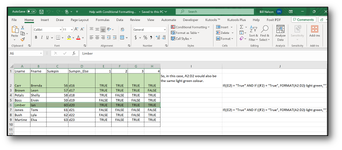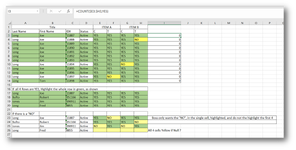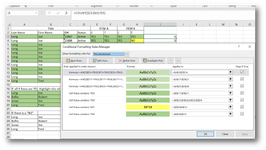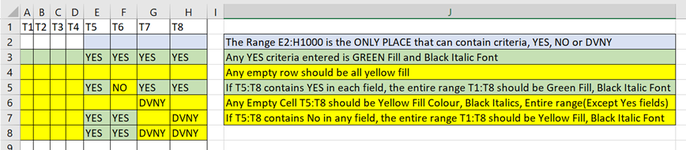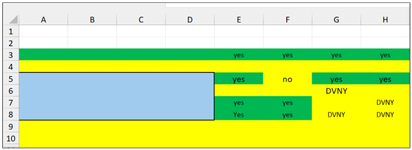billsfree
New Member
- Joined
- Mar 3, 2016
- Messages
- 18
- Office Version
- 365
- Platform
- Windows
Hi.
New to Excel and was wondering if someone might be kind enough to lend me a hand
I have an Excel Worksheet with 8 columns:
The first range is D1:D4 (All Text Values)
The range adjacent is D5:D8 (All Boolean values)
Conditional Formatting formula: If(D5 AND D6 AND D7 AND D8) = True, Highlight the 8 fields in light green, otherwise do not do anything...
If((E2:H2) = "True", FORMAT(A2:D2) light green,""))
Sorry.. this is probably a stupid question but I have been working on this and trying to figure it out but just cannot get the range A2:D2 to also be light green if the range D1:D4 all equal true.
Another idea I had is maybe it is easier to refenece the row ? For example, if the 4 columns are true then highlight the row to light green, otherwise leave the row as it is...
Thanks for taking the time to read my Post and I hope you have an awesome Thursday !!!
Oblio
New to Excel and was wondering if someone might be kind enough to lend me a hand
I have an Excel Worksheet with 8 columns:
The first range is D1:D4 (All Text Values)
The range adjacent is D5:D8 (All Boolean values)
Conditional Formatting formula: If(D5 AND D6 AND D7 AND D8) = True, Highlight the 8 fields in light green, otherwise do not do anything...
If((E2:H2) = "True", FORMAT(A2:D2) light green,""))
Sorry.. this is probably a stupid question but I have been working on this and trying to figure it out but just cannot get the range A2:D2 to also be light green if the range D1:D4 all equal true.
Another idea I had is maybe it is easier to refenece the row ? For example, if the 4 columns are true then highlight the row to light green, otherwise leave the row as it is...
Thanks for taking the time to read my Post and I hope you have an awesome Thursday !!!
Oblio