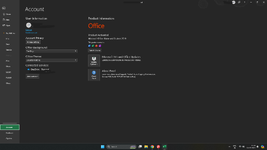-
If you would like to post, please check out the MrExcel Message Board FAQ and register here. If you forgot your password, you can reset your password.
You are using an out of date browser. It may not display this or other websites correctly.
You should upgrade or use an alternative browser.
You should upgrade or use an alternative browser.
if the prices keep changing, how do i add the different prices for different days is there any other way to fix this?
- Thread starter acarwreck
- Start date
this is what i getThose two red comment are contradictory. You are either using Microsoft 365 or you are using Excel 2019. They are different products.
The final red statement above also contradicts your earlier assertion..
It also contradicts your user profile
View attachment 109513
What are you actually using? If you click File -> Account this is what I get.
View attachment 109512
What do you get?
EDIT:
after googling further
"The FILTER function has never been available in Excel in Office 2019. It was introduced in the subscription version Microsoft 365, and the first 'permanent license' version in which it is available is Office 2021."
Is there an alternative filter function for 2019 version?
Attachments
Last edited:
Upvote
0
Excel Facts
Remove leading & trailing spaces
Save as CSV to remove all leading and trailing spaces. It is faster than using TRIM().
Peter_SSs
MrExcel MVP, Moderator
- Joined
- May 28, 2005
- Messages
- 65,845
- Office Version
- 365
- Platform
- Windows
Exactly! I used the FILTER function because your profile showed Microsoft 365 and when I specifically asked, you confirmed that you were using 365. .. but you are not!"The FILTER function has never been available in Excel in Office 2019.
Upvote
0
well **** myself and microsoft for this blunder, im sorry about i this. could you suggest an alternative?Exactly! I used the FILTER function because your profile showed Microsoft 365 and when I specifically asked, you confirmed that you were using 365. .. but you are not!
Upvote
0
Peter_SSs
MrExcel MVP, Moderator
- Joined
- May 28, 2005
- Messages
- 65,845
- Office Version
- 365
- Platform
- Windows
2019 does not have a ready-made alternative to the later version FILTER function.Is there an alternative filter function for 2019 version?
You could try a user-defined vba function like below. To implement ..could you suggest an alternative?
1. Right click the sheet name tab and choose "View Code".
2. In the Visual Basic window use the menu to Insert|Module
3. Copy and Paste the code below (you can use the icon at the top right of the code pane below) into the main right hand pane that opens at step 2.
4. Close the Visual Basic window.
5. Enter the formula as shown in the screen shot below and copy across. Make the range for the price change data ($BA2:$BC100 in my formulas) plenty big enough to allow for any price changes that might get entered in the future.
6. Your workbook will need to be saved as a macro-enabled workbook (*.xlsm)
VBA Code:
Function DayTot(rItems As Range, rDayQty As Range, dDayDate As Date, rPriceChanges As Range) As Double
Dim vItems As Variant, vQty As Variant, vPrices As Variant
Dim i As Long, j As Long, k As Long
vItems = rItems.Value
vQty = rDayQty.Value
vPrices = rPriceChanges.Value
For i = 1 To UBound(vItems)
j = 1
Do
If vPrices(j, 1) = vItems(i, 1) And vPrices(j, 2) <= dDayDate Then k = j
j = j + 1
Loop Until vPrices(j - 1, 2) > dDayDate Or j > UBound(vPrices)
DayTot = DayTot + vQty(i, 1) * vPrices(k, 3)
Next i
End Function| acarwreck.xlsm | |||||||||||||||||||||||||||||||||||||||||||||||||||||
|---|---|---|---|---|---|---|---|---|---|---|---|---|---|---|---|---|---|---|---|---|---|---|---|---|---|---|---|---|---|---|---|---|---|---|---|---|---|---|---|---|---|---|---|---|---|---|---|---|---|---|---|---|---|
| E | F | G | H | I | J | K | L | M | AZ | BA | BB | BC | |||||||||||||||||||||||||||||||||||||||||
| 1 | Item | Date | Price | ||||||||||||||||||||||||||||||||||||||||||||||||||
| 2 | APPLE | 1/01/2024 | 50 | ||||||||||||||||||||||||||||||||||||||||||||||||||
| 3 | ORANGE | 1/01/2024 | 30 | ||||||||||||||||||||||||||||||||||||||||||||||||||
| 4 | POTATOES | 1/01/2024 | 54 | ||||||||||||||||||||||||||||||||||||||||||||||||||
| 5 | SPINACH | 1/01/2024 | 32 | ||||||||||||||||||||||||||||||||||||||||||||||||||
| 6 | EGGPLANT | 1/01/2024 | 12 | ||||||||||||||||||||||||||||||||||||||||||||||||||
| 7 | SPINACH | 2/01/2024 | 33 | ||||||||||||||||||||||||||||||||||||||||||||||||||
| 8 | APPLE | 3/01/2024 | 55 | ||||||||||||||||||||||||||||||||||||||||||||||||||
| 9 | APPLE | 5/01/2024 | 57 | ||||||||||||||||||||||||||||||||||||||||||||||||||
| 10 | |||||||||||||||||||||||||||||||||||||||||||||||||||||
| 11 | |||||||||||||||||||||||||||||||||||||||||||||||||||||
| 12 | |||||||||||||||||||||||||||||||||||||||||||||||||||||
| 13 | ITEM | DATE : | 1 | 2 | 3 | 4 | 5 | ||||||||||||||||||||||||||||||||||||||||||||||
| 14 | APPLE | QTY | 5 | 5 | 5 | 1 | |||||||||||||||||||||||||||||||||||||||||||||||
| 15 | ORANGE | QTY | 32 | 3 | 1 | ||||||||||||||||||||||||||||||||||||||||||||||||
| 16 | POTATOES | QTY | 4 | 1 | |||||||||||||||||||||||||||||||||||||||||||||||||
| 17 | SPINACH | QTY | 52 | 4 | 1 | ||||||||||||||||||||||||||||||||||||||||||||||||
| 18 | EGGPLANT | QTY | 5 | 2 | 1 | ||||||||||||||||||||||||||||||||||||||||||||||||
| 19 | DAY TOTAL | 2934 | 306 | 431 | 275 | 186 | |||||||||||||||||||||||||||||||||||||||||||||||
| 20 | |||||||||||||||||||||||||||||||||||||||||||||||||||||
Changing price (2) | |||||||||||||||||||||||||||||||||||||||||||||||||||||
| Cell Formulas | ||
|---|---|---|
| Range | Formula | |
| H19:L19 | H19 | =DayTot($E14:$E18,H14:H18,H13,$BA2:$BC100) |
Upvote
0
Hey this worked. thank you so much for your help. Have a great day2019 does not have a ready-made alternative to the later version FILTER function.
You could try a user-defined vba function like below. To implement ..
1. Right click the sheet name tab and choose "View Code".
2. In the Visual Basic window use the menu to Insert|Module
3. Copy and Paste the code below (you can use the icon at the top right of the code pane below) into the main right hand pane that opens at step 2.
4. Close the Visual Basic window.
5. Enter the formula as shown in the screen shot below and copy across. Make the range for the price change data ($BA2:$BC100 in my formulas) plenty big enough to allow for any price changes that might get entered in the future.
6. Your workbook will need to be saved as a macro-enabled workbook (*.xlsm)
VBA Code:Function DayTot(rItems As Range, rDayQty As Range, dDayDate As Date, rPriceChanges As Range) As Double Dim vItems As Variant, vQty As Variant, vPrices As Variant Dim i As Long, j As Long, k As Long vItems = rItems.Value vQty = rDayQty.Value vPrices = rPriceChanges.Value For i = 1 To UBound(vItems) j = 1 Do If vPrices(j, 1) = vItems(i, 1) And vPrices(j, 2) <= dDayDate Then k = j j = j + 1 Loop Until vPrices(j - 1, 2) > dDayDate Or j > UBound(vPrices) DayTot = DayTot + vQty(i, 1) * vPrices(k, 3) Next i End Function
acarwreck.xlsm
E F G H I J K L M AZ BA BB BC 1 Item Date Price 2 APPLE 1/01/2024 50 3 ORANGE 1/01/2024 30 4 POTATOES 1/01/2024 54 5 SPINACH 1/01/2024 32 6 EGGPLANT 1/01/2024 12 7 SPINACH 2/01/2024 33 8 APPLE 3/01/2024 55 9 APPLE 5/01/2024 57 10 11 12 13 ITEM DATE : 1 2 3 4 5 14 APPLE QTY 5 5 5 1 15 ORANGE QTY 32 3 1 16 POTATOES QTY 4 1 17 SPINACH QTY 52 4 1 18 EGGPLANT QTY 5 2 1 19 DAY TOTAL 2934 306 431 275 186 20
Cell Formulas Range Formula H19:L19 H19 =DayTot($E14:$E18,H14:H18,H13,$BA2:$BC100)
Upvote
0
2019 does not have a ready-made alternative to the later version FILTER function.
You could try a user-defined vba function like below. To implement ..
1. Right click the sheet name tab and choose "View Code".
2. In the Visual Basic window use the menu to Insert|Module
3. Copy and Paste the code below (you can use the icon at the top right of the code pane below) into the main right hand pane that opens at step 2.
4. Close the Visual Basic window.
5. Enter the formula as shown in the screen shot below and copy across. Make the range for the price change data ($BA2:$BC100 in my formulas) plenty big enough to allow for any price changes that might get entered in the future.
6. Your workbook will need to be saved as a macro-enabled workbook (*.xlsm)
VBA Code:Function DayTot(rItems As Range, rDayQty As Range, dDayDate As Date, rPriceChanges As Range) As Double Dim vItems As Variant, vQty As Variant, vPrices As Variant Dim i As Long, j As Long, k As Long vItems = rItems.Value vQty = rDayQty.Value vPrices = rPriceChanges.Value For i = 1 To UBound(vItems) j = 1 Do If vPrices(j, 1) = vItems(i, 1) And vPrices(j, 2) <= dDayDate Then k = j j = j + 1 Loop Until vPrices(j - 1, 2) > dDayDate Or j > UBound(vPrices) DayTot = DayTot + vQty(i, 1) * vPrices(k, 3) Next i End Function
acarwreck.xlsm
E F G H I J K L M AZ BA BB BC 1 Item Date Price 2 APPLE 1/01/2024 50 3 ORANGE 1/01/2024 30 4 POTATOES 1/01/2024 54 5 SPINACH 1/01/2024 32 6 EGGPLANT 1/01/2024 12 7 SPINACH 2/01/2024 33 8 APPLE 3/01/2024 55 9 APPLE 5/01/2024 57 10 11 12 13 ITEM DATE : 1 2 3 4 5 14 APPLE QTY 5 5 5 1 15 ORANGE QTY 32 3 1 16 POTATOES QTY 4 1 17 SPINACH QTY 52 4 1 18 EGGPLANT QTY 5 2 1 19 DAY TOTAL 2934 306 431 275 186 20
Cell Formulas Range Formula H19:L19 H19 =DayTot($E14:$E18,H14:H18,H13,$BA2:$BC100)
| Register1 | ||||||||||||||||||||||||||||||||||||||||||||||||||||||||||
|---|---|---|---|---|---|---|---|---|---|---|---|---|---|---|---|---|---|---|---|---|---|---|---|---|---|---|---|---|---|---|---|---|---|---|---|---|---|---|---|---|---|---|---|---|---|---|---|---|---|---|---|---|---|---|---|---|---|---|
| D | E | F | G | H | I | J | K | L | AY | AZ | BA | BB | BC | BD | BE | BF | BG | |||||||||||||||||||||||||||||||||||||||||
| 1 | PRICES | |||||||||||||||||||||||||||||||||||||||||||||||||||||||||
| 2 | Item | Date | 45292 | 45293 | 45294 | 45295 | 45296 | |||||||||||||||||||||||||||||||||||||||||||||||||||
| 3 | APPLE | 50 | 55 | 57 | ||||||||||||||||||||||||||||||||||||||||||||||||||||||
| 4 | ORANGE | 30 | ||||||||||||||||||||||||||||||||||||||||||||||||||||||||
| 5 | POTATOES | 54 | ||||||||||||||||||||||||||||||||||||||||||||||||||||||||
| 6 | SPINACH | 32 | 33 | |||||||||||||||||||||||||||||||||||||||||||||||||||||||
| 7 | EGGPLANT | 12 | ||||||||||||||||||||||||||||||||||||||||||||||||||||||||
| 8 | ||||||||||||||||||||||||||||||||||||||||||||||||||||||||||
| 9 | ||||||||||||||||||||||||||||||||||||||||||||||||||||||||||
| 10 | ||||||||||||||||||||||||||||||||||||||||||||||||||||||||||
| 11 | ||||||||||||||||||||||||||||||||||||||||||||||||||||||||||
| 12 | ||||||||||||||||||||||||||||||||||||||||||||||||||||||||||
| 13 | SALES | |||||||||||||||||||||||||||||||||||||||||||||||||||||||||
| 14 | ITEM | DATE : | 45292 | 45293 | 45294 | 45295 | 45296 | |||||||||||||||||||||||||||||||||||||||||||||||||||
| 15 | APPLE | QTY | 5 | 5 | 5 | 1 | ||||||||||||||||||||||||||||||||||||||||||||||||||||
| 16 | ORANGE | QTY | 32 | 3 | 1 | |||||||||||||||||||||||||||||||||||||||||||||||||||||
| 17 | POTATOES | QTY | 4 | 1 | ||||||||||||||||||||||||||||||||||||||||||||||||||||||
| 18 | SPINACH | QTY | 52 | 4 | 1 | |||||||||||||||||||||||||||||||||||||||||||||||||||||
| 19 | EGGPLANT | QTY | 5 | 2 | 1 | |||||||||||||||||||||||||||||||||||||||||||||||||||||
| 20 | DAY TOTAL | 2934 | 306 | 402 | 250 | 178 | ||||||||||||||||||||||||||||||||||||||||||||||||||||
| 21 | ||||||||||||||||||||||||||||||||||||||||||||||||||||||||||
| 22 | ||||||||||||||||||||||||||||||||||||||||||||||||||||||||||
| 23 | ||||||||||||||||||||||||||||||||||||||||||||||||||||||||||
| 24 | ||||||||||||||||||||||||||||||||||||||||||||||||||||||||||
| 25 | ||||||||||||||||||||||||||||||||||||||||||||||||||||||||||
Sheet1 | ||||||||||||||||||||||||||||||||||||||||||||||||||||||||||
| Cell Formulas | ||
|---|---|---|
| Range | Formula | |
| H20:L20 | H20 | =DayTot($E15:$E19,H15:H19,H14,$AZ3:$BB101) |
Hey i have made a small change here previously you had put the change of prices column wise, i want to put it row-wise as shown above, so could you make necessary changes to the formula that you have given?
Upvote
0
Peter_SSs
MrExcel MVP, Moderator
- Joined
- May 28, 2005
- Messages
- 65,845
- Office Version
- 365
- Platform
- Windows
Is this the last one?Hey i have made a small change
Assuming the values in col AZ are in the identical order to the values in col E then try this.
Again make sure the range is big enough (mine goes to col CZ)
VBA Code:
Function DayTot(rItems As Range, rDayQty As Range, dDayDate As Date, rPriceChanges As Range) As Double
Dim vItems As Variant, vQty As Variant, vPrices As Variant
Dim i As Long, j As Long, k As Long
vItems = rItems.Value
vQty = rDayQty.Value
vPrices = rPriceChanges.Value
For i = 1 To UBound(vItems)
j = 3
Do
If vPrices(1, j) <= dDayDate And vPrices(i + 1, j) <> "" Then k = j
j = j + 1
Loop Until vPrices(1, j - 1) > dDayDate Or j > UBound(vPrices, 2)
DayTot = DayTot + vQty(i, 1) * vPrices(i + 1, k)
Next i
End Function| acarwreck.xlsm | ||||||||||||||||||||||||||||||||||||||||||||||||||||||||||
|---|---|---|---|---|---|---|---|---|---|---|---|---|---|---|---|---|---|---|---|---|---|---|---|---|---|---|---|---|---|---|---|---|---|---|---|---|---|---|---|---|---|---|---|---|---|---|---|---|---|---|---|---|---|---|---|---|---|---|
| E | F | G | H | I | J | K | L | M | AZ | BA | BB | BC | BD | BE | BF | BG | BH | |||||||||||||||||||||||||||||||||||||||||
| 1 | PRICES | |||||||||||||||||||||||||||||||||||||||||||||||||||||||||
| 2 | Item | Date | 45292 | 45293 | 45294 | 45295 | 45296 | |||||||||||||||||||||||||||||||||||||||||||||||||||
| 3 | APPLE | 50 | 55 | 57 | ||||||||||||||||||||||||||||||||||||||||||||||||||||||
| 4 | ORANGE | 30 | ||||||||||||||||||||||||||||||||||||||||||||||||||||||||
| 5 | POTATOES | 54 | ||||||||||||||||||||||||||||||||||||||||||||||||||||||||
| 6 | SPINACH | 32 | 33 | |||||||||||||||||||||||||||||||||||||||||||||||||||||||
| 7 | EGGPLANT | 12 | ||||||||||||||||||||||||||||||||||||||||||||||||||||||||
| 8 | ||||||||||||||||||||||||||||||||||||||||||||||||||||||||||
| 9 | ||||||||||||||||||||||||||||||||||||||||||||||||||||||||||
| 10 | ||||||||||||||||||||||||||||||||||||||||||||||||||||||||||
| 11 | ||||||||||||||||||||||||||||||||||||||||||||||||||||||||||
| 12 | ||||||||||||||||||||||||||||||||||||||||||||||||||||||||||
| 13 | SALES | |||||||||||||||||||||||||||||||||||||||||||||||||||||||||
| 14 | ITEM | DATE : | 45292 | 45293 | 45294 | 45295 | 45296 | |||||||||||||||||||||||||||||||||||||||||||||||||||
| 15 | APPLE | QTY | 5 | 5 | 5 | 1 | ||||||||||||||||||||||||||||||||||||||||||||||||||||
| 16 | ORANGE | QTY | 32 | 3 | 1 | |||||||||||||||||||||||||||||||||||||||||||||||||||||
| 17 | POTATOES | QTY | 4 | 1 | ||||||||||||||||||||||||||||||||||||||||||||||||||||||
| 18 | SPINACH | QTY | 52 | 4 | 1 | |||||||||||||||||||||||||||||||||||||||||||||||||||||
| 19 | EGGPLANT | QTY | 5 | 2 | 1 | |||||||||||||||||||||||||||||||||||||||||||||||||||||
| 20 | DAY TOTAL | 2934 | 306 | 431 | 275 | 186 | ||||||||||||||||||||||||||||||||||||||||||||||||||||
Changing price (3) | ||||||||||||||||||||||||||||||||||||||||||||||||||||||||||
| Cell Formulas | ||
|---|---|---|
| Range | Formula | |
| H20:L20 | H20 | =DayTot($E15:$E19,H15:H19,H14,$AZ2:$CZ7) |
Upvote
0
HEY, thank you so much, i believe this has solved all my problems.Is this the last one?
Assuming the values in col AZ are in the identical order to the values in col E then try this.
Again make sure the range is big enough (mine goes to col CZ)
VBA Code:Function DayTot(rItems As Range, rDayQty As Range, dDayDate As Date, rPriceChanges As Range) As Double Dim vItems As Variant, vQty As Variant, vPrices As Variant Dim i As Long, j As Long, k As Long vItems = rItems.Value vQty = rDayQty.Value vPrices = rPriceChanges.Value For i = 1 To UBound(vItems) j = 3 Do If vPrices(1, j) <= dDayDate And vPrices(i + 1, j) <> "" Then k = j j = j + 1 Loop Until vPrices(1, j - 1) > dDayDate Or j > UBound(vPrices, 2) DayTot = DayTot + vQty(i, 1) * vPrices(i + 1, k) Next i End Function
acarwreck.xlsm
E F G H I J K L M AZ BA BB BC BD BE BF BG BH 1 PRICES 2 Item Date 45292 45293 45294 45295 45296 3 APPLE 50 55 57 4 ORANGE 30 5 POTATOES 54 6 SPINACH 32 33 7 EGGPLANT 12 8 9 10 11 12 13 SALES 14 ITEM DATE : 45292 45293 45294 45295 45296 15 APPLE QTY 5 5 5 1 16 ORANGE QTY 32 3 1 17 POTATOES QTY 4 1 18 SPINACH QTY 52 4 1 19 EGGPLANT QTY 5 2 1 20 DAY TOTAL 2934 306 431 275 186
Cell Formulas Range Formula H20:L20 H20 =DayTot($E15:$E19,H15:H19,H14,$AZ2:$CZ7)
Upvote
0
Similar threads
- Replies
- 9
- Views
- 162
- Question
- Replies
- 1
- Views
- 78
- Replies
- 8
- Views
- 353