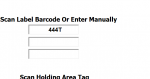Hi, I have a userform with several textboxes and comboboxes some textboxes are populated from a closed workbook (Database) when the one of comboboxes is used. When I scan in the first textbox it is not moving to the next textbox the scanner is set correct the tabs order is set correct now when i run the form in the editor and scan in the first textbox it jumps to the next and works perfect but as soon as I close and reopen the workbook it does not work, this is the only issue I need to resolve now then my project is complete but I can not figure out what the issue is. Has anyone come across this issue before ?

VBA Code:
Private Sub UserForm_Initialize()
With Application
.WindowState = xlMaximized
Zoom = Int(.Width / Me.Width * 100)
Zoom = Int(.Height / Me.Height * 90)
Width = .Width
Height = .Height
End With
With GetObject("P:\Stores\DataBase.xlsm")
ComboBox3.List = .Sheets("ALL").Range("B7:B500").Value
End With
Label2.Visible = False
Label3.Visible = False
Label13.Visible = False
Label13.Visible = False
Label14.Visible = False
Label15.Visible = False
Label16.Visible = False
Label17.Visible = False
Label18.Visible = False
Label19.Visible = False
Label20.Visible = False
Label21.Visible = False
Label22.Visible = False
Label23.Visible = False
Label24.Visible = False
ComboBox2.Visible = False
ComboBox3.Visible = False
TextBox8.Visible = False
TextBox9.Visible = False
TextBox10.Visible = False
TextBox11.Visible = False
TextBox12.Visible = False
TextBox13.Visible = False
TextBox14.Visible = False
TextBox15.Visible = False
TextBox16.Visible = False
TextBox17.Visible = False
TextBox18.Visible = False
TextBox19.Visible = False
End Sub
Private Sub ComboBox1_Change()
Worksheets(ComboBox1.Value).Select
Label2.Visible = True
ComboBox2.Visible = True
End Sub
Private Sub ComboBox2_Change()
Label3.Visible = True
ComboBox3.Visible = True
If ComboBox2.Value = "IN" Then
Label14.Visible = True
TextBox9.Visible = True
End If
End Sub
Private Sub ComboBox3_Change()
With GetObject("P:\Stores\DataBase.xlsm")
TextBox1.Value = .Sheets("ALL").Range("A" & ComboBox3.ListIndex + 7).Value
TextBox2.Value = .Sheets("ALL").Range("C" & ComboBox3.ListIndex + 7).Value
TextBox3.Value = .Sheets("ALL").Range("O" & ComboBox3.ListIndex + 7).Value
TextBox4.Value = .Sheets("ALL").Range("N" & ComboBox3.ListIndex + 7).Value
TextBox5.Value = .Sheets("ALL").Range("T" & ComboBox3.ListIndex + 7).Value
Label9.Visible = True
Label10.Visible = True
ComboBox4.Visible = True
TextBox6.Visible = True
End With
Workbooks("DataBase").Close
If TextBox3.Value = "" Then
Label11.Visible = False
Label12.Visible = False
Label18.Visible = False
Label19.Visible = False
Label20.Visible = False
Label21.Visible = False
TextBox7.Visible = False
TextBox14.Visible = False
TextBox15.Visible = False
TextBox16.Visible = False
TextBox17.Visible = False
ComboBox5.Visible = False
TextBox3.Text = "No Promo"
Me.Image1.Picture = LoadPicture("\\Fps16\Stores\PackScanImages\" & TextBox3.Value & ".JPG")
Else
Me.Image1.Picture = LoadPicture("\\Fps16\Stores\PackScanImages\" & TextBox3.Value & ".JPG")
Label11.Visible = True
Label12.Visible = True
Label18.Visible = True
Label19.Visible = True
Label20.Visible = True
Label21.Visible = True
TextBox7.Visible = True
TextBox14.Visible = True
TextBox15.Visible = True
TextBox16.Visible = True
TextBox17.Visible = True
ComboBox5.Visible = True
End If
End Sub
Private Sub ComboBox4_Change()
If ComboBox4 = "SLEEVES" Then
Label13.Visible = True
TextBox8.Visible = True
Else
Label13.Visible = False
TextBox8.Visible = False
End If
End Sub
Private Sub TextBox6_Change()
If TextBox6.Value = "" Then
TextBox10.Visible = False
TextBox11.Visible = False
TextBox12.Visible = False
TextBox13.Visible = False
Label15.Visible = False
Label16.Visible = False
Label17.Visible = False
Label18.Visible = False
Else
If TextBox6.Value = 1 Then
TextBox10.Visible = True
TextBox11.Visible = False
TextBox12.Visible = False
TextBox13.Visible = False
Label15.Visible = True
Label16.Visible = False
Label17.Visible = False
Label18.Visible = False
Else
If TextBox6.Value = 2 Then
TextBox10.Visible = True
TextBox11.Visible = True
TextBox12.Visible = False
TextBox13.Visible = False
Label15.Visible = True
Label16.Visible = True
Label17.Visible = False
Label18.Visible = False
Else
If TextBox6.Value = 3 Then
TextBox10.Visible = True
TextBox11.Visible = True
TextBox12.Visible = True
TextBox13.Visible = False
Label15.Visible = True
Label16.Visible = True
Label17.Visible = True
Label18.Visible = False
Else
If TextBox6.Value = 4 Then
TextBox10.Visible = True
TextBox11.Visible = True
TextBox12.Visible = True
TextBox13.Visible = True
Label15.Visible = True
Label16.Visible = True
Label17.Visible = True
Label18.Visible = True
End If
End If
End If
End If
End If
End Sub
Private Sub TextBox10_AfterUpdate()
If TextBox1.Value = "" Or TextBox10.Value = "" Then Exit Sub
If TextBox1.Value = TextBox10.Value Then
TextBox10.BackColor = vbGreen
End If
If TextBox10.BackColor = vbRed Then
Application.Speech.Speak "FAIL"
Dim sPath As String
result = MsgBox("THIS CODE DOES NOT MATCH THE PRICE SHEET", vbOKOnly + vbCritical, "WARNING")
If result = vbOK Then
Dim xOutApp As Object
Dim xOutMail As Object
Dim xMailBody As String
Dim wb As Workbook
On Error Resume Next
Set xOutApp = CreateObject("Outlook.Application")
Set xOutMail = xOutApp.CreateItem(0)
xMailBody = "WARNING" & vbNewLine & vbNewLine & _
"There has been a no match scanning error" & vbNewLine & vbNewLine & _
"LINE NUMBER: " & ComboBox1.Value & vbNewLine & _
"PRODUCT CODE: " & ComboBox3.Value & vbNewLine & _
"PRODUCT DESCRIPTION: " & TextBox2.Value & vbNewLine & _
"LABEL QTY SELECTED: " & TextBox6.Value & vbNewLine & _
"LABEL CODE ON PRICE SHEET: " & TextBox1.Value & vbNewLine & _
"LABEL CODE 1 Scanned: " & TextBox10.Value
On Error Resume Next
With xOutMail
.To = ""
'.CC = ""
.Subject = "Stores label code scanning error"
.Body = xMailBody
.Attacments = ActiveSheet
.Send
End With
On Error GoTo 0
Set xOutMail = Nothing
Set xOutApp = Nothing
TextBox10.Text = ""
TextBox10.BackColor = &HFFFFFF
End If
End If
End Sub
Private Sub TextBox11_AfterUpdate()
If TextBox1.Value = "" Or TextBox11.Value = "" Then Exit Sub
If TextBox1.Value = TextBox11.Value Then
TextBox11.BackColor = vbGreen
End If
If TextBox11.BackColor = vbRed Then
Application.Speech.Speak "FAIL"
Dim sPath As String
result = MsgBox("THIS CODE DOES NOT MATCH THE PRICE SHEET", vbOKOnly + vbCritical, "WARNING")
If result = vbOK Then
Dim xOutApp As Object
Dim xOutMail As Object
Dim xMailBody As String
Dim wb As Workbook
On Error Resume Next
Set xOutApp = CreateObject("Outlook.Application")
Set xOutMail = xOutApp.CreateItem(0)
xMailBody = "WARNING" & vbNewLine & vbNewLine & _
"There has been a no match scanning error" & vbNewLine & vbNewLine & _
"LINE NUMBER: " & ComboBox1.Value & vbNewLine & _
"PRODUCT CODE: " & ComboBox3.Value & vbNewLine & _
"PRODUCT DESCRIPTION: " & TextBox2.Value & vbNewLine & _
"LABEL QTY SELECTED: " & TextBox6.Value & vbNewLine & _
"LABEL CODE ON PRICE SHEET: " & TextBox1.Value & vbNewLine & _
"LABEL CODE 1 Scanned: " & TextBox10.Value & vbNewLine & _
"LABEL CODE 2 Scanned: " & TextBox11.Value
On Error Resume Next
With xOutMail
.To = ""
'.CC = ""
.Subject = "Stores label code scanning error"
.Body = xMailBody
.Attacments = ActiveSheet
.Send
End With
On Error GoTo 0
Set xOutMail = Nothing
Set xOutApp = Nothing
TextBox10.Text = ""
TextBox10.BackColor = &HFFFFFF
TextBox11.Text = ""
TextBox11.BackColor = &HFFFFFF
End If
End If
End Sub
Private Sub TextBox12_AfterUpdate()
If TextBox1.Value = "" Or TextBox12.Value = "" Then Exit Sub
If TextBox1.Value = TextBox12.Value Then
TextBox12.BackColor = vbGreen
End If
If TextBox12.BackColor = vbRed Then
Application.Speech.Speak "FAIL"
Dim sPath As String
result = MsgBox("THIS CODE DOES NOT MATCH THE PRICE SHEET", vbOKOnly + vbCritical, "WARNING")
If result = vbOK Then
Dim xOutApp As Object
Dim xOutMail As Object
Dim xMailBody As String
Dim wb As Workbook
On Error Resume Next
Set xOutApp = CreateObject("Outlook.Application")
Set xOutMail = xOutApp.CreateItem(0)
xMailBody = "WARNING" & vbNewLine & vbNewLine & _
"There has been a no match scanning error" & vbNewLine & vbNewLine & _
"LINE NUMBER: " & ComboBox1.Value & vbNewLine & _
"PRODUCT CODE: " & ComboBox3.Value & vbNewLine & _
"PRODUCT DESCRIPTION: " & TextBox2.Value & vbNewLine & _
"LABEL QTY SELECTED: " & TextBox6.Value & vbNewLine & _
"LABEL CODE ON PRICE SHEET: " & TextBox1.Value & vbNewLine & _
"LABEL CODE 1 Scanned: " & TextBox10.Value & vbNewLine & _
"LABEL CODE 2 Scanned: " & TextBox11.Value & vbNewLine & _
"LABEL CODE 3 Scanned: " & TextBox12.Value
On Error Resume Next
With xOutMail
.To = ""
'.CC = ""
.Subject = "Stores label code scanning error"
.Body = xMailBody
.Attacments = ActiveSheet
.Send
End With
On Error GoTo 0
Set xOutMail = Nothing
Set xOutApp = Nothing
TextBox10.Text = ""
TextBox10.BackColor = &HFFFFFF
TextBox11.Text = ""
TextBox11.BackColor = &HFFFFFF
TextBox12.Text = ""
TextBox12.BackColor = &HFFFFFF
End If
End If
End Sub
Private Sub TextBox13_AfterUpdate()
If TextBox1.Value = "" Or TextBox13.Value = "" Then Exit Sub
If TextBox1.Value = TextBox13.Value Then
TextBox13.BackColor = vbGreen
End If
If TextBox13.BackColor = vbRed Then
Application.Speech.Speak "FAIL"
Dim sPath As String
result = MsgBox("THIS CODE DOES NOT MATCH THE PRICE SHEET", vbOKOnly + vbCritical, "WARNING")
If result = vbOK Then
Dim xOutApp As Object
Dim xOutMail As Object
Dim xMailBody As String
Dim wb As Workbook
On Error Resume Next
Set xOutApp = CreateObject("Outlook.Application")
Set xOutMail = xOutApp.CreateItem(0)
xMailBody = "WARNING" & vbNewLine & vbNewLine & _
"There has been a no match scanning error" & vbNewLine & vbNewLine & _
"LINE NUMBER: " & ComboBox1.Value & vbNewLine & _
"PRODUCT CODE: " & ComboBox3.Value & vbNewLine & _
"PRODUCT DESCRIPTION: " & TextBox2.Value & vbNewLine & _
"LABEL QTY SELECTED: " & TextBox6.Value & vbNewLine & _
"LABEL CODE ON PRICE SHEET: " & TextBox1.Value & vbNewLine & _
"LABEL CODE 1 Scanned: " & TextBox10.Value & vbNewLine & _
"LABEL CODE 2 Scanned: " & TextBox11.Value & vbNewLine & _
"LABEL CODE 3 Scanned: " & TextBox12.Value & vbNewLine & _
"LABEL CODE 4 Scanned: " & TextBox13.Value
On Error Resume Next
With xOutMail
.To = ""
'.CC = ""
.Subject = "Stores label code scanning error"
.Body = xMailBody
.Attacments = ActiveSheet
.Send
End With
On Error GoTo 0
Set xOutMail = Nothing
Set xOutApp = Nothing
TextBox10.Text = ""
TextBox10.BackColor = &HFFFFFF
TextBox11.Text = ""
TextBox11.BackColor = &HFFFFFF
TextBox12.Text = ""
TextBox12.BackColor = &HFFFFFF
TextBox13.Text = ""
TextBox13.BackColor = &HFFFFFF
End If
End If
End Sub