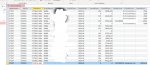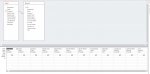Darkzler
New Member
- Joined
- Sep 25, 2015
- Messages
- 26
- Office Version
- 365
- Platform
- Windows
Hi everyone,
First of all, I'm really new to Microsoft Access and I've only read through an access basic manual. So please keep that in mind when answering, pedagogical please hehe.
I got two tables that I want to merge, my unique value is a transportnumber. In the first table it is an unique value, in the second table the transportnumber exist in multiple rows.
The problem is, that since the tables are crossed I can see the transportnumber multiple times, with the finance shown correctly for each row but the amount of shipments is shown on each row which then is duplicates. For example, if the amount of shipments on a transport is 15 and there is two rows, it will show 15x2 which sums up to an incorrect sum of shipments on that specific transport.
Could you please help me out on how to show only unique values in: "Consignments" and "Payweight"?
Best regards,
Fredrik
First of all, I'm really new to Microsoft Access and I've only read through an access basic manual. So please keep that in mind when answering, pedagogical please hehe.
I got two tables that I want to merge, my unique value is a transportnumber. In the first table it is an unique value, in the second table the transportnumber exist in multiple rows.
The problem is, that since the tables are crossed I can see the transportnumber multiple times, with the finance shown correctly for each row but the amount of shipments is shown on each row which then is duplicates. For example, if the amount of shipments on a transport is 15 and there is two rows, it will show 15x2 which sums up to an incorrect sum of shipments on that specific transport.
Could you please help me out on how to show only unique values in: "Consignments" and "Payweight"?
Best regards,
Fredrik